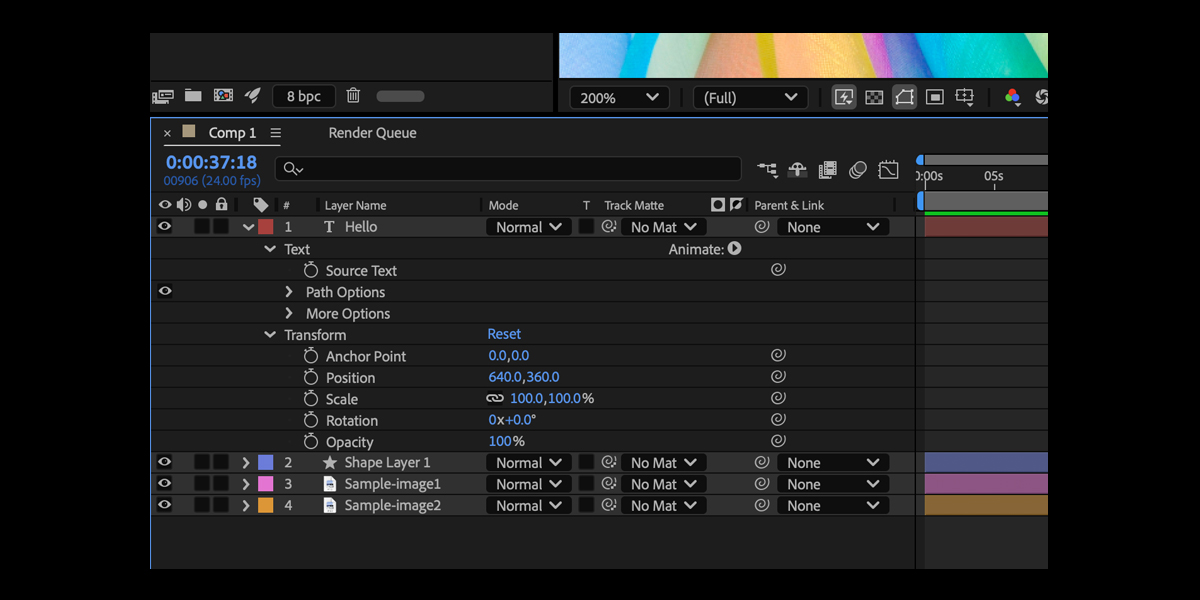The Timeline and Layer Controls in Adobe After Effects are the heart of organizing, animating, and finishing motion graphics. The timeline arranges layers across time, while layer controls manage visibility, grouping, blending, timing, and navigation so complex scenes stay clear. When you master switches, parenting, markers, trims, and precise zooming, you reduce clicks and avoid mistakes across every project. This guide explains the Top 10 Timeline and Layer Controls to Speed Up Adobe After Effects so beginners and advanced users can build faster, cleaner compositions. Use these habits to standardize setups, find elements quickly, and deliver consistent results under tight deadlines.
Solo, Shy, and Lock Switches
Tidy layers to think faster. Solo isolates one or a few layers during detailed work so the frame stays readable. Shy hides helper layers once their shy switch is enabled and the master Shy toggle is active, keeping the timeline short. Lock prevents accidental edits so confirmed elements do not drift. Combine these with quality and sampling switches to pause heavy effects while blocking. Build a habit: set helper nulls and mattes to shy, lock approved artwork, and solo the current focus layer. This trims distractions, saves redraw time, and preserves clean selections. Consistency here compounds across every shot.
Parent and Link with Nulls
Parent and Link transfers motion and timing across layers without keyframe duplication. Create a null, name it clearly, and parent related layers to it to drive position, rotation, or scale together. Use the pick whip for quick assignments, then animate the parent to orchestrate grouped moves. For layered rigs, parent in a chain from controls to children so edits flow in one direction. Toggle the parent column visible in the timeline if it is hidden. This approach speeds retiming and layout changes, reduces keyframe counts, and keeps individual layers free for local adjustments and refinements.
Track Mattes for Clean Masking
Track mattes let one layer define the visible region of another with a simple timeline relationship. Place a matte layer directly above the fill layer, then set the fill layer matte popup to Alpha Matte or Luma Matte for fast masking. Use Inverted options when needed. Toggle Collapse Transformations carefully, since it can change matte outcomes with precomps. When designs demand a shared matte across many layers, consider precomposing the matte, or switch to the Set Matte effect to avoid stacking duplicates. Keeping mattes organized with labels and shy switches keeps previews fast and adjustments predictable during revisions.
Precompose and Collapse Transformations
Precompose to group clutter, reset layer transforms, and establish logical stages. Move attributes as needed to keep animation either inside the precomp or on the parent layer. When precomps contain vector artwork or nested transforms, enable Continuously Rasterize or Collapse Transformations so scaling stays sharp and motion passes through correctly. Use precomps as modules that you can duplicate and retime without breaking internals. Name precomps with task prefixes so the timeline reads like an outline. This structure cuts scroll time, safeguards compositions from accidental edits, and turns complex scenes into manageable, reusable building blocks you can update once.
Adjustment Layers and Blending Modes
Adjustment layers apply effects to everything below them, which is perfect for grades, glows, or stylized blur. Keep them near the top of the stack and lock them once approved. Use the global Effects switch on the layer to toggle heavy stacks during blocking, and use the timeline column Toggle Switches and Modes to reveal blending modes quickly. Blend modes like Multiply, Screen, and Overlay can replace extra duplicates while producing richer composites. Add masks on adjustment layers to confine treatments and feather edges. Organized adjustment stages let you iterate looks quickly without touching source layers or rediscovering settings.
Labels, Search, and Smart Reveals
Color labels and the timeline search field are small controls that unlock big speed. Assign label colors by role, such as cyan for text, yellow for mattes, and pink for controls, so related items stand out instantly. Then use Select Label Group to grab all layers of one color and move, trim, or lock them together. Press U to reveal animated properties and UU to reveal modified ones, then filter with search to isolate key terms like opacity, mask, or time. This reduces scrolling, prevents missed keys, and lets you focus edits to exactly the layers that matter.
Markers and Review Notes
Markers convert thoughts into navigable beats on the timeline. Add composition markers to mark acts, transitions, and music hits, and add layer markers to tie notes to specific assets. Rename markers with short verbs so the bar reads like a plan. Use numbers to map shortcut jumps, then press Shift with numbers to snap the playhead to critical frames. During reviews, drop markers while previewing to log fixes without breaking flow. When exporting, markers help reconnect edits with the original intentions. Clear markers reduce backtracking, align teams on timing, and speed resync after design changes or shot updates.
Time Remap, Stretch, and Reverse
Time controls turn tedious retiming into quick, non destructive edits. Enable Time Remapping to gain explicit control over start and end frames, then add holds or easing for animated reveals and loops. Use Layer Stretch to compress or expand a layer duration without touching internal keys, and use Time Reverse Layer for instant reversals. Precompose complex animations before heavy retiming to keep keys readable. Combine time controls with markers to line up beats precisely. With these tools, you can test variations rapidly, match editorial changes, and keep motion feeling intentional without duplicating layers or rebuilding keyframes.
Work Area, In and Out, Ripple Trim
Precise trims keep timelines compact and previews fast. Use B and N to set the work area for focused previews and renders, then align layer in and out points to meaningful beats. Apply Ripple Trim to remove dead space while keeping later items aligned. For batches of clips or type reveals, use Sequence Layers in the keyframe assistant to cascade starts across a selection. Hold Option or Alt when trimming to keep keys aligned to ends. Short, deliberate layers minimize accidental selections, make offsets obvious, and reduce playback strain so you can evaluate motion at full frame rate.
Columns, Modes, and Speedy Navigation
Fast navigation multiplies every other control. Customize visible columns so the timeline shows the switches you actually use, such as parent, modes, track matte, and frame blending. Use the Toggle Switches and Modes button to flip quickly between essential columns without hunting menus. Zoom the timeline with plus and minus, pan with the hand tool, and press D to cycle selection states so clicks land correctly. Memorize U, I, O, J, K, and L for reveals and transport. When the timeline is tuned to your habits, every selection, trim, and key placement becomes quicker and more reliable.