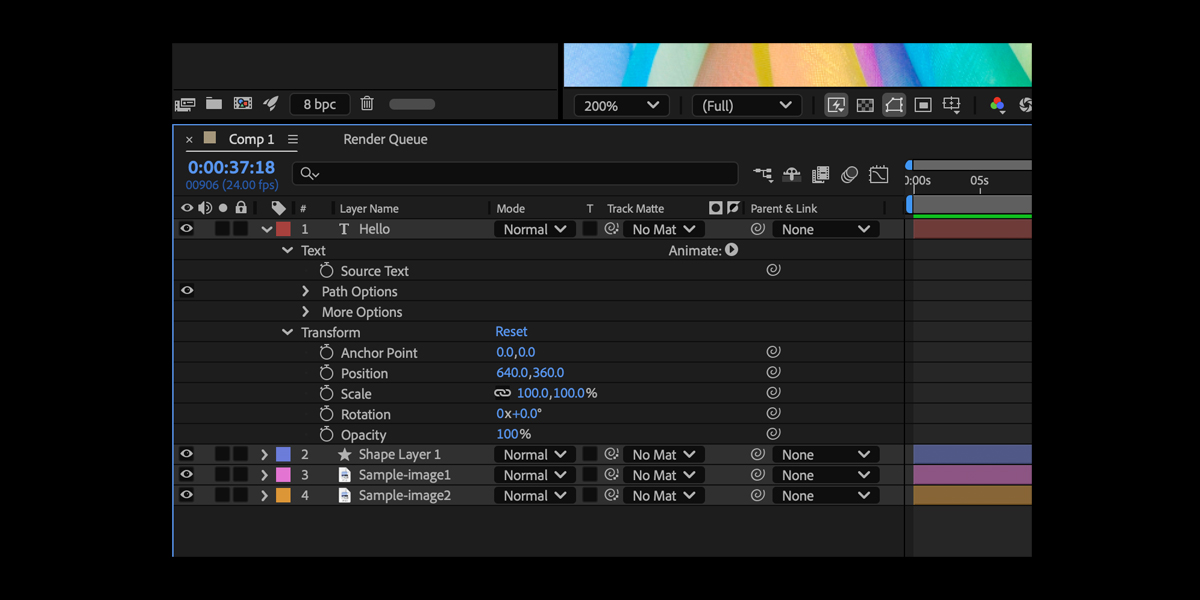Import Footage and Composition Settings in Adobe After Effects control how your media enters, interprets, and renders inside a project. Import options affect frame rate, color, fields, alpha channels, and timecode, while composition settings define size, duration, and visual fidelity. Together they shape playback accuracy and final output quality. This guide spotlights the Top 10 Import Footage and Composition Settings in Adobe After Effects to help beginners and advanced users create consistent results. You will learn the critical panels, practical defaults, and troubleshooting checks that save time and prevent mismatches. Use these foundations to match sources, build reliable comps, and export confidently without surprises.
Interpret Footage for frame rate, fields, pixel aspect, and alpha
Use the Interpret Footage panel to set true frame rate, field order, pixel aspect ratio, and alpha mode before you place clips in a timeline. Many issues begin when footage inherits wrong assumptions from metadata. Confirm the source frame rate, then override only if the file lacks correct tags. For interlaced sources, choose the proper field separation. For alpha, pick Straight for clean edges or Premultiplied with the correct color if required. Checking these values first ensures previews match camera intent, time stretching behaves predictably, and downstream compositions do not fight hidden flags that cause stutter, flicker, or halos.
Build comps from footage, then elevate to a master delivery comp
Create a composition from selected footage using the New Comp from Selection command to inherit resolution, frame rate, and duration automatically. This keeps timing aligned with source media and avoids scale or cadence errors. Once created, open Composition Settings to confirm width, height, pixel aspect ratio, and duration. If you plan to mix assets, set the master composition to your delivery standard, then nest source comps inside. Matching first, mastering second keeps edits clean, reduces resampling, and prevents soft scaling or letterboxing. This workflow also simplifies handoffs, since every nested comp documents its original capture specifications clearly.
Manage color on import and set a consistent working space
Color management is vital during import. In Project Settings enable a working color space that matches your pipeline, then assign or interpret footage color profiles accurately. For camera formats, use their native profiles when available. For graphics, confirm sRGB unless the file specifies otherwise. Consider Linearize Working Space for more realistic blending and lighting, especially with 3D or glow effects. In the Interpret Footage panel you can override assumed profiles to fix washed or overly contrasty clips. Correct color spaces prevent banding, preserve brand colors, and keep renders consistent across applications and displays from edit to final delivery.
Choose project bit depth for quality, speed, and compositing headroom
Choose the project bit depth deliberately in Project Settings. Eight bits per channel is lighter for quick motion graphics. Sixteen bits improves gradients and effects that rely on subtle color transitions. Thirty two bits float offers the most headroom, true HDR math, and better compositing for light intensive scenes. Bit depth interacts with footage color space, so confirm sources and effects support your choice. Higher depths can increase render time, so you may rough cut at eight bits and switch to sixteen or thirty two for finishing. Consistent depth across comps avoids unexpected shifts when nesting, blending, or exporting through different codecs.
Interpret alpha correctly to avoid halos and fringing
Alpha channels demand careful interpretation. Straight alpha preserves pixel colors under transparency and is ideal for modern renders. Premultiplied alpha stores edges blended against a color. If you see dark or light fringes, revisit Interpret Footage and set the correct alpha type, and for premultiplied specify the matte color used at export. Avoid unnecessary conversions by keeping a clear alpha policy across design apps and renderers. When importing image sequences, enable Preserve RGB if you must keep exact channel values for look development. Clean alpha management keeps logos, overlays, and motion graphics crisp against any background without halos.
Prepare image sequences with correct rate, numbering, and proxies
For image sequences and time lapse sets, confirm Start Frame, Frame Rate, and Sequence Footage options. Set the correct frame rate so timing does not drift, and check alpha if the sequence includes transparency. Use timecode or custom numbering to align with production slates. If you need retimes, apply Time Stretch or Time Remapping in a nested comp rather than forcing a wrong import rate. For large sequences, consider proxies to keep interaction smooth and cache previews consistently. Proper sequence setup avoids flicker, missing frames, unexpected timing jumps, and wins back timeline control for complex animated or VFX shots across long edits.
Plan composition frame rate to match delivery and preserve cadence
Composition frame rate should reflect delivery and creative intent. Choose 23.976 or 24 for cinematic motion, 25 for PAL regions, 29.97 for broadcast, or 60 for ultra smooth interface and sports graphics. When mixing rates, compose in the delivery rate and nest sources with their native rates to preserve cadence. Enable Preserve Frame Rate When Nested where appropriate to avoid unintended interpolation. If stepping occurs, try frame blending only where necessary. Clear rate planning prevents judder and keeps motion blur, audio sync, and effect timings consistent from rough cut through final render and client review.
Set resolution, pixel aspect, and geometry for sharp multi format delivery
Set composition resolution, pixel aspect ratio, and background color with purpose. Use square pixels for modern screens and match delivery size to platform requirements like 1920 by 1080 or 1080 by 1920 for vertical. When mixing sizes, scale in precomps to avoid repeated sampling. Keep background color neutral and rely on the transparency grid to judge alpha. For oversized designs, enable Region of Interest during previews to conserve resources. Thoughtful geometry planning reduces scaling artifacts, prevents black bars, and keeps type and UI elements sharp across formats including social stories, web banners, and large display canvases.
Tune motion blur, sampling, and rasterization for clarity and realism
Motion blur and sampling influence perceived quality. In composition settings set shutter angle and shutter phase to match the look you want. A shutter angle near 180 degrees gives natural blur at common frame rates. Enable the motion blur switch for moving layers only and preview at Adaptive Resolution to conserve performance. For vector layers, toggle Continuously Rasterize to keep edges sharp at any scale. Use High Quality sampling for final renders. Balancing blur strength with crisp detail sells realism, improves text readability during movement, and avoids smearing in fast user interface animations or kinetic typography sequences.
Lock audio sample rate and timecode for stable sync and handoff
Organize audio and timecode on import to protect sync. Verify sample rates, usually 48 kilohertz for video, and let compositions inherit that standard. If audio drifts, confirm that the footage frame rate and comp frame rate match and that no hidden pulldown flags exist. Use timecode start values to align with editorial references and slates. For heavy sessions, create proxies for video while keeping full quality audio to maintain responsive scrubbing and accurate metering. Good audio and timecode hygiene prevents slip, simplifies conforming with external editors, and avoids costly rework when you render and hand off final masters to clients or partners.