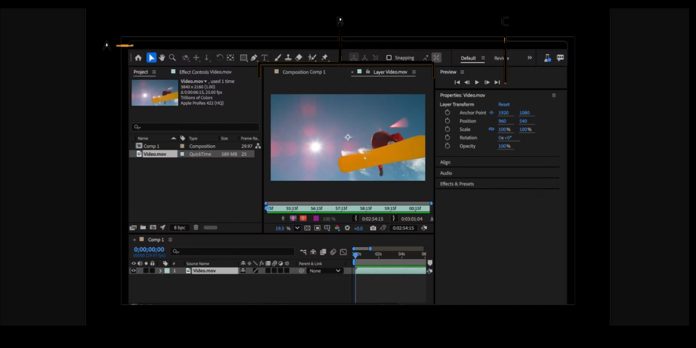Panels in Adobe After Effects are modular workspaces that display tools, controls, and assets so you can manage every step of your motion design workflow. Users arrange panels to match their style, save layouts, and switch based on the task at hand. From organizing media to refining animation curves, panels are the places where you view, edit, and preview results with clarity. In this guide on Top 10 After Effects Panels You Should Use Every Day, we focus on practical usage that benefits beginners and advanced users alike, with clear tips that help you work faster, stay organized, and produce consistently polished results.
I. Project Panel
Use the Project panel to import, organize, and track every asset in your production. Create bins for footage, audio, precomps, and graphics, and name items clearly so searching is effortless. Toggle column headings to reveal resolution, frame rate, color depth, or missing files to fix issues early. Right click to replace footage or interpret footage to set alpha and frame rate correctly. Search and label with colors to tag versions and approvals. With a tidy Project panel, you reduce confusion, speed up linking, and prepare clean handoffs for teammates and clients. Use Collect Files to gather dependencies for delivery, keeping your project portable across machines.
II. Timeline Panel
The Timeline panel is where layers, timing, and structure come together. Order layers, set parenting for control, and trim in and out points precisely with shortcuts. Enable shy switches to hide setup layers and keep complex comps navigable. Use solo, lock, and shy together to focus on the current task without accidents. Add markers for notes or sync points, and use label colors to group related layers. Toggle switches and modes to access blending modes and track mattes. Alt drag to replace selected layers while preserving timing. Keep the timeline clean and you will prevent mistakes and move faster.
III. Composition Panel
The Composition panel is your viewport for precise visual judgment. Adjust magnification and resolution to balance quality and speed during previews. Use region of interest to isolate a portion of the frame and accelerate playback. Toggle transparency grid to inspect alpha, and overlay safe margins when designing titles for broadcast. Enable guides and snapping to align elements with pixel accuracy. Switch between color channels to diagnose edges and unwanted fringing. Use the View menu to open multiple viewers and lock one for reference while editing another. These habits help you evaluate results accurately before rendering or sharing.
IV. Effect Controls Panel
Effect Controls centralizes every parameter applied to a selected layer. Reorder effects to change processing order and create different looks without rebuilding. Use twirl downs to reveal keyframes, and animate with easy in and easy out directly from the panel. Group related values with expression links and pick whip to reduce repetitive edits. Add effects with Favorites or Recent to build speed. Use the reset button safely to test variations and compare outcomes. When you keep Effect Controls open on a second monitor, you can tweak values continuously while watching the Composition panel update in real time.
V. Effects and Presets Panel
The Effects and Presets panel is your library of creative tools and time savers. Search by name or function to locate color, blur, distortion, utility, and generate effects quickly. Drag and drop to the layer or directly onto the Effect Controls panel. Save Animation Presets for titles, transitions, expressions, or frequently used stacks, then apply them to new clips in seconds. Use star favorites and folder organization to surface essential items. Right click a preset and reveal its location to back it up with your project. Building a curated presets library raises consistency, speeds delivery, and reduces repetitive setup work.
VI. Essential Graphics Panel
The Essential Graphics panel lets you design reusable templates that non specialists can edit safely. Add properties from layers such as text strings, colors, sliders, or checkboxes, then publish a simple control surface. Group and rename controls in clear language that matches brand guidelines. Export motion graphics templates for editors to use in Premiere Pro, preventing accidental layout changes. Version templates and store them with the project so updates are traceable. Use protected regions to keep animation timing intact while allowing content changes. With Essential Graphics, teams ship consistent graphics faster and reduce back and forth for routine revisions.
VII. Preview Panel
The Preview panel controls playback behavior so you can evaluate motion accurately. Choose the correct skip and frame rate options for heavy compositions to maintain rhythm while saving time. Set caching to play work area only, or preview from the current time to test transitions. Turn on cache before playback to prefill frames, and watch the indicator to understand memory use. Enable audio previews to check sync, and mute temporarily when focusing on animation. Map keyboard shortcuts for play, stop, and loop so you can iterate quickly. Consistent preview settings produce reliable judgments and avoid surprises at render time.
VIII. Character Panel
The Character panel is the command center for typography inside After Effects. Choose fonts, weights, leading, tracking, kerning, and baseline shift to balance readability and style. Set all caps, small caps, and underline carefully for hierarchy. Use fill and stroke together to create legible titles on busy footage. Save custom styles by duplicating text layers and labeling them as references. Combine the Character panel with guides and rulers for precise alignment. When you standardize type choices and sizes for a project, you reduce approvals time, prevent rework, and keep brand voice consistent across every deliverable and platform.
IX. Paragraph Panel
The Paragraph panel controls alignment and flow for text blocks and lower thirds. Switch between left, center, and right alignment based on layout goals, and use justify options for balanced paragraphs. Set indents, space before, and space after to maintain clean rhythm across multiple lines. Turn on hyphenation thoughtfully for long bodies of copy, and review at multiple resolutions to ensure readability. Combine box text with fixed widths to keep captions within safe areas. When you treat the Paragraph panel as a precision layout tool, titles look deliberate, accessibility improves, and editors can localize copy with minimal design changes.
X. Align Panel
The Align panel provides fast, pixel accurate positioning for layers and shape elements. Select multiple items and distribute spacing evenly to build clean grids. Align to composition or to selection to control reference points. Combine Align with snapping and smart guides for dependable geometry. Use the move anchor point tool or a dedicated script to center anchors before aligning, which prevents unexpected offsets. Create layout presets for common title positions, then apply them consistently. When alignment is systematic rather than manual nudging, you maintain design integrity, accelerate production, and avoid the small mistakes that distract audiences.