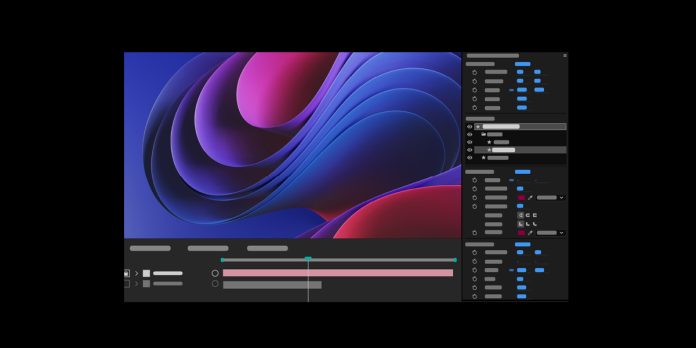Adobe After Effects is a digital motion graphics and compositing application used to design animations, titles, and visual effects for video, broadcast, and the web. It lets you combine layers, keyframes, masks, and effects inside compositions to create dynamic scenes and polished finishing. Beginners often start quickly, then struggle with settings, organisation, and exports that slow progress or reduce quality. This guide highlights the Top 10 Common Mistakes Beginners Make in Adobe After Effects, then shows practical fixes that build good habits. Follow each tip to improve stability, speed, and clarity while developing a workflow that scales from simple logo loops to complex sequences.
I. Skipping Proper Composition Setup
Setting up a composition with the wrong frame size, frame rate, duration, or pixel aspect ratio creates soft renders, jitter, and timing drift when you edit later. Many beginners also ignore color depth and working space during setup, so gradients band and effects clip. Symptoms: footage looks blurry, preview stutters, exports do not match the edit timeline, colors shift between apps. Fix: match project settings to delivery, choose square pixels, set the correct frame rate, and pick 16 bits per channel for gradients. Pro tip: save composition presets for common platforms to avoid repetition and prevent setup mistakes.
II. Working With a Chaotic Project
A messy project quickly becomes unmanageable as timelines grow. Unnamed layers, scattered assets, and missing folders slow every change and increase the risk of overwriting or relinking errors. Symptoms: endless scrolling, duplicate files, media offline messages, and confusion about the latest version. Fix: create a simple folder tree for footage, comps, precomps, solids, audio, and renders, then use color labels and comments consistently. Rename layers with role based names, collapse transforms where useful, and use shy layers to hide helpers. Pro tip: template a master project with empty labeled bins to start every job cleanly.
III. Forgetting to Precompose
Skipping precomposition leads to cluttered timelines and effect conflicts. Without precomps you cannot isolate transforms, apply unified effects, or reuse blocks efficiently. Symptoms: effects behave unpredictably on nested layers, parenting breaks intended motion, and edits require touching many layers rather than one. Fix: precompose logical units like text treatments, particle groups, or UI elements, moving attributes as needed. Enable collapse transformations when layering vector comps to retain fidelity. Pro tip: design with modular thinking, where each precomp is a self contained building block that you can version, replace, or time remap without creating messy ripple edits.
IV. Using Only Linear Keyframes
Relying on default linear keyframes produces robotic motion that lacks weight and intention. The viewer feels every start and stop because speed changes are abrupt and uniform. Symptoms: pops at transitions, stiff camera moves, odd spacing on arcs, and type that feels mechanical rather than expressive. Fix: apply Easy Ease, edit influence in the Graph Editor, and practice motion curves that shape anticipation and follow through. Use temporal and spatial interpolation together, aligning spacing to arcs and beats. Pro tip: animate first with few keys, then sculpt timing with curves before adding secondary details like overshoot.
V. Misplacing the Anchor Point and Misreading Transform Order
Ignoring anchor point placement and the order of transforms causes odd pivots and scale distortions. Rotation happens around the anchor, so a misplaced pivot ruins arcs and spacing. Symptoms: rotating elements swing from a corner, scale looks like squash along one side, and parenting chains drift unexpectedly. Fix: place the anchor where motion should pivot, then set parenting before animating to lock reference frames. Remember that effects often calculate before transforms, and that precomposing can reorder operations. Pro tip: use the pan behind tool precisely, and test rotations at extremes to validate believable geometry early.
VI. Stacking Effects Without Intention
Stacking too many effects without intention creates noise, long render times, and artifacts that appear only after export. Beginners often skip adjustment layers or the correct layer order, so effects hit the wrong targets. Symptoms: halos, crushed highlights, duplicate blurs, and grain that shifts during motion. Fix: prefer adjustment layers for global looks, precompose when an effect should treat a group, and order effects from corrective to creative. Audit stacks with solo and bypass, then cache a short region to test stability. Pro tip: build an effects checklist that prioritises exposure, color, texture, and finally stylistic flair.
VII. Ignoring Color Management and Bit Depth
Working at 8 bits per channel with color management off leads to banding, clipped highlights, and mismatched renders across platforms. Symptoms: gradients step on sky plates, glow edges look muddy, and exports shift between timeline and player. Fix: enable color management, pick a sensible working space, and switch to 16 bits per channel for most design work. Use 32 bits per channel for heavy glows, light wrap, and photoreal composites. Pro tip: when delivering for the web, preview through display color management and confirm gamma with test plates to catch surprises early and avoid rerenders.
VIII. Misusing Masks and Track Mattes
Confusing masks with track mattes or applying them on the wrong layer leads to gaps, flicker, and time wasted on manual fixes. Symptoms: edges chatter during motion, feathering eats into subjects, and luma mattes punch unexpected holes in graphics. Fix: choose the correct tool for the job, use masks for per layer shapes, and use alpha or luma track mattes for inter layer reveals. Animate mask expansion rather than feather only, and stabilise edges with simple chokes. Pro tip: label matte layers clearly and lock them, then cache short regions while scrubbing to validate edge stability.
IX. Neglecting Performance and Preview Strategy
Rendering at full resolution with heavy effects on every preview cripples iteration. Beginners often forget to adjust preview quality, skip region of interest, or avoid proxies. Symptoms: seconds per frame during playback, audio desync, and frequent cache purges. Fix: set preview resolution to half or quarter, enable motion blur only when needed, and use draft modes while blocking animation. Create proxies for large plates, trim precomps to content, and toggle guide layers for non render helpers. Pro tip: plan playblasts of key beats, maintain short work areas, then raise quality for review so speed and clarity drive decisions.
X. Exporting With the Wrong Settings
Great work can still fail at delivery when export settings are wrong. Choosing an unsuitable codec, ignoring color profiles, or missing alpha channels results in soft, crushed, or unusable files. Symptoms: banding returns after render, text looks soft on upload, or transparency disappears on handoff. Fix: pick a mezzanine codec for master, use web friendly formats for distribution, and enable premultiplied or straight alpha when required. Verify frame rate, field order, audio level, and data rate against the brief. Pro tip: render a short test, review on target devices, then batch final renders with a saved output module.