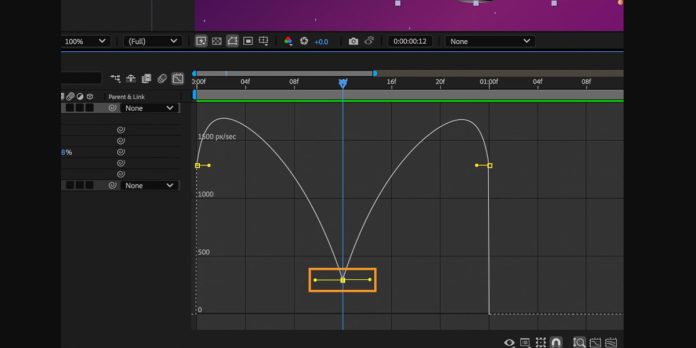The Graph Editor in Adobe After Effects is the control room for motion. It converts keyframe values into readable curves so you can sculpt timing, easing, and velocity with precision. Instead of guessing with linear tweens, you inspect speed and value graphs to polish arcs, overlaps, and anticipations. This guide explains how to diagnose bumps, remove jitter, and craft believable acceleration that feels hand animated. By following the Top 10 Graph Editor Tips for Smoother Motion in Adobe After Effects, you will learn practical steps that improve flow. Use these methods to raise production quality, reduce revisions, and deliver motion that feels confident and natural.
I. Choose the right graph for the job
Speed Graph or Value Graph is your first decision. Speed shows changes in pixels per second and makes timing patterns obvious, which is ideal for easing, roving keys, and matching beats. Value shows raw property magnitudes such as position or rotation, which is better for aiming toward targets and preventing overshoot. Switch intentionally based on the task, and do not mix interpretations mid edit. If the goal is smooth timing, shape peaks and plateaus in the Speed Graph. If the goal is precise endpoints and clean arcs, fine tune tangents in the Value Graph while watching motion paths.
II. Set predictable interpolation and defaults
Set predictable interpolation before animating so curves start clean. In Preferences and Timeline switch to Auto Bezier for temporal keys to avoid harsh corners, and enable Continuous Bezier when you need unbroken tangents. Turn off spatial auto smoothing if it creates unwanted loops on motion paths. Decide early whether linear segments or eased segments better support the story. Establish a baseline ease amount for your project so every property starts with similar feel. With defaults in place, you avoid fighting messy handles later and focus on sculpting timing that reads well at first play. Consistent settings also make edits repeatable across shots.
III. Go beyond Easy Ease with influence control
Easy Ease is a starting point, not a finish. After applying Easy Ease, adjust influence values to shape how quickly the motion leaves and approaches keyframes. Higher outgoing influence slows the start, while higher incoming influence softens the end. Aim for asymmetry when you need punchy moves, and symmetry when you need balanced glide. Use the Keyframe Velocity dialog to match influences across properties so scale, position, and rotation feel unified. Keep extremes gentle by flattening peaks in the Speed Graph, which reduces stutter on contact and avoids the look of robotic interpolation. Copy and paste velocity to reuse proven curves between layers.
IV. Control acceleration using Bezier handle discipline
Treat Bezier handles like levers that describe acceleration. Longer handles create slower changes, shorter handles produce snappier transitions. Keep tangents straight when you want constant acceleration and use gentle bends to introduce soft ramps. Avoid kinked corners where adjacent handles point in conflicting directions, since that causes visible hiccups. When polishing, try a simple ratio, such as eighty twenty on the leaving key and twenty eighty on the arriving key, then adjust by eye. Zoom in to the Graph Editor and adjust with small nudges so you maintain control without introducing micro wiggles. Lock tangent directions if you need continuity across frames.
V. Separate Dimensions to time axes independently
Separate Dimensions on position to edit X, Y, and Z with independence. This prevents a heavy ease on one axis from unintentionally influencing the others and lets you time vertical settling differently from horizontal travel. With separate curves, you can offset peak speeds to create natural drift and subtle overshoot that reads as weight. Use the Value Graph to align endpoints cleanly, then switch to the Speed Graph to stagger peaks by a few frames. Small phase shifts between axes break mechanical symmetry and add life, especially on camera moves and character rigs. Keep labels tidy so you can mute and compare axes quickly.
VI. Use roving keyframes for constant speed segments
Roving keyframes are perfect for journeys that must feel constant while still hitting planned waypoints. Convert middle keys to roving so After Effects distributes timing evenly between the surrounding fixed keys. This yields clean spacing without micromanaging every segment. Use roving on camera dollies, scrolling infographics, or line draws that should breathe smoothly. Monitor the Speed Graph to confirm a flat plateau across the segment, then add gentle ease into and out of the fixed keys only. Combine roving with motion path editing to keep arcs graceful while speed remains steady across the whole travel.
VII. Maintain clean arcs and even spacing
Smooth motion depends on even spacing along a clear arc. Toggle motion path visibility and look at the per frame dots to see spacing. If dots bunch or spread unpredictably, adjust tangents until spacing forms a gentle progression. Flatten minor zigzags that break the arc, and keep curvature consistent through the middle of the path. Use Convert Vertex on the path to remove unintended corner points. Finish in the Graph Editor by aligning speed peaks with the straightest path sections and easing at tight bends so momentum appears to flow naturally around corners. This reduces wobble and maintains believable inertia.
VIII. Shape overshoot, settle, and anticipation
Use controlled overshoot and settle to sell weight. Raise the speed peak slightly before the target, then pull a small negative overshoot after contact so the curve rebounds and calms. Keep the rebound shorter and lower than the main move to avoid float. When needed, add a small anticipation by bending the curve opposite the main direction a few frames before takeoff. Work in the Value Graph for positioning accuracy and cross check the Speed Graph for natural deceleration shapes. Aim for a tidy S curve that starts purposeful, breathes past the mark, and finishes with a gentle, flat landing.
IX. Simplify curves and remove noise
Messy curves create jitter that no motion blur can hide. Delete redundant keys, especially pairs that sit a frame apart without purpose. Use Convert Vertex to straighten tiny kinks and restore smooth tangency. If you imported keys from tracking or audio, run a slight smoothing pass, then reintroduce shaped ease by hand. Name key poses in markers so you keep edits intentional. Finally, zoom out to read the entire curve silhouette. A good curve looks simple at distance, with one decisive rise or fall and clean transitions that communicate timing clearly. Solo the property during edits, and enable snapping only when aligning endpoints.
X. Build presets and a shared curve library
Build a library of reusable ease shapes so projects feel consistent. Copy keyframes from a hero animation and paste velocity to other layers that should share the same character. Save polished curves as Animation Presets and label them with use cases such as gentle entrance or brisk exit. Create a small style sheet that lists typical influence ranges for brand motion. When teams share presets, reviews shift from taste debates to clear targets. Each new shot starts closer to final, and the Graph Editor becomes a place for refinement rather than guesswork. This habit speeds delivery and keeps motion language unified across campaigns.