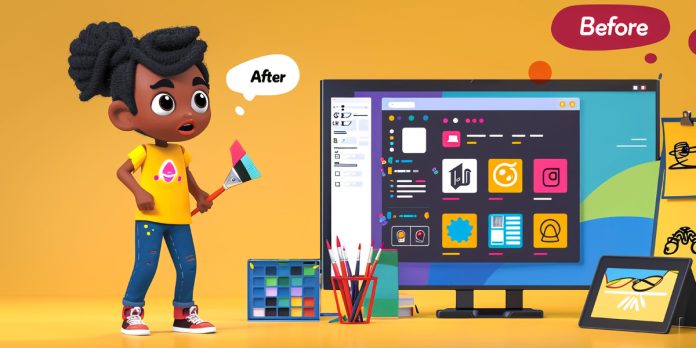Looping animation methods in Adobe After Effects give you efficient ways to repeat motion without redrawing, copying, or extending keyframes. A loop can be subtle, like a blinking indicator that never stops, or complex, like an endless camera orbit that stays smooth and natural. Skilled artists combine expressions, time remapping, and shape layer tools to recycle motion and keep projects light. These techniques help beginners move faster and let advanced users build modular, reusable rigs. In this guide, Top 10 Looping Animation Methods in Adobe After Effects, you will learn core concepts, when to use each approach, and practical tips for control, variety, and polish.
I. LoopOut with Cycle
Use loopOut with the cycle option to repeat a keyed segment perfectly. Animate at least two keyframes on a property, then add the expression to that property. After Effects will tile the motion after the last keyframe, preserving timing and easing. Cycle works well for wheels, scrolling backgrounds, and indicator lights. Keep your loop unit short, usually one or two seconds, to avoid heavy graphs. Do not use hold keyframes, since the loop needs interpolation. If you want a lead in, place the looped keys after an initial unique move, and the cycle will begin only when it reaches the last keyed frame.
II. LoopOut with Pingpong
Pingpong creates a yoyo effect by playing your keyed segment forward, then backward, which removes jumps at the loop seam. Animate between two states, such as open and closed, and enable loopOut with the pingpong option on the property. This method is great for subtle breathing, sliding panels, and pendulum swings. Keep the first and last keyframes matched in speed to avoid a stutter when the direction reverses. For more variety, lengthen the middle section with additional keys, or offset duplicate layers so multiple pingpong loops appear naturally unsynchronized across a scene. Use symmetric easing so the motion feels balanced both ways.
III. Offset and Continue Variants
Offset and continue are loopOut variants that produce evolving repetition. Offset repeats your keyed segment but adds the total change each cycle, ideal for crawling credits, marching tiles, or step based counters. Continue ignores later keys and extends the current speed and direction, perfect for moving after an initial push or for a camera that coasts forever. Build a short acceleration block with several eased keys, then let continue carry the momentum past the last keyframe. When stacking layers, offset different start times so the repeated change reads as a controlled cascade rather than a single uniform drift.
IV. Time Remapping Cycles
Time Remapping loops any precomp or footage by cycling its time value. Enable Time Remap, keep the first and last keys, and duplicate the first frame at the end to prevent a jump. Apply loopOut with cycle to the Time Remap property so the source repeats seamlessly. This is excellent for character walk cycles, mechanical rigs, and short video textures like waterfalls or flickering screens. Trim your precomp to the exact loop length and freeze any layers that should not change. If edges still pop, add a tiny crossfade inside the precomp so the head and tail blend invisibly.
V. Fractal Noise Evolution Loops
Fractal based textures can loop perfectly by cycling evolution. On Fractal Noise or Turbulent Noise, enable cycle evolution and set a cycle length measured in revolutions. Animate evolution from zero to the chosen cycle value, then the effect will return to its start state without a jump. Use this for clouds, smoke, water, star fields, and abstract backgrounds. Keep transform scale constant so the texture does not warp between cycles. Optionally animate offset turbulence for directional drift while evolution handles the seamless repeat. Precompose and colorize with gradients or blending for richer, lightweight looping atmospheres.
VI. Shape Layer Trim Paths
Shape layers include Trim Paths, which offers elegant loops for strokes and icons. Animate End from zero to one hundred percent, then animate Start to chase it, forming a traveling dash. Apply loopOut cycle to both so the reveal and hide repeat cleanly. Add a small offset on Trim Paths to create a continuous rotation around closed paths. Combine with Repeater for multiple copies, each with a transform offset, so dashes orbit or radiate in sync. This method is perfect for loaders, radial meters, and map routes, and it remains resolution independent for crisp motion at any size.
VII. Rotation and Orbit Rigs
Classic rotation loops are efficient and smooth. Set two keys on rotation, starting at zero and ending at three hundred sixty degrees, then loopOut cycle to repeat revolutions. Use linear interpolation for constant speed, or add gentle easing for a natural spin up before the loop begins. To orbit an object, parent it to a null, offset the anchor point, and rotate the null instead. This separates local spin from global orbit so you can layer motions. Enable motion blur for realism and watch for gimbal issues on 3D layers by using orientation rather than separate axis rotations when possible.
VIII. Stepped State Loops with Holds
Stepped loops with hold keyframes are ideal for blinking states, pixel art, and user interface toggles. Set values with hold interpolation so they jump between states without in between motion, then apply loopOut cycle to repeat the sequence. Because holds prevent interpolation, you avoid accidental easing that can muddy crisp changes. Mix with time delay expressions on duplicates so each layer changes at a different moment, creating rhythmic patterns. Use markers on the layer to label beats, then align holds to those points for musical timing. Keep the loop length a clean bar count so audio and visuals stay locked over long durations.
IX. Loopable Randomness without Wiggle
Organic randomness can loop if you replace pure noise with periodic math. Instead of a standard wiggle, drive movement using sine or cosine functions tied to time, which repeat every full rotation. Set frequency for how many oscillations occur per second and scale amplitude for range. You can combine several sine waves at different frequencies to feel more natural while still repeating. If you prefer sampled noise, bake a short random segment with keyframes, then loopOut cycle the baked values. Posterize Time can enforce stepped jitter for a handmade look, while the period ensures the pattern returns to the start cleanly.
X. Layer Offset Pattern Loops
Layer offset loops build rich patterns from one base cycle. Create a compact precomp that loops on its own, then duplicate it across the timeline or stack several copies in a comp. Offset the start time of each copy by equal increments so accents travel across the screen like a wave. For control, link offsets to a single controller using expressions that reference comp duration or a slider. You can stagger color, scale, or opacity to add depth while the temporal pattern remains consistent. This approach is powerful for data visualizations, equalizers, and kinetic type where repetition needs structure and evolving variety.