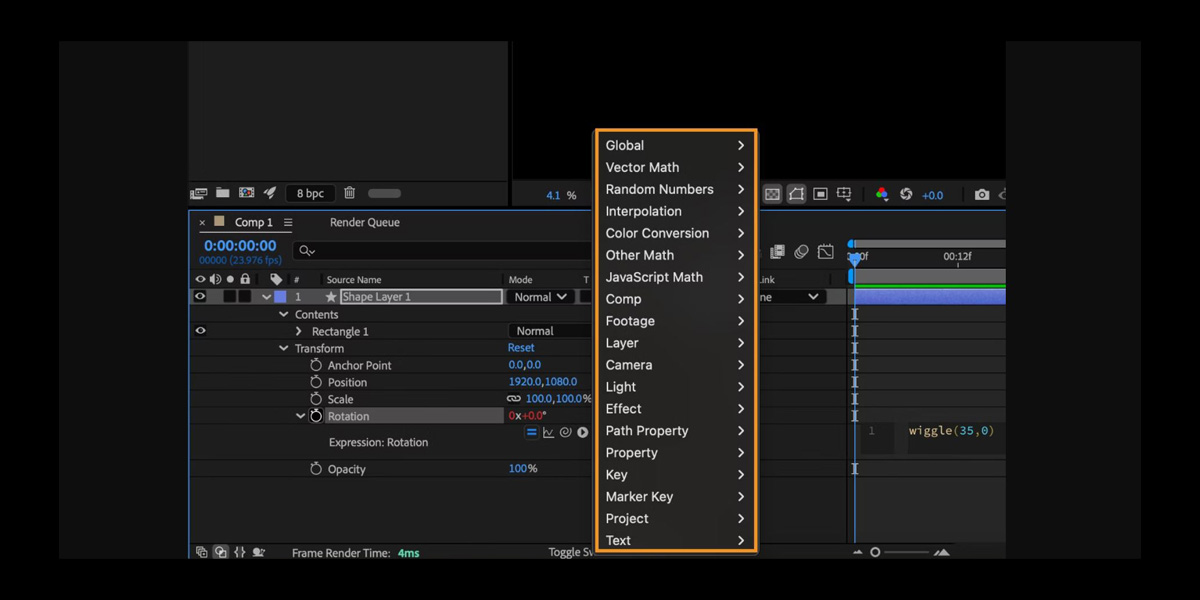Expressions in Adobe After Effects are compact snippets of code that automate animation, connect properties, and build responsive rigs without hand setting every keyframe. They read values from time, layers, and math, then output precise motion that stays consistent when designs change. Expressions scale from simple links to robust systems that save hours on repetitive work. This guide highlights the Top 10 Expressions Every Motion Designer Should Know in Adobe After Effects so you can plan smarter setups, experiment faster, and achieve clean, controllable results. Our goal is to teach beginners and advanced users alike in a clear, structured, and practical way.
I. Wiggle for organic motion
Wiggle adds pseudo random noise around a base value, perfect for handheld camera jitter, blinking LEDs, or floating user interfaces. The common form wiggle(frequency, amplitude) accepts optional octaves and amplitude multiplier for richer detail. Drive position, scale, or rotation for life, or target opacity for flicker. Tame chaos by multiplying wiggle with a slider or by blending with value using linear or ease. For more plausible looks, keep frequency low, amplitude modest, and tie seeds to layer index for unique variations across duplicates. You can also isolate axes by returning [wiggle(f,a)[0], value[1]] or similar, keeping vertical motion while horizontal wanders.
II. loopOut and loopIn for endless cycles
Loop expressions reuse existing keyframes to create seamless cycles without copying keys. loopOut(type, numKeyframes) repeats the tail, while loopIn mirrors behavior at the start. Types include cycle, pingpong, continue, and offset, each producing a distinct feel. Use pingpong for yoyo moves, continue to extrapolate velocity beyond the last keys, and offset to accumulate motion like counters. For tileable interface elements, animate one period, then apply loopOut(cycle). Document loop length with markers, and precompose if the loop must survive time remapping. Combine loops with expressions on other layers to build complex choreography.
III. valueAtTime and time offsets for layers
valueAtTime(t) samples a property at any moment, enabling cascades, echoes, and followers. A classic move is trailing cards where each layer reads the leader using valueAtTime(time minus delay). Offset by index so delays distribute automatically across duplicates with consistent spacing. For stable rigs, reference a master control and compute offsets relative to composition time. Pair with loopOut to keep followers coherent through repetitions. When easing, sample from a smoothed control to avoid jitter. Remember that valueAtTime is evaluated per frame, so very deep chains can be expensive on large compositions.
IV. Linear and ease mapping for data driven animation
Linear remaps an input range to an output range, perfect for turning audio amplitude, sliders, or distances into usable animation. The form linear(x, x1, x2, y1, y2) converts x into a proportional output. Ease behaves similarly but adds gentle acceleration near the ends for softer transitions. Use linear to control opacity fades tied to a slider, or map rotation to scroll driven values in data workflows. Chain linear with clamp to prevent overshoot. For readability, compute x once, store it in a variable, and reuse it across properties to keep rigs consistent and maintainable.
V. Clamp for safety limits
Clamp locks a value within minimum and maximum boundaries, preventing spikes from breaking layouts. Use clamp(x, min, max) after linear or math operations to keep scale from dipping below zero or rotation from exceeding mechanical stops. In responsive text rigs, clamp can maintain minimum font sizes for accessibility. For bouncy setups, clamp velocity or acceleration derived values to stay within art direction tolerances. Combine with smooth to filter jitter before clamping, which preserves believable motion. Test with extreme inputs to verify that your outputs never drift outside the permitted range, especially when assets or durations change late.
VI. Random with seedRandom for controlled variety
Random provides unpredictable values for organic diversity, while seedRandom fixes the sequence for consistency. Call seedRandom(index, timeless) first, then use random(min, max) or random(array) so each duplicate layer picks a stable but unique variation. This is ideal for star fields, particle colors, card fan rotations, and staggered delays. For repeatable renders, set timeless to true when you do not want values to change over time. When time variation is desired, set timeless to false and multiply by a low frequency noise factor. Document seeds with comments so collaborators can reproduce looks exactly across revisions.
VII. lookAt for automatic targeting
lookAt(eye, target) returns the orientation needed to face a target point, simplifying rigs for cameras, pointers, and character eyes. Feed it world positions from a controller and a goal to keep objects aimed correctly during complex paths. Combine with toWorld and fromWorld, or use toComp to translate controller positions into the correct space before lookAt. Smooth target motion with a gentle low pass filter to avoid twitching when the goal moves quickly. For advanced setups, blend between lookAt output and authored rotation using a slider so animators can override behavior when storytelling requires it.
VIII. toComp and fromComp for coordinate conversions
toComp converts a layer space point into composition coordinates, while fromComp does the reverse, essential when layers interact across differing parents and transforms. Use toComp(anchorPoint) to obtain a layer location in comp space, then drive another layer to follow precisely. For interface rigs, convert corner points to keep strokes or highlights aligned during scaling. When pairing with 3D layers, prefer toWorld and fromWorld to account for depth. Always compute coordinates once, store them in variables, and reuse to avoid drift and to reduce evaluation cost on heavy projects.
IX. posterizeTime for stepped or optimized motion
posterizeTime(fps) evaluates an expression at a fixed frame rate, creating stepped animation such as twelve frames per second character motion or LED tickers. It can also reduce computation by freezing values between evaluations. Wrap heavy expressions with posterizeTime to speed previews on complex compositions. For stop motion looks, pick an fps that suits the art style and add slight random offsets for handmade charm. When combining with audio or precise cues, test carefully since stepping can desynchronize samples. Disable during blocking, then restore for final looks to keep iteration fast.
X. length and direction for smart constraints
length(pointA, pointB) measures distance, which unlocks reactive rigs such as cables that tighten as anchors move apart, or UI lines that fade when too long. Compute a normalized direction vector by subtracting points and dividing by length to steer arrows or particles toward a goal. Use linear on the measured length to scale thickness, opacity, or spring stiffness based on separation. Combine with clamp to cap extremes and with lookAt for aiming. For clarity, break math into named variables, then cache results in sliders when designers need intuitive controls.