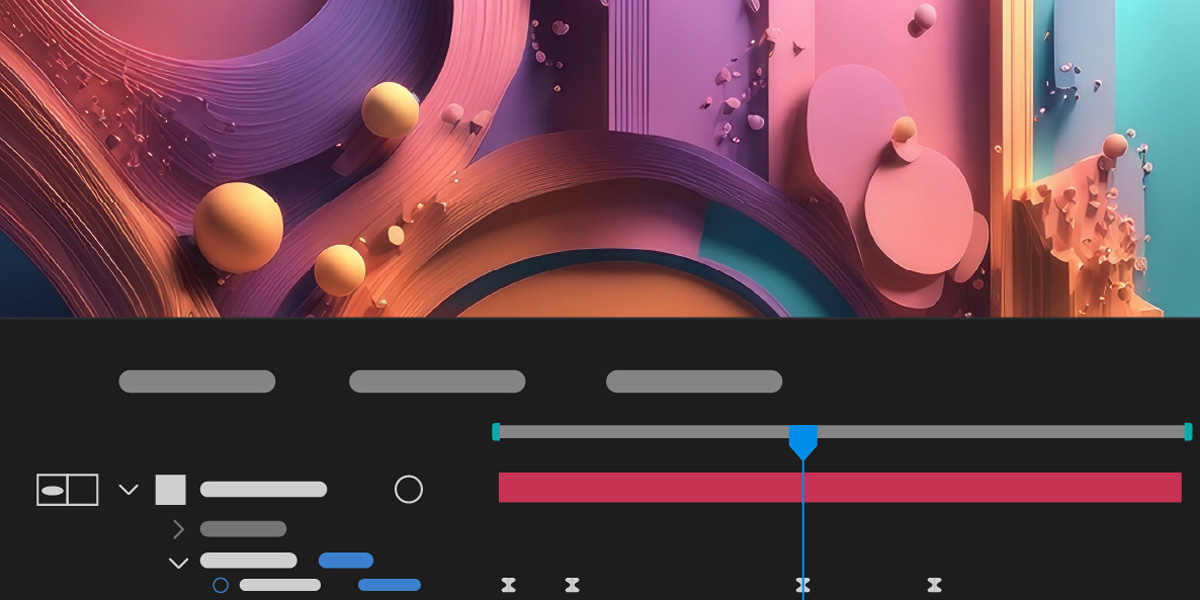Kinetic typography is the craft of animating text so that words speak through motion, rhythm, and timing. In Adobe After Effects you shape meaning by animating position, scale, rotation, opacity, and per character parameters, then refine the feel using easing and overlap. Text animators, range selectors, masks, shape layers, and the graph editor give frame level control, while precomps and parenting keep complex sequences organized. This guide explains the Top 10 Kinetic Typography Techniques in Adobe After Effects for clear, engaging communication that suits ads, explainers, reels, and title design. Each technique includes practical workflow tips so beginners progress confidently and advanced users polish quality.
I. Per Character Animators and Range Selectors
Per character animators and range selectors form the foundation of expressive kinetic type. Add a text animator for position, scale, rotation, or opacity, then use a range selector to target characters, words, or lines. Animate start, end, or offset so letters reveal, scatter, or settle in controllable waves. Stack multiple animators and combine with a second selector set to intersect for nuanced behaviors. Feather advanced options like smoothness and ease high and low to shape falloff. Finish by staggering layers, enabling motion blur, and finessing speed curves in the graph editor for organic, readable movement.
II. Bounce and Overshoot Timing
Bounce and overshoot add lively personality that feels physical and human. Use the graph editor to build slow in and fast out curves, then let scale or position overshoot a touch before settling. Keep amplitude small and decay quick so readability holds. You can automate with a classic inertia style expression or hand animate for surgical control. Offset per character ranges to create ripples across words. Rig a master null with sliders for amplitude and decay to keep scenes consistent. Add a hint of rotation on the first impact, taper blur at peaks, and sync landings to beats so punctuation moments feel intentional and satisfying.
III. Type On with Masks and Trim Paths
Type on is a timeless reveal that remains flexible and crisp. For live text, animate opacity with a range selector while a traveling matte wipes each word to avoid awkward letter pops. For outlined or script looks, convert to shapes and animate trim paths to draw strokes convincingly. Feather masks slightly for soft edges, precomp complex stacks, and use track mattes to combine multiple passes. Offset duplicates to create bold write ons without artifacts. Sync timing to syllables or beats for rhythm, and cap the move with a short hold so the viewer reads comfortably before the next transition.
IV. 3D Text and Camera Parallax
Three dimensional type with camera parallax adds cinematic presence and focus control. Enable 3D on text layers, place key phrases at varied Z depths, and animate a camera to guide attention. Use depth of field to rack focus between words and add lights for shadows that anchor type to space. Parent text to nulls for clean rigging and adjust point of interest sparingly. Keep moves measured to protect legibility and tune velocities in the graph editor. Blend subtle ambient particles or light streaks in the background so motion feels atmospheric while the message remains crisp and easy to read.
V. Mattes and Transitional Reveals
Mattes and transitions link phrases into a coherent narrative flow. Use alpha or luma mattes to hide and reveal text with geometric wipes, ink flows, or footage based shapes. Precomp each line so you can swap transitions without disturbing timing. A sliding bar can connect sentences, while a radial wipe can punctuate keywords. Combine soft masks with track mattes for layered depth and maintain strong contrast during the move. Time the exit of the previous line to overlap the entry of the next, creating forward momentum that carries the viewer from idea to idea seamlessly.
VI. Modular Rhythm and Layout Systems
Modular rhythm ensures fast moving typography stays readable and musical. Build a layout grid with guides, define headline, subhead, and callout styles, then assign standard entry and exit timings. Place markers to label beats and align reveals across layers. Establish a base tempo such as two beats in and one beat out, then vary sparingly for emphasis. Keep easing profiles consistent so motions feel like one system. Use paragraph spacing and leading to avoid collisions during moves, and precomp sections to reuse timing blocks, accelerating production while keeping brand cadence intact. Document these choices so teams reproduce rhythm reliably across projects.
VII. Texture and Blending for Tactile Type
Texture and blending add tactile character that supports tone without overpowering legibility. Place subtle noise, grain, or paper scans above text, then audition blending modes to integrate naturally. Animate opacity or position of texture layers so surfaces feel alive. Use displacement maps for gentle warps tied to moving shapes, and turbulent displace for organic flutter. Color grade with adjustment layers, stabilize saturation, and add a soft vignette to frame the message. Finish with a light unifying blur and sharpen pass in sequence, testing at delivery resolution to ensure edges remain crisp on all screens. Keep effects restrained so type carries the story.
VIII. Audio Reactive Kinetics
Audio reactive motion connects words and sound into a single experience. Convert audio to keyframes and map the amplitude to properties like scale, y position, or blur. Smooth the data to prevent chatter and clamp values to preserve consistency. Assign low frequencies to global moves and highs to per character flickers so the mix reads across the frame. Use markers to tag beats and align key phrases to accents. Maintain dynamics so quiet passages still breathe while big hits do not overwhelm readability. Always test with speakers and headphones because perceived punch varies with listening devices.
IX. Distortion and Liquid Motion
Distortion and liquid motion create playful emphasis when used with restraint. Turbulent displace, mesh warp, and wave warp can bend letters into flowing gestures that highlight key words. Animate amount and evolution briefly around impacts, then return to clean forms for reading. Use displacement maps driven by moving shapes to send ripples through lines of text. Combine directional blur with squash and stretch to enhance elasticity. Keep extreme values short to avoid fatigue, and always check small screen legibility so edges do not smear. Balance fun with clarity so style enhances meaning rather than distracting from it.
X. Sequencing and Automation Workflows
Sequencing and automation accelerate builds while preserving a unified look. Create a master null with sliders for tempo, overshoot, blur, and color so scenes stay consistent. Parent text layers to control handles and use offset properties to retime entire phrases quickly. Expose essential controls in the essential graphics panel to build reusable templates for editors. Sequence multiple lines with layer offsets or time remapping, then apply default easing and grain. Add comments and color labels so teams understand the rig, and keep a library of presets to start fast while meeting brand standards reliably every time.