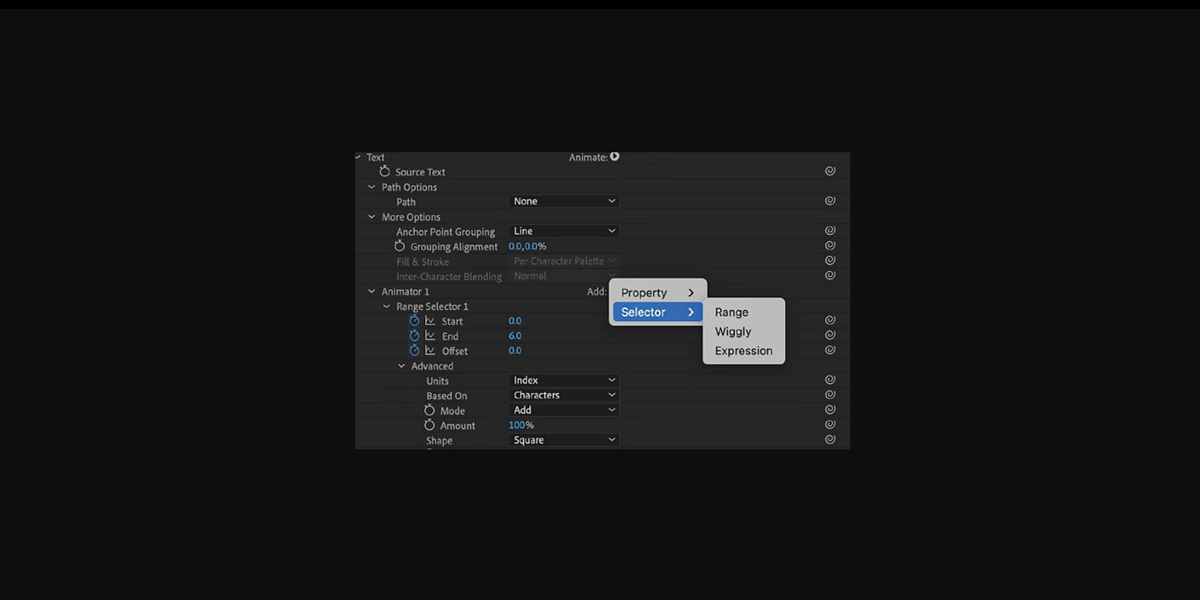Text Animators and Presets in Adobe After Effects are powerful tools that turn static words into dynamic visuals. Animators let you control properties like position, rotation, opacity, color, blur, and tracking on a per character, per word, or per line basis. Presets package those controls into ready to use styles that you can apply in seconds. This guide covers the Top 10 Text Animators and Presets in Adobe After Effects so you can move from simple titles to expressive storytelling. You will learn how selectors target text, how range falloff shapes motion, and how to combine animators for layered results that render efficiently.
I. Typewriter preset
What it is: The Typewriter preset reveals characters one after another, mimicking keystrokes.
When to use: Choose it for captions, tutorials, and narrative beats where readability and timing matter.
How it works: Under Text Animators, the Range Selector drives Opacity from 0 to 100 while optionally offsetting Position or Tracking for subtle motion.
Pro tip: Add slight Randomize Order at low values to avoid mechanical rhythm, and sync a key click sound for tactile feel. Layer a faint blur that decreases across the range to simulate lens pull as letters appear. Use a blinking caret made from a shape layer to complete the illusion.
II. Fade Up Characters preset
What it is: Fade Up Characters gently brings each character from transparent to opaque, often with easing to feel organic.
When to use: Ideal for clean corporate titles, lower thirds, and UI labels where elegance and clarity are priorities.
How it works: Animate Opacity with the Range Selector and smooth the edges using Ease High and Ease Low, or a smooth shape.
Pro tip: Combine with a tiny Y Position lift and a very small scale overshoot to create a tasteful float. Introduce a slight delay between words using two selectors so lines breathe and remain readable on fast edits.
III. Tracking animator and range control
What it is: The Tracking animator changes spacing between characters, letting text expand or compress over time.
When to use: Use it to create modern wordmarks, headlines that open with energy, or captions that settle into precise kerning.
How it works: Animate Tracking Amount with a Range Selector, then add a second selector to isolate words or lines.
Pro tip: Pair a positive tracking ramp with a slight negative Scale to keep optical width balanced. Apply a Wiggly Selector at a low correlation to introduce subtle micro jitter that feels alive without harming readability. Finish by easing tracking to zero so the design resolves cleanly.
IV. Wiggly Selector with opacity flicker
What it is: The Wiggly Selector randomizes selected properties across characters over time, great for organic chaos.
When to use: Choose it for glitch titles, energetic promos, or text that needs life without a strict pattern.
How it works: Add a Wiggly Selector to Opacity and Position, set wiggles per second, and tune Correlation to control clustering.
Pro tip: Keep Opacity flicker between 70 and 100 to avoid unreadable frames, and limit Position to a few pixels. Blend with a short Motion Blur and a faint Chromatic Aberration effect for controlled mess that still reads well.
V. Per Character 3D rotation and depth
What it is: Per Character 3D enables true 3D transforms on each character, including X, Y, and Z rotation with depth.
When to use: Use it for cinematic intros, dynamic infographics, and titles that need dimensional presence.
How it works: Enable Per Character 3D, animate Rotation properties with a Range Selector, and control perspective using a 3D camera.
Pro tip: Keep Z moves small to prevent clipping, and add a Light to produce real shadows that anchor text in space. Animate Depth of Field subtly so letters glide into focus as the range passes across the line.
VI. Position and Anchor Point slide in
What it is: Position and Anchor Point animators create elegant slides, pops, and pivots without keyframing the layer itself.
When to use: Ideal for lower thirds, list reveals, and UI panels that need consistent directionality across multiple lines.
How it works: Offset Position along one axis, then adjust Anchor Point to define the pivot. Drive the effect with a Range Selector and ease the shape.
Pro tip: Add a minimal overshoot using Scale for a satisfying settle. Stack a second selector that subtracts from the range to generate cascading delays across lines while keeping a single animator group.
VII. Skew and Rotation kinetic tilt
What it is: Skew and Rotation animators provide angular energy that feels sporty and modern when used with restraint.
When to use: Choose them for sports packages, tech explainers, or bold headlines that must feel fast.
How it works: Animate Skew to introduce tilt, then rotate slightly back to neutral as Opacity rises, keeping the range soft for smoothness.
Pro tip: Limit Skew to small values and combine with Scale on the minor axis to preserve legibility. Finish with a subtle Directional Blur aligned to the skew angle so motion reads as intentional rather than accidental.
VIII. Fill and Stroke Color reveals
What it is: Fill Color and Stroke Color animators recolor characters over time, enabling wipes, accents, and brand transitions.
When to use: Perfect for brand reveals, section breaks, and data states that change as you narrate.
How it works: Animate Color with a Range Selector, choose RGB or HLS modes, and optionally add Stroke Width for outlined emphasis.
Pro tip: Use an expression that samples a palette from a control layer to keep colors consistent project wide. Drive color first, then animate Opacity so the reveal feels painted on rather than simply fading in for a richer impression.
IX. Blur to focus reveal
What it is: The Blur animator softens characters and can transition them into sharp focus, producing a refined reveal.
When to use: Use it for elegant titles, documentary captions, and mood pieces where harsh fades feel out of place.
How it works: Animate Blur with a Range Selector while increasing Opacity, then reduce Blur to zero as the range passes.
Pro tip: Combine with slight luminance lift using Fill Color to emulate glow, and enable Motion Blur on the layer. Add noise at a low level to hide banding in gradients and to maintain texture on large type.
X. Path Options along a curve
What it is: Path Options lets text follow a bezier path, perfect for arcs, circles, and custom shapes.
When to use: Choose it for logos, badges, animated seals, or playful titles that need movement along curves.
How it works: Create a mask path on the text layer, enable Path Options, and adjust Force Alignment, Perpendicular To Path, and First Margin for timing.
Pro tip: Ease First Margin and invert the path direction to stage interesting in and out moves. Combine with a subtle Tracking animator so spacing breathes as the string of text travels the curve.