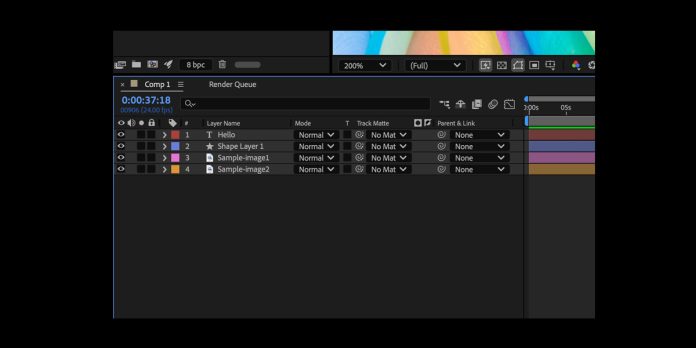Shape layer workflows in Adobe After Effects are the practical systems you use to build, style, and animate vector graphics with precision. A shape layer holds groups, paths, strokes, fills, and powerful operators that you can stack to create complex motion while staying fully scalable. When you understand hierarchy, transforms, and the order of operations, you gain speed, control, and consistency across projects of any size. This guide walks through the Top 10 Shape Layer Workflows in Adobe After Effects so students and professionals can plan, rig, and render cleaner animations, while keeping files organized, editable, and ready for version changes.
I. Plan the contents hierarchy and naming
Structure your shape layers before any animation. Inside Contents, create logical Groups that hold the paths and their operators, and name each element clearly for quick targeting. Remember that the vertical order determines results, so keep Strokes and Fills beneath operators that modify geometry. Separate unrelated parts into different Groups to isolate transforms and make selective edits safe. Use the Add menu to insert operators at the correct level, then collapse groups you are not editing to reduce visual noise. Well planned hierarchies reduce confusion, enable faster troubleshooting, and let teams hand off scenes without surprises.
II. Choose parametric shapes or Bezier paths wisely
Parametric shapes such as Rectangle, Ellipse, Polygon, and Star are quick to style because size, roundness, and points are exposed as simple properties. When you need custom silhouettes, convert the path to Bezier and edit vertices and tangents directly. Decide early which approach fits the goal, since modifiers behave differently on parametric and Bezier paths. Keep parametric shapes live for reusable components that require uniform scaling across scenes. Choose Bezier paths for logos and icons that need hand tuned contours. Use as few points as possible to keep interpolation smooth and to prevent jitter during motion.
III. Master layer transforms versus group transforms
Every shape layer includes Transform at the layer level and another Transform inside each Group. Group Transform evaluates before the layer Transform, which opens powerful rigging options. Animate within a Group to move one element relative to its parent without affecting siblings. Animate the layer Transform to place the entire object in the composition or to scale the whole asset cleanly. Set precise anchor points early using Pan Behind so rotations do not drift. Create separate Groups for parts like needles, petals, or pointers to rotate independently. Mastering both levels prevents double transforms and keeps animation predictable.
IV. Control stroke, fill, and gradient styling efficiently
Consistent styling begins with Fill, Stroke, and their gradient counterparts. Use Gradient Fill or Gradient Stroke to add dimension, then align each Gradient Transform with the underlying geometry for stable motion. Match Stroke Caps and Joins to the design language, and keep stroke widths consistent across related elements. When you need dashed lines or rhythmic accents, use Stroke Dashes and Taper to avoid hand animated width changes. Place separate strokes in separate Groups so edits do not cascade unpredictably. Save common configurations as Animation Presets so your team can reuse standards and produce faster, more coherent results.
V. Reveal paths with Trim Paths for elegant motion
Trim Paths is the reliable operator for drawing on logos, icons, and infographics. Place Trim Paths within the Group that contains the path you want to reveal, then animate Start, End, and Offset. Split overlapping outlines into separate Groups when you need staggered timings. For expressive strokes, combine Trim Paths with Stroke Taper and Wave so width and timing feel natural. Link several Trim Paths to a single Slider Control to drive a full scene from one keyframe set. Use gentle ease curves and subtle Offset changes to avoid mechanical motion while keeping each reveal readable.
VI. Create patterns and rigs with Repeater
Repeater duplicates a path or an entire Group, then applies its own Transform for offset, rotation, scale, and opacity. Place Repeater above or below other operators depending on whether you want to modify the original path before duplication. Create circular arrays, grids, or radiating motifs by adjusting Copies and Transform values. For procedural rigs, parent the layer to a Null and animate rotation or scale for synchronized behavior. Expose Copies and Offset with Expression Controls to build art direction sliders. When stacking multiple Repeaters, separate responsibilities across Groups to maintain clarity. Combine with Trim Paths for cohesive reveals across complex patterns.
VII. Combine shapes using Merge Paths operations
Merge Paths provides boolean operations such as Add, Subtract, Intersect, Exclude, and Merge, which let you build complex silhouettes procedurally. Place Merge Paths within the exact Group you intend to affect so only the desired elements are processed. The order of items is critical because evaluation flows from top to bottom. Use this to punch holes, join forms, or carve decorative insets without external mattes. Keep source paths clean and avoid self intersections to prevent flicker. For animated logos, keyframe path vertices carefully and maintain consistent point order to enable stable morphing and dependable boolean outcomes.
VIII. Shape modifiers for variation Offset Paths, Pucker and Bloat, Twist
Offset Paths inflates or deflates shapes uniformly, ideal for outlines, hover states, and responsive UI rings. Pucker and Bloat quickly creates floral, starburst, or playful blob forms by pulling vertices inward or outward. Twist adds rotational deformation that suggests torque, wind, or mechanical tension. Stack these modifiers inside Groups, then animate small values to add life without clutter. Combine Offset with Trim Paths for tubing effects or outline growth. Duplicate a Group and apply different modifier values to generate variations that share one source path, which simplifies edits while expanding the overall design range. Save useful stacks as presets for reuse.
IX. Build mattes and transitions with shape layers
Shape layers make excellent track mattes for crisp transitions. Place a shape above the target layer and set the target to Alpha Matte for clean reveals. For luminance based transitions, build a gradient shape and select Luma Matte. When precomps are necessary, the Set Matte effect can reference a shape source, which centralizes control while keeping the main timeline tidy. Add gentle feathering with Fast Box Blur after the matte for soft edges. For wipes and morphs, animate a Bezier path between keyframes and match easing to sound cues so movement feels intentional and polished.
X. Rig controllers, expressions, and Essential Graphics
Expose shape controls by wiring key properties to Expression Controls. Use Sliders to coordinate Trim Paths, Angles for Repeater rotation, and Checkboxes for simple on or off states like visibility. Parent Groups to Nulls for intuitive handles and gimbal free rotations. Publish the essential controls to Essential Graphics so editors can adjust scenes inside templates without opening complex hierarchies. Keep expressions readable, use linear and clamp to tame inputs, and reference properties with the pick whip to avoid typos. When complexity grows, precompose sections while retaining masters, so you keep both flexibility and render stability.