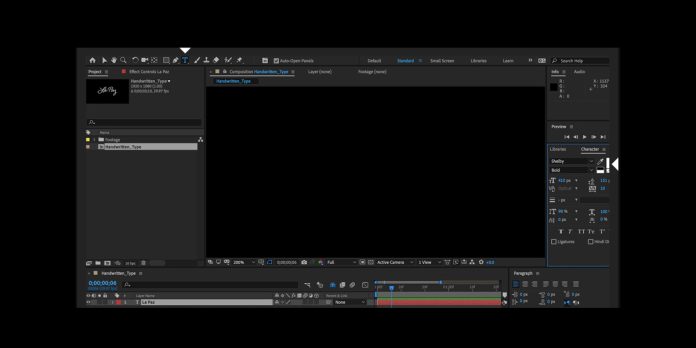Lower thirds and title design in Adobe After Effects are onscreen text elements that introduce people, locations, topics, or key messages while keeping the frame clean. Strong design blends typography, motion, color, and spacing to deliver information fast without stealing focus. Smart setups use precomps, expressions, and controls so editors can adapt graphics quickly for any video. This guide, Top 10 Lower Thirds and Title Design Tips in Adobe After Effects, explains practical methods for planning, building, and animating titles that are flexible, readable, and on brand. You will learn creative approaches that scale from simple projects to broadcast packages without adding complexity.
I. Visual Hierarchy First
Establish a clear hierarchy before animating. Define primary, secondary, and tertiary text roles, and assign font sizes, weights, and colors that separate them at a glance. Keep the name or main title dominant, with role or subtitle smaller and quieter. Use contrast through size, weight, letter spacing, and luminance rather than effects that may reduce clarity. Align to a baseline grid so multiple lines feel stable when moving. Plan safe margins from the frame edge to prevent crowding. When hierarchy is set first, animation can be subtle while the information remains instantly readable across devices and viewing distances.
II. Typography That Reads Everywhere
Choose typefaces that stay legible at small sizes and on various backgrounds. Favor realistic x height, open counters, and clear letterforms over decorative styles. Limit families to one or two, using weight and case to differentiate pieces of information. Avoid full caps for long phrases, since mixed case improves scanning speed. Adjust tracking slightly wider for tiny text and tighten for big titles to balance density. Establish consistent line height and optical margin alignment for smoother edges. Test letter pairs that often collide, and fix with kerning where required. Well tuned typography supports quick reading before any motion begins.
III. Alignment and Safe Areas
Design for action safe and title safe areas so graphics never feel cramped or cut off. Place lower thirds a comfortable distance above the bottom edge and away from captions or watermarks. Build anchors that align to the comp edges so layouts adapt to multiple frame sizes without slipping. Use guides and rulers to create consistent padding inside panels, and keep icons or brand marks optically balanced with text blocks. When elements slide in or out, maintain that same spacing on entry and exit to avoid jitter. Consistent alignment and safe margins create trust while leaving room for subjects and important visual content.
IV. Color and Contrast With Purpose
Pick a color palette that complements footage and meets accessibility contrast ratios. Start with brand tones, then add neutrals for panels and text that must remain readable on any background. Use opacity and blur mattes sparingly to separate text from busy scenes, preferring solid or subtle gradient backplates when necessary. Avoid pure white at high brightness; soft off white often reads better and reduces glare. Test colors on different devices, including mobile, and view on both bright and dim screens. Keep hover or active states for interactive graphics consistent with the palette so viewers understand emphasis without confusion.
V. Easing and Motion Clarity
Use classic motion principles to guide the eye. Start with anticipation and follow through at small scales so text feels alive yet controlled. Apply ease in and ease out curves that accelerate and decelerate smoothly, avoiding abrupt stops that cause strobing. Tie timing to syllables or beats when appropriate, but keep readability first by holding key frames long enough for viewers to absorb details. Use value graphs to refine velocity and speed graphs for timing clarity. Limit simultaneous moves in one shot to a few coordinated actions so the message remains clear while motion adds polish rather than noise.
VI. Modular Rigs and Smart Controls
Build modular rigs so editors can update names, titles, and colors without diving into keyframes. Expose controls through the Essential Graphics panel for text fields, color pickers, padding, and toggle switches. Use expressions to link size, position, and auto layout behavior, like dynamic box resizing and anchored padding. Parent elements to nulls for quick timing adjustments. Organize precomps with clear labels and shy layers so handoff is easy. Export Motion Graphics templates for Premiere Pro when teams need speed. A flexible system reduces errors, speeds revisions, and keeps design consistent across many deliverables and formats.
VII. Timing That Prioritizes Readability
Plan readable durations using the reading speed of your audience. Keep primary names visible long enough for slow readers and small screens, then gently transition to secondary details. Stagger entrance of elements so the eye knows what to read first. If you animate multiple lines, offset by a few frames to suggest hierarchy without chaos. Use markers and a timing chart to standardize holds across edits. Ensure exit animations are quick but not snapped, preserving elegance. When in doubt, reduce motion distance and increase hold time so content remains easy to scan during complex scenes or fast dialogue.
VIII. Backplates, Mattes, and Separation
Choose backplates that earn their keep. Solid rectangles with rounded corners, soft gradients, or subtle glass effects can separate text from footage without blocking important details. Use track mattes and alpha inverted mattes to create elegant reveals from masks or shapes tied to motion paths. Adjust blur and opacity carefully to avoid banding or muddy edges. Add shadows or strokes only when they improve contrast, and keep them light to prevent halos. Test on compressed previews to see how streaming platforms treat transparency. Good backgrounds support the words, keep clarity in busy scenes, and feel unified with the overall design.
IX. Data Driven Automation
Leverage data driven workflows to eliminate repetitive tasks. Use CSV or JSON sources with expressions to populate names, roles, and episode titles, then cycle through rows for batch exports. Combine this with templated precomps and version control naming for predictable renders. For multilingual projects, connect text to a spreadsheet so you can swap languages while the layout auto adjusts using padding rules. Automate color and logo swaps with a single control layer. Validate every data field with character limits to prevent overflow. These pipelines reduce manual entry errors, accelerate delivery, and keep every lower third consistent across long series or frequent social releases.
X. Quality Control and Delivery
Create a quality control checklist for every export. Confirm safe area alignment, spelling, contrast ratio, and pixel snapping for crisp edges. Review motion at 100 percent and at small playback sizes to catch shimmer. Inspect alpha channels for clean transparency and stray pixels. Prepare color managed renders that match the delivery specification, and test on different players to verify gamma and black levels. Name files with version and date for tracking, and store source packages with fonts and logos for future updates. Reliable QC ensures professional results that survive compression and stay consistent across platforms and devices.