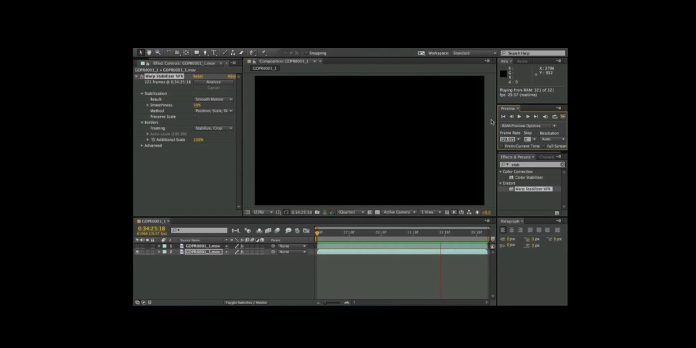Stabilization and warp in Adobe After Effects are tools and workflows that correct unwanted camera movement and intelligently reshape frames so motion looks natural. Stabilization reduces jitter by estimating camera motion and applying counter transforms. Warp methods remap pixels on flexible grids to compensate for parallax and lens behavior. Together, they help you fix shaky shots, blend VFX plates, and create smooth motion without reshoots. This guide for basic to advanced knowledge seekers explains concepts, settings, and best practices. It is organized as the Top 10 Stabilization and Warp Techniques in Adobe After Effects so you can master essentials and polish footage for professional delivery.
I. Warp Stabilizer VFX essentials
Start with Warp Stabilizer VFX, the primary tool for removing handheld shake. Apply it to a clip, then set Result to Smooth Motion for natural camera feel or No Motion for a locked shot. Adjust Smoothness to a modest value, often between five and twenty, to avoid over warping. Use Detailed Analysis when tracking fails on complex scenes. Under Method, begin with Subspace Warp for parallax heavy material, then step down to Perspective or Position Scale Rotation if artifacts appear. Inspect borders and choose Stabilize Crop Auto scale or Synthesize Edges to fill gaps while preserving field of view.
II. Pick the right method for the shot
Understanding the Method setting is key. Subspace Warp analyzes local meshes, bending the frame to counter parallax and rolling jitter, ideal for walking footage with nearby foregrounds. Perspective solves a four corner transform, great for planar scenes such as walls, screens, and architecture. Position Scale Rotation assumes a simpler tripod like movement with zoom, which is stable and artifact resistant. Position only is fastest but handles basic translation alone. If faces or straight lines wobble, lower to a simpler method. Always preview edges and micro details at one hundred percent to confirm geometry remains believable after stabilization.
III. Manage borders, scaling, and synthesized edges
Stabilization introduces borders as the frame repositions. Stabilize Crop Auto scale enlarges the image to hide gaps, which is fast but can reduce sharpness. Limit auto scale by capping the maximum scale value and reviewing resolution loss. Synthesize Edges generates pixels around the perimeter using optical flow, helpful when you must preserve field of view for graphics or text near the edge. For tricky shots, precompose, expand canvas size, and add a subtle feathered mask to blend synthesized areas. Finish by adding a small amount of grain so filled edges and original content match in texture.
IV. Manual tracking and null based stabilization
When Warp Stabilizer struggles, manual control gives robust results. Track a high contrast feature using the Point Tracker or planar Mocha AE, then apply the motion to a null. Parent the shaky layer to the null and invert the movement with simple expressions or by applying the track as Stabilize. Refine with Position Scale Rotation to fix zoom induced drift. If perspective changes are strong, corner pin a solid to the surface, stabilize the pin, and use that motion to drive the shot. Manual workflows are slower but preserve geometry, which keeps faces and straight edges clean and consistent.
V. Region restricted stabilization with masks and precomps
Sometimes you must stabilize the background while preserving intentional subject motion. Mask the main subject on a duplicate layer and precompose it. Stabilize the underlying plate so the environment becomes steady, then place the masked subject back on top. Alternatively, stabilize the subject itself by tracking a feature on the body or vehicle and attaching the layer transform to that motion, leaving the world to move. Use feathered masks and rotobrush to avoid cutout edges. Carefully match blur and grain between layers so the composite feels unified and the selective stabilization remains invisible to viewers.
VI. Fix rolling shutter and match lens distortion
CMOS cameras often introduce rolling shutter skew that fights stabilization. Apply Rolling Shutter Repair before Warp Stabilizer to reduce wobble and leaning verticals. Choose the correct camera type and adjust reduction until lines look straight without plastic textures. Next, match lens distortion so geometry stabilizes consistently. Use Optics Compensation or a lens profile to remove barrel or pincushion bending, then stabilize. For composites, undistort, track or stabilize, then redistort to the original look. This ordered workflow keeps transforms coherent, reduces breathing artifacts, and ensures parallel lines remain convincingly parallel after the correction stack is complete.
VII. Smooth motion creatively without erasing intent
Not every shot should be locked. Use Smooth Motion with conservative Smoothness so you keep natural pans and tilts while removing micro jitter. Animate Smoothness over time to transition from energetic movement to calmer framing as a scene settles. Try setting the Framing option to Stabilize Only, then add your own creative crop or animated scale for better composition control. If analysis misses features, enable Detailed Analysis or add temporary contrast patches on tracked areas, then remove them after stabilization. The goal is to support storytelling by calming distraction, not to sterilize the performance or flatten purposeful camera language.
VIII. Refine geometry with mesh warp and corner workflows
Stabilization can bend faces or signage when parallax is extreme. After stabilizing, selectively restore shapes using Mesh Warp on adjustment layers to nudge features back into place. For planar elements, use corner pin techniques. Track four points on the surface, stabilize that plane, and composite replacements or clean plates. Blend corrections with soft masks and minimal keyframes to avoid introducing new wobble. When artifacts persist, reduce method complexity or lower Smoothness to ease strain on the warping model. These surgical fixes keep important subjects recognizable while retaining the overall steadiness you achieved during the main stabilization pass.
IX. Use Mocha AE for robust planar stabilization
Mocha AE excels at stabilizing complex shots with limited texture by tracking planes rather than points. Launch it from the effect, draw a spline around a surface, and track translation, scale, rotation, shear, and perspective as needed. Set the surface to the desired reference and render Stabilize within Mocha or export transforms back to After Effects. For talking heads, track the forehead or cheeks to remove subtle head bob while preserving expression. For vehicles, track a door panel or windshield. The planar model in Mocha resists occlusions and motion blur, delivering dependable stabilization when point based methods drift or fail entirely.
X. Finish with regrain, motion blur, and micro tweaks
After stabilization, restore realism so the shot sits with neighbors. Add a matched film grain layer to hide minor warps and synthesized edges. Apply directional blur or a smart motion blur to fast moves so they do not feel stuttery after analysis. Use slight sharpening only if scaling softened detail, and consider a vignette to guide attention away from the borders. If cadence feels uneven, try time remapping with frame blending or optical flow to smooth cadence. Finally, compare before and after at one hundred percent and full screen, checking faces, lines, and titles for any residual breathing or wobble.