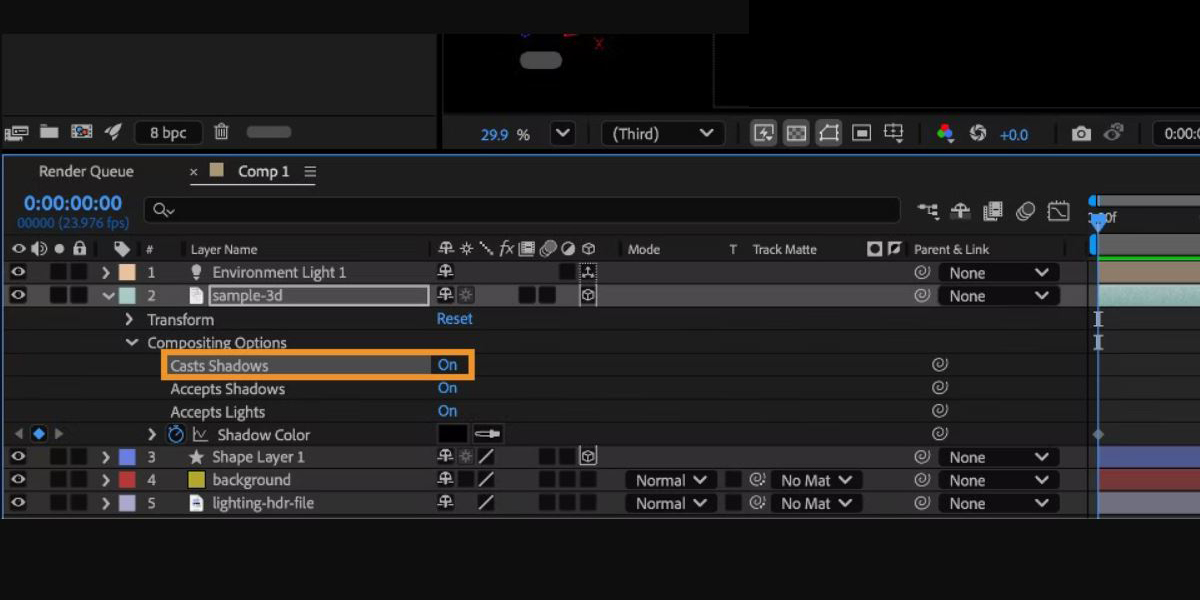Lighting and shadow setups in Adobe After Effects 3D describe how you place, adjust, and mix lights so 3D layers look believable and expressive. You control intensity, color, angle, falloff, and shadow quality to shape mood and depth, while material options define how layers react. Thoughtful setups guide the eye, hide clutter, and add texture, from soft portraits to crisp product renders. This article shares practical recipes you can reuse across projects, from beginner basics to advanced tricks, all using native tools. It is your field guide to Top 10 Lighting and Shadow Setups in Adobe After Effects 3D, written in steps and practical language.
I. Three Point Portrait Setup with Key, Fill, and Rim
Build a classic three point rig to shape form and separate your subject from the background. Use a Spot Light as the key at a 45 degree angle and slightly above eye level to define primary shading. Add a Dim Point Light or low power Area style fill on the opposite side to lift shadows without flattening. Place a narrow rim Spot behind and offset to outline edges. Enable Casts Shadows on the subject, set Falloff to Smooth, and tune Shadow Diffusion for softness. Balance intensities so the key stays dominant while fill and rim remain subtle.
II. Directional Sun and Skylight Balance for Outdoor Looks
Use one Directional Light as a sun source to create coherent, parallel shadows across the scene. Rotate it until the shadow direction supports your composition and reveals surface detail. Add a broad ambient fill by duplicating the light and reducing intensity or by placing two low level Point Lights high and wide to mimic sky bounce. Warm the sun slightly and cool the sky for natural separation. Increase Shadow Map resolution and diffusion to prevent jagged edges. Animate the Directional Light rotation for time of day shifts without moving any layers, keeping parallax stable. Use an Exposure effect on an adjustment layer if highlights clip.
III. Softbox Style Key for Product and Beauty Shots
Create a soft, wrapping key by using a wide cone Spot Light aimed through a large bounce card. Place a white 2D solid or precomp between light and subject, set its blending mode to Add at low opacity to simulate a glowing diffuser. Move the light close to the subject and raise Shadow Diffusion for gentle penumbra. Duplicate the card to build a top fill and a floor bounce for subtle lifts. Keep contrast by using a negative fill, such as a dark solid, on the far side. Soft keys reduce texture harshness and produce smooth cosmetic highlights on curved surfaces.
IV. Gobo Patterns and Window Shadows for Story
Project interesting shadows by placing a patterned layer between a Spot Light and your subject. Use a grayscale PNG or a comp with shapes as the gobo and animate it slightly for life. Aim the Spot through the gobo to cast stripes, lattice, or foliage textures that suggest environment. Increase Shadow Map size and lower diffusion for crisp edges, then blur the gobo layer to control softness physically. Color the light to match the implied source and keyframe intensity for flicker or passing clouds. Gobos add narrative context quickly and guide attention without adding geometry or heavy effects.
V. Realistic Falloff and Layer Isolation for Focus Control
Use light falloff to make illumination fade with distance, which creates believable focus and depth. Set a Spot or Point Light falloff to Smooth and adjust Radius and Distance to control the bright zone. To isolate subjects, toggle Accepts Lights or Casts Shadows in Material Options for background layers so only the hero responds. Combine a tight key with low ambient fill to keep attention on the foreground while the set recedes naturally. Animate light distance instead of intensity when you want exposure changes to feel physical. This approach yields realistic pools of light and avoids flat, uniform scenes.
VI. Environment Wrap and Fake Reflections for Depth
Surround the subject with a simple environment to add believable reflections and color spill. Place large blurred solids in the background with gentle gradients to simulate walls and ceilings. For reflective floors, duplicate the subject precomp, flip it vertically, place it beneath on a 2D floor, reduce opacity, and blur slightly for a glossy look. Tint the flipped layer to match floor color and mask the fade with a soft gradient. Use subtle ambient light to carry environment color onto the subject. Even without true ray tracing, these cues suggest a physical space and make materials feel more convincing.
VII. Volumetric Shafts and Atmospheric Fog for Scale
Simulate light beams that reveal depth by combining a Spot Light with layered fog. Create a 3D comp sized solid with a soft white gradient, set very low opacity, and stack several copies at different Z positions to build haze. Precomp bright elements and apply CC Light Rays or CC Radial Fast Blur to extend streaks from the light direction. Animate fog opacity to respond to movement and keep readability. Lower overall contrast slightly so beams register without clipping highlights. Atmosphere sells scale, softens harsh transitions, and adds cinematic separation between foreground, midground, and background planes.
VIII. Shadow Catcher Floor for Grounded Composites
Ground 3D objects convincingly by catching their shadows on a floor that blends into footage. Make a large 3D solid as the floor and match camera perspective. Keep its color neutral and reduce Diffuse to darken only where shadows land. Set the floor to Multiply blending and lower opacity so the plate shows through. Enable Casts Shadows on the object and tune Shadow Diffusion to match softness from the real scene. Feather a mask on the floor edges to fade it away. Contact shadows anchor objects and prevent the floaty look in live action composites.
IX. Multi Light Bounce for Global Illumination Feel
Approximate global illumination by placing several very low intensity lights that simulate indirect bounce. Start with a key, then add two or three dim Point Lights near major surfaces such as floor and walls, tinted to their colors. Keep falloff enabled so contributions look natural and do not flatten form. Use an Ambient Light at a tiny value to keep deep shadows from crushing. Balance until objects read clearly without losing directional character from the key. This network of micro sources fills crevices, reveals curvature, and delivers a soft, photographic look inside simple After Effects scenes.
X. Cinematic Color Contrast and Motivated Sources
Shape emotion and clarity by assigning believable sources and complementary colors. Use a warm key to suggest a lamp or sun and a cooler fill to imply sky or screen, then place a desaturated rim to carve the silhouette. Keep the brightest values on the subject and let the background fall one or two stops darker using Curves on an adjustment layer. Color the lights directly rather than grading later so reflections and shadows inherit the palette. Motivated setups feel grounded, render faster, and survive edits because every light has a role in the story and the design.