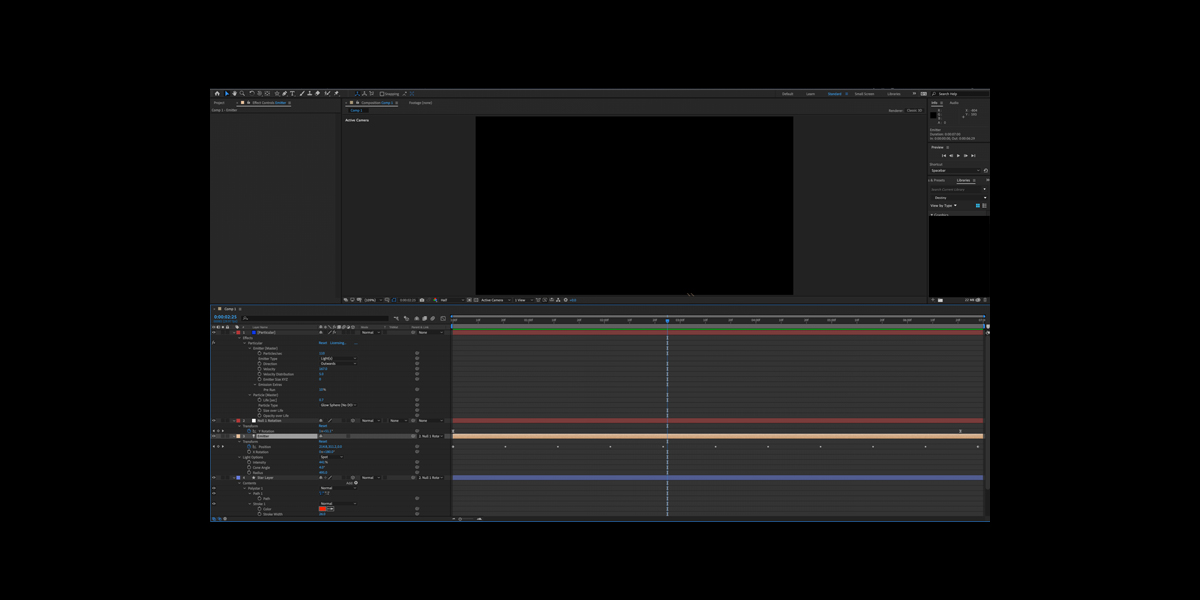Element 3D workflows in Adobe After Effects describe the complete path from importing models, building materials, lighting the scene, animating, and compositing the final render inside your timeline. These workflows let editors and motion designers create cinematic 3D directly in After Effects without leaving their project. From PBR textures to depth of field and render passes, the focus is on speed, control, and creative iteration. Here we present Top 10 Element 3D Workflows in Adobe After Effects so learners at all levels can follow a structured, easy to understand route, gain advanced insight, and produce consistent, client ready results.
I. Scene setup and model management
Start with a clean comp, set your frame rate, and create an Element layer with a named group plan. Use the import dialog to load OBJ or C4D assets, then normalize scale using the utilities panel so elements match After Effects cameras. Center pivots with Align To Scene, and reset transforms to keep animation predictable. Organize by assigning different parts to groups, each with its own material and visibility. Save presets for frequently used objects to build a reusable library. This foundation prevents broken animations, keeps coordinates readable, and prepares your scene for lighting, materials, and complex replication later.
II. Physically based materials and UV control
Build believable surfaces by stacking diffuse, normal, and roughness maps, with optional metallic and ambient occlusion passes. Use the material browser to start with presets, then refine reflection and gloss to match your reference. Toggle linear color in After Effects to ensure highlights and energy behave correctly. Fix stretched details by enabling proper UV mapping and adjusting texture repeats per channel. Use mesh normals and smoothing to avoid faceted shading on curved objects. Finish with environment reflections tied to the scene lighting so materials respond naturally during camera moves and depth of field changes. Add subtle bump variations to break perfect, synthetic surfaces.
III. Environment and image based lighting
Element supports environment maps that light and reflect across all objects in the scene. Load a high dynamic range image in the environment slot, rotate it to set the dominant direction, and match exposure to your comp. Combine environment lighting with After Effects lights for motivated key and rim accents. Use the environment fog and haze controls to add depth and unify layers. Create day, dusk, and night variants by swapping maps and saving presets. When matching plate footage, sample on set lighting color and rebuild it in your environment so reflections and shadows feel integrated.
IV. Grouping, nulls, and animation sequencing
Separate complex models into groups for independent transforms, then create a Group Null to animate each collection from the comp. Use keyframes or value graph edits for elegant easing. Animate at the group level for blocking, and at the object level for overlapping motion and secondary details. Leverage the auxiliary animation channels to drive parts with expressions or parented nulls. Sequence reveals by offsetting in and out points per group, which keeps timelines readable. This layered rig lets you iterate without breaking rigs, and supports easy retiming to music cues or narrative beats. Bake versions to copy between comps while preserving key structure.
V. Custom extrusions from masks and Illustrator paths
Create fast logos and titles by extruding vector paths directly inside Element. Prepare clean Illustrator artwork with merged outlines, then convert shapes to masks on a solid. In Element, choose Custom Path for geometry, set extrusion depth, and adjust bevel size for crisp edges. Use separate bevel and face materials to balance reflections with legible text. Control edge rounding to catch highlights without losing readability. Pair with ambient occlusion for added contact shadows. This workflow gives you editable type inside After Effects while keeping speed high, which is ideal for broadcast toolkits and social deliverables.
VI. Replicator arrays, particle look, and scattering
The replicator builds grids, rings, and custom patterns that multiply your model with instanced efficiency. Start with a 3D grid, set count per axis, and use randomize for organic spacing. Enable particle look to animate thousands of instances driven by simple physics without leaving Element. Use scale and rotation randomness to avoid visual repeats, and fade based on distance for depth. Scatter across a model surface by choosing surface normal mode, which is perfect for bolts, trees, or sci fi greebles. Render time stays reasonable because Element instances share geometry and materials in memory. Cache the animation to RAM for smooth preview and reliable timing.
VII. 3D text, bevel control, and readability
Element turns live After Effects text into 3D geometry with adjustable bevels, chamfers, and materials. Use shallow bevels for clean UI titles, and deeper profiles for cinematic logos. Balance specularity so highlights do not blow out white strokes. Use environment reflections to add subtle life while keeping face materials matte for legibility. Control per character transforms and animate with range selectors for type on effects. For hero shots, add micro bevels that catch light during camera moves. Finish with ambient occlusion and contact shadows to anchor text on surfaces and guide viewer attention to the message.
VIII. Cameras, depth of field, and parallax integration
Drive Element groups with the native After Effects camera so perspective, DOF, and motion blur match other layers. Choose a focal length that matches your plate, then enable depth of field and select a focus distance with a pick whip to a locator. Use depth of field radius conservatively to avoid noisy bokeh. Animate with target cameras for dynamic arcs, then convert to free camera for custom ease control. Add subtle handheld drift using wiggle on the parent null. Matching camera and parallax makes compositing seamless, which sells scale, speed, and physical presence throughout the sequence.
IX. Multipass, matte outputs, and advanced compositing
Enable Element output buffers for ambient occlusion, world position, normals, and object buffers. Use these passes to refine looks in comp without re rendering the 3D. Drive stylized grades with normals based relighting, and create clean masks with object indexes for art direction. Use the world position pass with third party tools for volumetric fog or heat haze. Blend contact shadows with screen space AO to ground objects on footage. This pass based workflow speeds revisions, supports client notes, and keeps the scene flexible across alternate aspect ratios and color pipelines. Precompose pass stacks for tidier timelines and handoff to color without confusion.
X. Performance, caching, and render reliability
Keep scenes responsive by reducing polygon counts, collapsing unnecessary groups, and lowering reflection samples where possible. Use draft textures during layout, then switch to full resolution before final approval. Enable multi frame rendering in After Effects and confirm GPU acceleration is active for Element. Cache animations in the Element panel, and purge memory between long sessions to avoid instability. Organize with naming conventions and version numbers so teams can swap assets safely. Test exports on short segments to ensure alpha, color management, and motion blur match expectations before launching full length renders. Archive project dependencies to guarantee consistent results on different workstations.