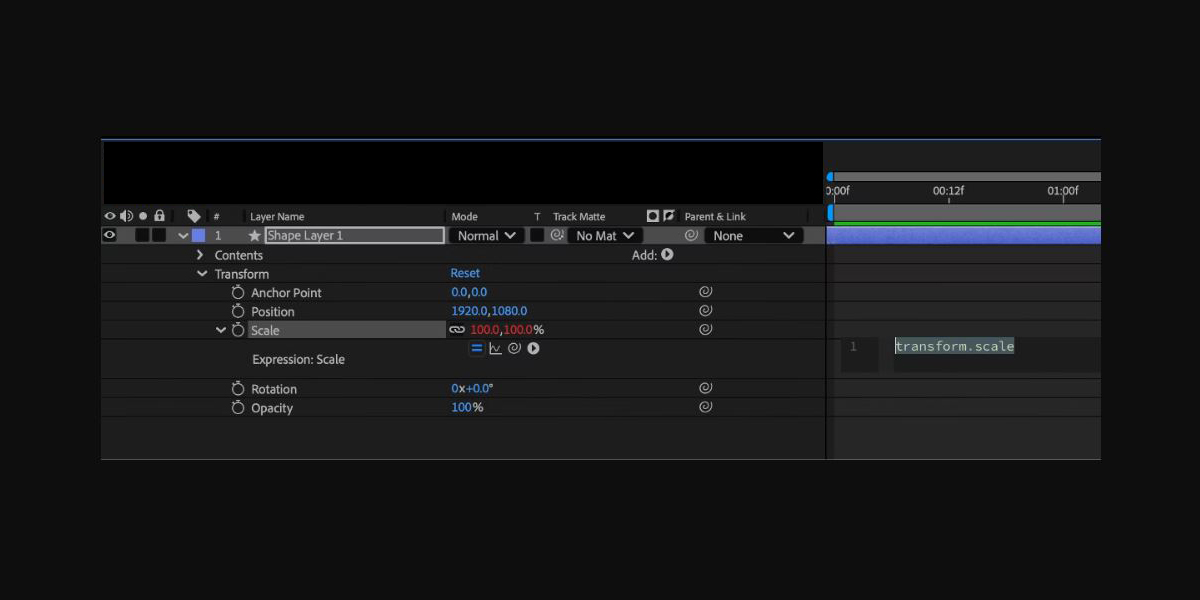Precomping and Essential Graphics in Adobe After Effects form a workflow that keeps complex timelines organized, modular, and fast to iterate. Precomping lets you group layers into self contained compositions, so you can apply effects, masks, and animations once, then reuse or replace content without breaking parent timing. The Essential Graphics panel exposes crucial controls, builds motion graphics templates, and safeguards brand consistency across projects. Together they support clean hierarchies, flexible handoffs, and efficient rendering. This guide outlines the Top 10 Precomping and Essential Graphics Techniques in Adobe After Effects for artists who want dependable setups, from basic to advanced, explained clearly for production work.
I. Precompose with purpose
Use precomps to group related layers, reduce timeline clutter, and isolate operations. Decide early whether you need a single master precomp per scene or several targeted modules for text, particles, and backgrounds. Match frame rate, resolution, and color settings to the parent to prevent accidental resampling. Center anchor points, zero transforms, and keep naming consistent for quick handoffs. When you only need to apply one shared effect or mask to many layers, nest them and work on the precomp instead. Add markers to document intent, then parent or link transforms so the precomp behaves predictably in the main comp.
II. Collapse transformations and stay sharp
When a precomp contains vector artwork or 3D transforms, enable Collapse Transformations to preserve quality and correct stacking. With vectors, also enable Continuous Rasterization in the precomp so scaling remains crisp at any size. Collapsing passes transforms to the child composition, which maintains subpixel precision and avoids double blurs. Be mindful of effects order, since some 2D effects may evaluate before transforms and produce unexpected results when collapsed. If you need a specific pixel based look like a glow at the parent resolution, disable collapse on that layer or render a proxy to lock the appearance.
III. Precomp for effects, masks, and mattes
Some effects and masks interact poorly when spread across many layers. Precomp the set, apply a single effect stack, and drive a clean result with fewer calculations. Track mattes are easier to manage when the matte and fill live in one precomp, especially for animated reveals and luma workflows. To combine multiple masks with different modes, merge them inside a precomp, then feed the output downstream. If you need independent timing, time remap the precomp rather than keyframing every child. For compositing, render the precomp with alpha or use a pre render to stabilize heavy simulations before grading.
IV. Expose master properties for control
Master Properties let you expose key controls from a precomp so you can customize many instances without duplicating timelines. Open the Essential Graphics panel, drag properties like text source, fill, stroke, opacity, and effect sliders, then rename them clearly. Each precomp instance receives its own set of controls, which keeps variations consistent and reduces human error. Use groups to organize controls, and set sensible defaults that match brand guides. When working with 3D text or shape layers, expose alignment and tracking for quick layout tweaks. This approach turns complex rigs into easy to use building blocks for editors and motion designers.
V. Build robust motion graphics templates
Motion graphics templates created from Essential Graphics allow editors in Premiere Pro to adjust designs without opening After Effects. Expose only the parameters that are safe to change, such as text, colors, on off switches, logo slots, and durations. Use library safe fonts or include font guidance in the template notes. Validate edge cases like long names and multilingual text using auto leading and area text. Add safety controls for baseline shift and scale limits, then test in Premiere for performance and clarity. Package images as media replacement layers so teams can swap logos or backgrounds while keeping animation timing intact.
VI. Use responsive design time
Responsive Design Time protects intro and outro regions from unintended stretches when editors change a template duration. In the timeline, set protected regions on the precomp or master comp, then export the template so Premiere respects those boundaries. This keeps build on animations and resolve moments intact while allowing the middle to extend or compress. Combine with time remapping and hold keyframes to create modular timings that maintain easing. Label your protected segments and add comments explaining the intended use. Test multiple durations to confirm nothing drifts, then update defaults so the most common length plays smoothly out of the box.
VII. Drive templates with expressions
Expressions unify behavior and eliminate repetitive keyframing. Link Essential Graphics controls to multiple properties using the pick whip so a single slider manages color, scale, or blur across layers. Use clamp to enforce safe ranges, linear to map one control into another, and valueAtTime for delayed follow actions. Random seeds can be tied to a control for repeatable scatter. Reference comp markers to trigger states and synchronize with audio beats. Include fallback values and comments so editors understand what a control does. Pre evaluate heavy expressions in a helper comp, then reference those values so many layers reuse the same lightweight result.
VIII. Guide layers, adjustment layers, and utilities
Guide layers inside precomps help you align elements without rendering those helpers in the final output. Use shapes for safe margins, grids, and alignment targets, then set them as guide layers so they remain invisible downstream. Adjustment layers are great for unified looks, but move them inside the precomp when the grade should affect only that module. To mix blending modes cleanly, precomp the stack and blend once at the parent. For reusable FX, create utility precomps like film grain, light leaks, or vignettes that can be toggled or swapped per scene without timeline clutter.
IX. Color management and media replacement
Consistent color is essential when many artists touch the same template. Match working space and linearize if required for your pipeline, then lock the setting into a shared project. When building templates with media replacement, document expected color space for logos and footage to avoid double conversions. Bake LUTs inside specific precomps only when the look must be preserved, otherwise apply looks near the end of the chain. Test with HDR and SDR outputs where relevant, and verify alpha premultiplication on exports. Small color rules up front prevent rework and keep deliverables consistent across platforms.
X. Optimize performance with proxies and prerenders
Precomps can become heavy as layers, effects, and 3D stacks grow. Use proxies for large footage and pre renders for expensive simulations or particle systems so timelines stay interactive. Render and Replace is effective when a section is final and you want predictable playback on every machine. Trim precomp durations to content, purge unused layers, and limit shy layers to what truly needs hiding. Leverage region of interest during look development to focus previews. Measure with the composition profiler, then simplify expressions or bake critical animations. Store media on fast local drives, avoid oversized stills, and prefer image sequences for complex composites.