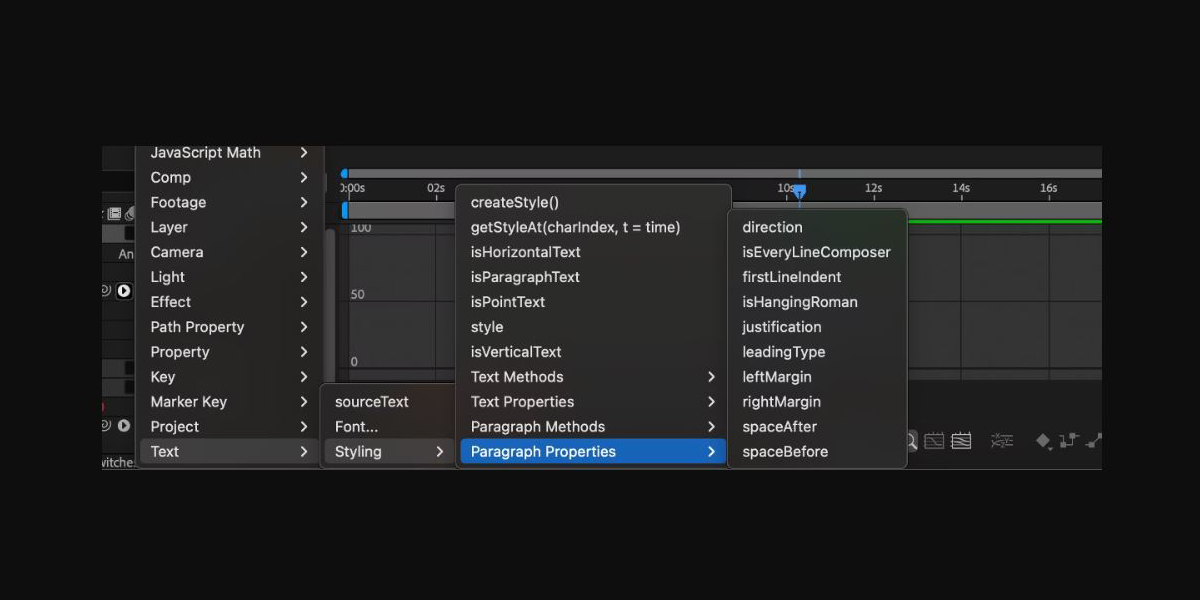Render Queue and Media Encoder settings for Adobe After Effects are the practical choices that determine how your compositions leave the timeline and become usable files. The render queue excels for pristine masters, image sequences, and alpha channels, while Media Encoder shines for queue management, hardware acceleration, and format breadth. This guide explains codecs, bit depth, color, audio, and delivery presets so beginners and professionals can export confidently without guesswork. Here are the Top 10 Render Queue and Media Encoder Settings for Adobe After Effects that balance speed, quality, and reliability across broadcast, web, and social delivery.
I. Master lossless exports in the Render Queue
Use the render queue to create a high fidelity master before distribution. Choose QuickTime with ProRes 4444 or Animation for visually lossless quality, set Channels to RGB plus Alpha when transparency is required, and enable Depth to Millions of Colors or higher when supported. Keep project color depth at 16 bits per channel to reduce banding. If you need frame level recovery, export an image sequence such as PNG or TIFF. Set Color to Straight for clean edges. This master becomes the source for all compressed deliveries and avoids repeated encodes that slowly erode detail.
II. Web delivery with H.264 in Media Encoder
For web delivery, send the comp to Media Encoder and choose H.264. Start with Match Source High Bitrate, then switch to VBR 2 pass for better detail at similar file sizes. Set Profile to High and let Level auto adjust. Enable Hardware Encoding for speed if available. Use Target Bitrate around 12 to 16 Mbps for 1080p and 35 to 50 Mbps for 4K, adjusting for content complexity. Check Render at Maximum Depth and Use Maximum Render Quality when scaling. Export AAC audio at 48 kHz. Save as a reusable preset to keep delivery consistent across projects.
III. Editorial handoffs using Apple ProRes
Choose Apple ProRes for robust editorial handoffs and broadcast safe delivery. In Media Encoder, select QuickTime as the container and pick ProRes 422 HQ for general delivery or ProRes 4444 when you need alpha. Set field order to Progressive and make sure the frame rate matches the timeline to avoid cadence issues. Confirm the color space is Rec.709 for SDR pipelines and embed color information when available. ProRes encodes quickly, scrubs smoothly in NLEs, and holds up to grading passes. Create a named preset so every export maintains consistent codec, pixel format, and audio channel layout.
IV. Clean transparency with correct alpha settings
When delivering transparency, control alpha settings deliberately. In the render queue Output Module, set Channels to RGB plus Alpha and choose Straight, which preserves edge pixels cleanly for most compositing apps. Use Premultiplied only when the receiving system expects it, then match the specified matte color. Prefer ProRes 4444, Animation, PNG sequence, or QuickTime with None for transparent assets. If banding appears, raise project bit depth to 16 bits per channel. Name exports with an alpha suffix to prevent confusion later and document whether the receiving editor should interpret the asset as straight or premultiplied.
V. Reliable color management from timeline to file
Lock down color management before rendering. In Project Settings, pick the correct working space and enable display management so previews match exports. If delivering SDR, set the output transform to Rec.709 and make sure your NLE is also expecting Rec.709 full range. For HDR pipelines, use Rec.2100 HLG or PQ from end to end and choose codecs that support 10 bit or greater. Avoid double transforms by disabling unmanaged color overrides in export dialogs. If a client requests a look, apply the approved LUT on an adjustment layer and render a separate reference still alongside the movie for review sign off.
VI. Frame rate, field order, and timing integrity
Keep timing predictable by exporting with a constant frame rate that matches the composition. In Media Encoder, confirm the Frame Rate field equals the timeline value and disable variable frame rate options. Set field order to Progressive unless you are targeting legacy interlaced delivery, then specify Upper Field First and test playback. For broadcast handoffs, avoid fractional rates confusion by labeling 23.976 and 29.97 explicitly. If you must conform frame rates, use time remapping inside After Effects first, then render the new master. For long animations, image sequences guarantee exact frame counts and make partial rerenders painless.
VII. High quality scaling and resizing choices
Handle scaling inside the export with care. When resizing, set Output Width and Height intentionally and keep aspect ratios locked to prevent distortion. Enable Use Maximum Render Quality to improve scaling fidelity, especially when downscaling 4K to 1080p. If significant upscaling is required, consider Detail Preserving Upscale in the comp rather than relying solely on export scaling. Add a subtle unsharp mask in the timeline to restore perceived detail after heavy downscales. Decide whether to letterbox or crop based on the delivery spec and preview on a framed guide to avoid accidental cuts to titles or essential graphics.
VIII. Professional audio settings and loudness targets
Treat audio as a first class setting. For compressed video, export AAC at 48 kHz, 320 kbps stereo, and keep channels consistent with the timeline map. For archiving or further mixing, render a separate WAV at 48 kHz, 24 bit. If loudness targets matter, normalize in the mix to integrated values such as minus 24 LUFS for broadcast or around minus 14 LUFS for streaming platforms, then avoid additional normalization during export. Trim silence at heads and tails and include a 2 pop when required. Document channel order so downstream editors do not need to reassign tracks.
IX. Faster turnarounds with Media Encoder workflows
Optimize throughput using Media Encoder features. Enable Hardware Encoding for H.264 and HEVC when supported by your GPU or CPU, and avoid running heavy previews in After Effects while the queue renders. Group related outputs under one source and duplicate to create multiple bitrate variants. Use Watch Folders for repetitive transcodes and set the destination to a fast local drive. Keep the disk cache on a separate SSD and clear it before large batches. When stability is critical, render an intermediate master from After Effects, then transcode in Media Encoder to minimize dynamic link dependencies.
X. Final QC, metadata, and archiving discipline
Build a repeatable quality control checklist. Verify duration, frame rate, and dimensions, then spot check for banding, aliasing, and color shifts against a reference still. Embed timecode and file metadata so downstream editors can track revisions. Name exports with project, version, resolution, and color space to prevent mix ups. For MP4 delivery, enable options that improve playback start and compatibility. Validate loudness and true peak with meters and confirm captions and safe subtitle regions when required. Archive the master, the compressed deliverable, and the exact preset files so future updates can reproduce the same look and timing.