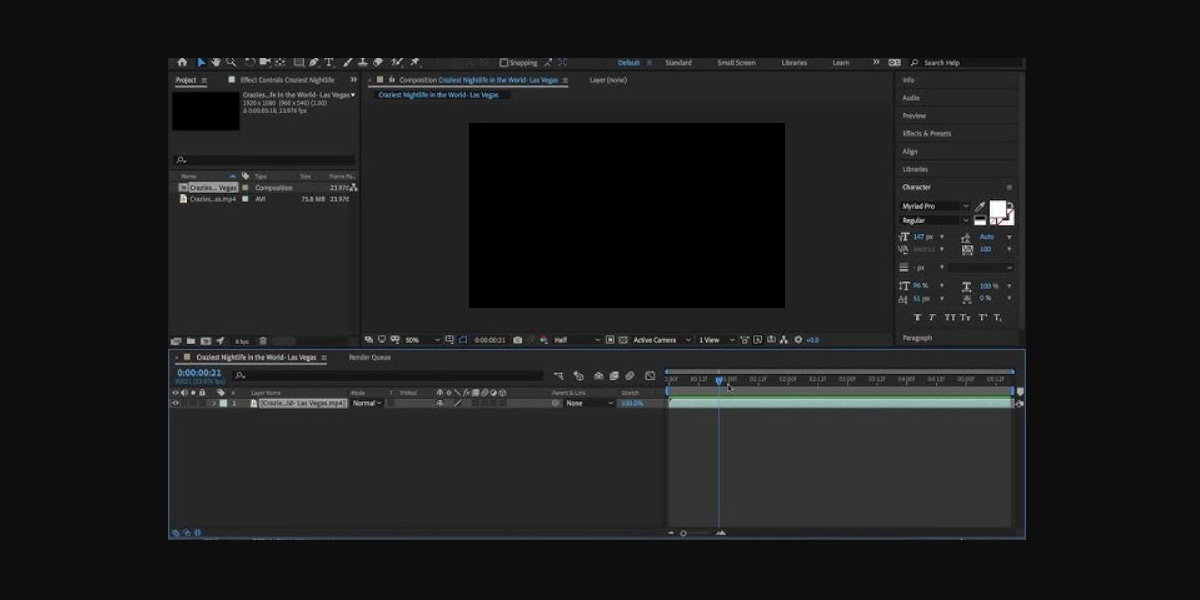Adobe After Effects lets you promote flat layers into 3D space by enabling the 3D switch, giving each layer X, Y, and Z position, orientation, and three axis rotation. A camera layer views that space with focal length, aperture, and depth of field controls, while lights and shadows add realism. This workflow bridges motion graphics with cinematic language, letting you design parallax, rack focus, and convincing flythroughs without leaving the timeline. In this guide, Top 10 3D Layer and Camera Tricks in Adobe After Effects helps beginners and advanced users build cleaner rigs, faster previews, and richer storytelling using practical techniques and production friendly habits.
I. Controller hierarchy for clean 3D layer setups
Start by enabling the 3D switch on design layers, then establish a clear parent chain that mirrors an on set rig. Use a master null for scene position, a child null for global scale, and another for rotation, keeping your artwork layers as leaves. This separation protects animation from accidental edits and lets you keyframe broad moves on controller nulls. Align anchor points before parenting to avoid drifting arcs. Name controllers with short prefixes, color label them, and shy non interactive layers. With this simple hierarchy you will reposition entire scenes, swap assets, and iterate quickly without breaking carefully tuned motions.
II. Null based camera rig for orbit and dolly moves
Create a camera and immediately parent it to two nulls named Orbit and Dolly to separate rotations from translations. Place Orbit at the subject, zero out its transforms, and animate Y rotation for around the object moves. Use Dolly at the world origin to push, pull, or truck the camera without tilting horizons. Keep the camera values clean, animating only focal length or aperture on the camera itself. This rig simplifies arcs, prevents gimbal tangles, and makes easing predictable. Add a third Aim null in front of the lens; parent the camera to it to make controlled tilt and pan moves.
III. Depth of field and rack focus targeting
Enable depth of field on the camera and set a believable aperture that matches your focal length and scene scale. Use a small blur level when designing, then raise it for final renders to keep previews responsive. For precise rack focus, add a Focus Target null and link the camera focus distance to the target position length using the pick whip. Slide the target between foreground and background to animate focus without hunting. Combine gentle dolly moves with focus pulls to guide attention. Beware noisy grain; add subtle post blur or grain matching so defocus transitions feel photographic and cohesive.
IV. 3D Camera Tracker for grounded composites
Use the 3D Camera Tracker on live footage to solve the original camera and generate track points that stick to the scene. Create a camera and a solid or null from a stable planar selection, then align your graphics to that reference plane. Place logos, lower thirds, or particle hits that genuinely live in the environment. Clean solves by setting the correct angle of view and deleting outliers with high error values. When lighting inserts, match light direction with point and spot lights. Add small handheld wiggle to synthetic layers so composites inherit the same energy as the captured plate.
V. Parallax with layered 2.5D cutouts
Build dimensional scenes from 2D assets by cutting foreground, midground, and background into separate 3D layers, spaced along Z with proportional scaling. Lock the camera at a moderate focal length and orbit or dolly slightly to introduce parallax that sells depth. Precompose complex groups to keep timelines tidy, but enable collapse transformations when you need crisp vector edges after scaling. Use feathered masks to soften seams between cutouts. Add gentle fog with a 3D solid and Fractal Noise to cue depth. Animated light sweeps and shadow catchers further integrate layers so the illusion reads as a convincing miniature set.
VI. Lights, shadows, and falloff for sculpted form
Turn on cast shadows for layers that should interact with lights, then use parallel, point, and spot lights to sculpt forms. Enable shadow diffusion for softer edges and set light falloff to inverse square for physically plausible decay at close range. Duplicate a key light for a controllable fill by reducing intensity and removing shadow casting. Add an ambient light only when your shadows need subtle lift. For contact realism, place invisible shadow catcher solids under objects to receive shadows. Animate light sweep positions to reveal logos. Keep light coordinates clean by parenting lights to nulls for easy arcs.
VII. Orientation, rotation, and avoiding gimbal issues
Understand the difference between orientation and rotation to avoid gimbal traps. Orientation is additive and does not keyframe per axis, useful for rough aim. Rotation keys each axis separately, which you will want for precise easing. When animating orbit paths, use Y rotation on a parent null while keeping the child layer at zeroed rotation to retain predictable local axes. Enable separate dimensions on position to isolate vertical or horizontal motion curves. For complex spins, precompose and reset transforms to restore clean axes. Visually debug with axis mode and smart guides so your camera never tumbles unpredictably during moves.
VIII. Motion blur and shutter angle for natural cadence
Turn on per layer motion blur and the comp switch to match real cameras. Set shutter angle around 180 for cinematic cadence, raising it for streaky speed or lowering it for crisp action graphics. Evaluate blur during preview by lowering samples to maintain interactivity, then restore defaults before rendering. Combine easing with motion blur so acceleration feels connected to exposure time. Where depth of field and blur interact, preview with lower resolution or proxies to keep timing decisions responsive. Consider adding a subtle directional blur pass on particles to blend them with fast camera moves and brighten perceived energy.
IX. Expression driven camera controls
Lean on expressions to automate nuanced camera behavior. Apply wiggle to a parent null for organic micro handheld while keeping the camera curves clean. Use smooth to tame harsh keyframes without redrawing paths. Link focus distance to the Z offset between the camera and a target layer so focus tracks subject distance automatically. Build a slider driven dolly speed control that multiplies normalized ease values for consistent ramping across shots. For orbit shots, drive Y rotation from a single controller tied to a percentage slider. Expressions centralize logic, reduce keyframe clutter, and keep complex setups editable for teams.
X. Precomps, proxies, and performance planning
Large 3D comps slow down quickly, so plan for speed from the start. Replace heavy footage with proxies during layout. Precompose particle systems, then render lightweight intermediate files with alpha for final assembly. Use region of interest and draft mode while blocking. Collapse transformations only when you need native vector quality, because it can increase render cost inside deep stacks. Cache work areas and purge cautiously to keep previews stable. Label and solo strategically during troubleshooting. By designing with performance in mind, you will finish iterations faster, keep clients engaged during reviews, and preserve energy for polishing details.