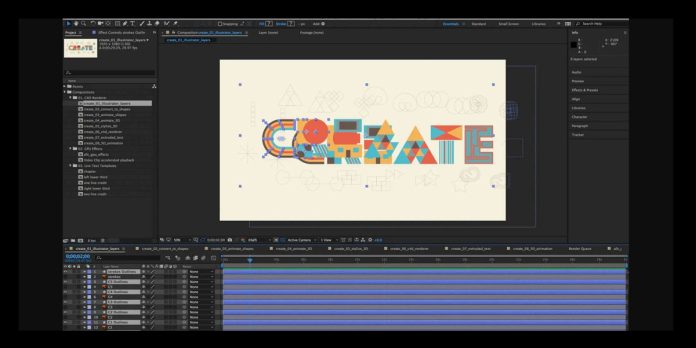Adobe After Effects has a flexible interface that adapts to how you work in motion design and visual effects. Panels can be docked, grouped, resized, and saved as custom workspaces, so beginners can grow into professional layouts. The main panels connect your media, compositions, layers, and tools into a creative flow. In this guide, Top 10 Adobe After Effects Interface Essentials for Beginners sets a clear path to learn what matters first. You will understand where to import, build, preview, adjust, and export, while keeping everything organized. Each section highlights a core panel or control with tips that help you learn faster and create confidently.
Project Panel and Media Organization
The Project panel is your media library. Import footage, images, audio, and precomps, then keep them organized with folders, color labels, and meaningful names. Right click to create bins for shots, assets, and renders, or search by name to locate items quickly. Toggle column headers to view frame rate, resolution, and duration so mismatched settings do not surprise you later. Use Collect Files to gather dependencies before archiving or sharing. Double click to open footage in the Footage panel and set interpretation, such as frame rate or alpha. A tidy Project panel reduces errors and speeds every task.
Composition Panel and Viewer Controls
The Composition panel is where you see results as you build motion. Use the magnification menu to zoom, the Fit option to view the full frame, and the Region of Interest to preview a small area. Toggle the transparency grid to judge alpha edges on overlays. Switch between resolution settings to balance clarity and speed during previews. Guides, rulers, and safe margins help with titles and interface placements. The Draft 3D and Fast Draft modes offer quick feedback when scenes get heavy. Learn the view presets and camera tools so you can inspect depth, parallax, and alignment with confidence.
Timeline and Layers
The Timeline organizes layers over time. Each layer has switches for visibility, solo, locks, motion blur, frame blending, and quality. Press shortcut letters to reveal properties quickly, such as P for Position, S for Scale, and T for Opacity. Parenting links transforms so one layer drives another, which keeps animations consistent. Use shy layers to hide clutter, and precompose to group complex sections into a cleaner unit. The time ruler sets start and end points with the work area for focused previews. Markers note beats, cues, or feedback. A clean timeline makes editing precise and predictable.
Tools Panel Essentials
The Tools panel hosts selection, shape, pen, type, brush, clone, rotopaint, and camera tools. Master selection modes to move layers, edit vertices, and align controls with precision. The Pen tool creates masks and paths for animation, while the Convert Vertex tool refines curves. Shape tools generate rectangles, ellipses, polygons, and stars with live properties under Contents, which makes procedural design fast. The Type tool supports point and paragraph text with manual kerning and tracking. Use the Unified Camera tool to orbit, track, and dolly in 3D scenes. Learning modifier keys multiplies speed and keeps edits accurate.
Preview Controls and Playback
The Preview panel controls playback, which is vital when timing animation and effects. Set shortcuts to start and stop previews, then choose whether audio plays and how frames cache. Adaptive Resolution can maintain smooth playback by lowering detail while you evaluate motion. Skip frames to test rhythm without waiting for full caching. Use the work area to isolate a section, and enable Loop to compare motion from start to finish. Cache Before Playback fills memory first for stable viewing. Understanding preview options protects you from misjudging spacing, easing, or lip sync because of stutter or mismatched frame rates.
Effects and Presets
The Effects and Presets panel speeds discovery and consistency. Search by name or function, then drag results onto layers or properties in the Timeline. Save frequently used combinations as Animation Presets so you can repeat looks across shots. Effect order matters, so adjust stacking in the Effect Controls panel to get the right result. Use effect masks and blend modes for targeted treatments. Favorite items for quicker access, and rely on expressions or controllers to unify settings across layers. Learning to manage effects like a stack lets you experiment freely while keeping results tidy and reproducible on future projects.
Graph Editor and Interpolation
The Graph Editor reveals motion as curves, which helps you control easing and velocity. Switch between Value and Speed Graphs to see the measurement that best explains your movement. Use Easy Ease as a starting point, then adjust handles to polish acceleration and deceleration. Roving keyframes smooth spacing across many keys without manual edits. Set keyframe interpolation to Linear when you need constant motion, or Hold when you need instant changes. Copy and paste curves between properties to match timing. A confident Graph Editor workflow turns rough animation into expressive motion that communicates weight, anticipation, and clear visual intention.
Masking and Shape Layers
Masks and shape layers are central to compositing and design. Masks live on layers and define transparency for reveals, vignettes, or roto cleanup. Feather, expansion, and opacity controls fine tune edges and intersections. Shape layers are independent objects that contain paths, strokes, fills, and animators like Trim Paths or Repeater. Use Merge Paths and track mattes to build complex graphics without precomposing. Toggle Add and Subtract modes to combine results, and animate mask points for evolving reveals. Understanding when to choose a mask, a track matte, or a shape layer keeps projects organized and renders efficient.
Workspaces and Layout Strategy
A thoughtful workspace keeps you focused. Arrange panels by task, such as editing, animation, color, or tracking, and save each layout as a named workspace. Undock panels onto a second display to dedicate more room for the Composition and Timeline. Use the tilde shortcut over a panel to maximize it temporarily. Reset a workspace when panels become cluttered, or import a favorite layout to new machines for consistency. Collapse unused panels to free memory and keep navigation clear. Treat the interface like a studio bench, placing the tools you reach for most within easy view so decisions speed up.
Render Queue and Media Encoder
The Render Queue and Adobe Media Encoder connect the interface to delivery. Add compositions to the Render Queue and pick Best Settings for master files or proxies for faster review. Choose output modules like PNG sequence, TIFF, or lossless codecs when you need clean intermediates. For client formats or social platforms, send the comp to Adobe Media Encoder and select presets that match resolution, frame rate, and bitrate. Name outputs clearly and set a render folder per project to avoid confusion. Rendering thoughtfully preserves quality, prevents color surprises, and keeps your pipeline reliable from first draft to final delivery.