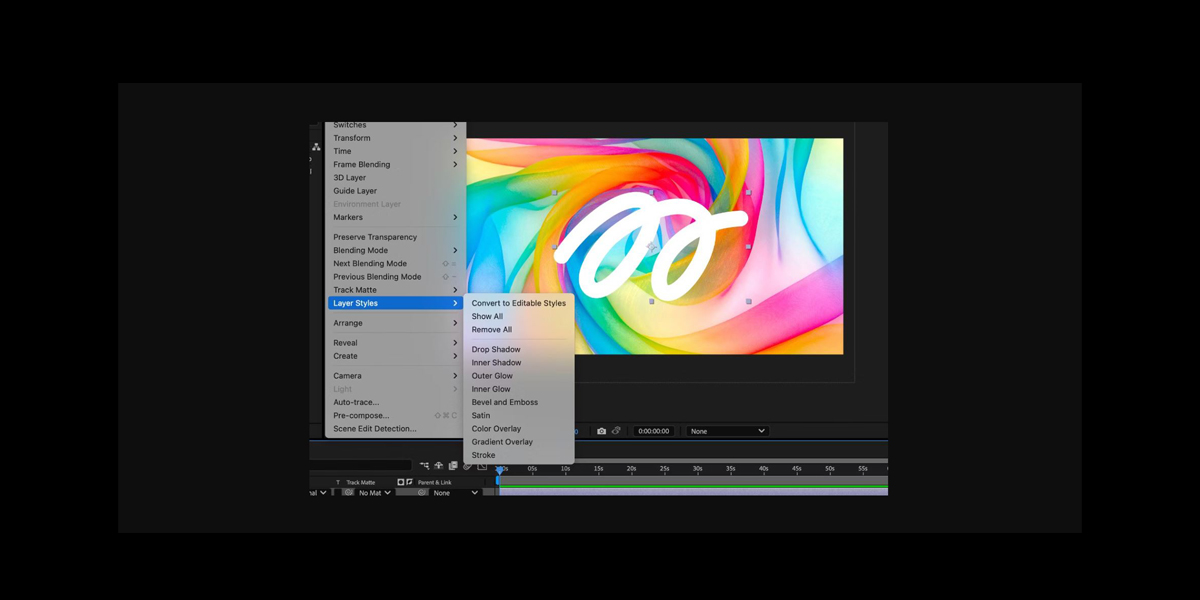Blending modes and matte techniques in Adobe After Effects let you combine layers, control transparency, and craft complex looks without heavy keying or masking. This guide explains the foundations and then moves into practical, production proven methods you can apply on motion graphics, UI animations, and visual effects. From darkening or brightening exposures to revealing content with luma or alpha, you will learn why each method works and when to choose it. By the end you will understand the Top 10 Blending Modes and Matte Techniques in Adobe After Effects and how to integrate them into efficient, non destructive workflows.
I. Multiply for natural darkening
Multiply blends the active layer with the layer beneath by multiplying pixel values, which darkens midtones while protecting true blacks and reducing blown highlights. It is ideal for adding shadows, integrating scanned textures, or restoring contrast on flat footage. Place a grain or paper texture above your base plate, set it to Multiply, and adjust opacity to taste, then color correct the texture if the tint contaminates the composite. For selective control, add masks or an inverted luma matte so the darkening only affects chosen regions. Combine with Curves on the base to balance overall gamma.
II. Screen for clean brightening
Screen brightens by inverting both layers, multiplying, then inverting again, which lifts highlights while preserving whites and reducing midtone contamination. It works beautifully for adding light leaks, glows, fire elements, and scanned lens textures. Place the element above the plate, set Screen, and grade the element toward neutral gray to prevent color shifts. If the result looks hazy, add a Levels effect to clamp crushed blacks on the element before the blend. You can also duplicate the element, blur the copy for a larger radius glow, and reduce opacity to keep detail. Feather any masks to avoid visible seams.
III. Overlay and Soft Light for contrast control
Overlay combines Multiply on darks with Screen on lights, boosting contrast while maintaining midtone integrity. It is perfect for punchy titles, logo lockups, or flattening lighting differences between plates. Soft Light performs a similar task with gentler gain, excellent for skin or UI panels where harsh contrast would distract. Add a neutral gray solid with a subtle vignette, set Overlay or Soft Light, and use Curves to push luminosity without clipping. For local control, paint a black and white map on a precomp and drive the look with Soft Light to avoid heavy handed results.
IV. Add and Linear Dodge for high energy glows
Add and Linear Dodge increase brightness by directly summing pixel values, which makes emissive elements feel intense and photographic. Use them for neon signs, holograms, sparks, and energy trails. To keep highlight detail, pregrade the element with Levels to set a strong black point and roll off whites, then apply a Fast Box Blur on a duplicate to add bloom. Clamp with Exposure or HDR Highlight Compression if your pipeline pushes values above one. Stack Add beneath Screen to mix punch with softness, and limit the effect using a luma matte or animated garbage mask.
V. Difference and Exclusion for experimental looks
Difference subtracts pixel values and returns the absolute, revealing edges, motion trails, and unusual color inversions. Exclusion is a related mode that produces softer variations with less contrast. These modes are powerful for abstract UI, music visuals, or exploratory look development when you want happy accidents. Try offsetting a duplicate layer a few frames, then blend with Difference to create echoing movement. Animate a Transform on the duplicate for rhythmic patterns, and color grade downstream to unify the palette. To keep results predictable, precompose the pair and animate opacity or tint inside the precomp. Feather masks to soften seams.
VI. Color and Luminosity for targeted control
Color mode replaces hue and saturation while preserving the underlying luminance, which is ideal for quick retiming of palettes without flattening contrast. Luminosity mode does the opposite by imposing brightness from the blend layer while keeping hue and saturation from the base. Use Color to harmonize stock elements with brand colors, and Luminosity to apply a carefully graded contrast curve across a composite. Build a gradient map or ramp, blur slightly, and set to Color for smooth transitions. For robust pipelines, precompose the color driver, add noise to prevent banding, and animate with simple expressions for repeatability.
VII. Alpha Track Matte for precise reveals
Alpha Track Matte uses the transparency of a layer above to define the visible regions of the layer below, delivering crisp edges without keying. Place the matte layer directly on top, set the lower layer to use Alpha Matte, and precompose if you need to reuse the matte elsewhere. This excels for text reveals, logo wipes, and packaging mockups. Animate the matte with masks, shapes, or effects to create complex reveals that remain editable. If you need the inverse, choose Alpha Inverted. To avoid chatter on thin lines, enable motion blur on the matte and increase samples for cleaner interpolation.
VIII. Luma Track Matte for brightness driven transparency
Luma Track Matte turns brightness values of the layer above into transparency for the layer below, making white areas opaque and black areas transparent. It is excellent when no alpha is available, such as grayscale elements, depth passes, or procedural noise. Dial contrast with Levels on the matte source to sharpen or soften transitions, and blur to avoid harsh stepping. For the opposite relationship, choose Luma Inverted. Combine with Fractal Noise or Turbulent Noise to get organic wipes and revealing patterns, then colorize after the composite. Precompose to keep order of operations clean and to reuse the matte.
IX. Stencil and Silhouette Alpha for disciplined layer gating
Stencil Alpha forces all layers beneath to show only where the stencil layer has alpha, which is perfect for constraining a complex stack to a defined shape. Silhouette Alpha does the inverse by cutting a hole wherever the layer has alpha, ideal for window cutouts or interface masks. Place the controlling layer at the top of the stack, choose the mode, and keep it visible with zero opacity if you want a clean viewport. For luma driven gating, use Stencil Luma or Silhouette Luma. Precompose the controller to share the constraint across shots and maintain consistency.
X. Set Matte and precomps for flexible pipelines
Set Matte is an effect that lets a layer use another layer’s channel as a matte without stacking adjacency, which is invaluable in deep comps. Choose the source layer, select alpha or luma, and set the take from operation to pull the right channel. This enables modular builds where a single matte drives multiple shots or versions. Pair Set Matte with Collapse Transformations and carefully ordered color corrections to keep edges stable. When assets arrive with premultiplied edges, remove fringing with Unmult or Channel Combiner before applying the matte. Document your matte sources in precomp names to aid handoffs.