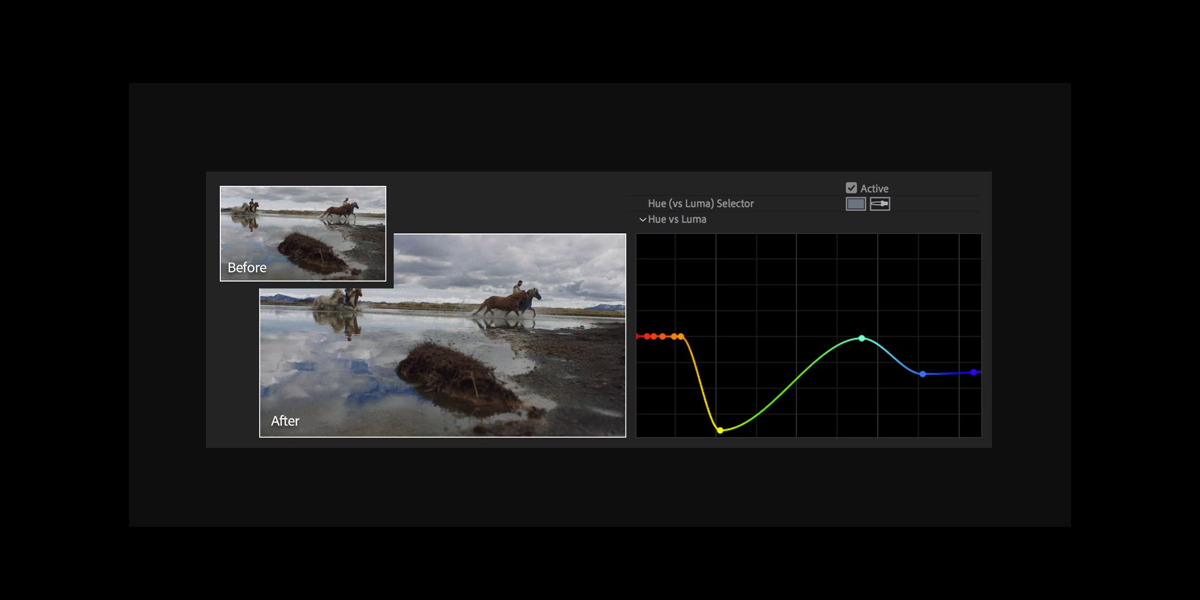Color correction and grading in Adobe After Effects help you fix exposure, balance color, and create a consistent mood across shots. Editors use scopes, adjustment layers, and targeted tools to refine skin tones, highlights, and shadows while maintaining detail. The Top 10 Color Correction and Grading Methods in Adobe After Effects give beginners and advanced users a clear path to improve quality fast. You will learn how to match clips, shape light, use curves, and prepare footage for different deliveries without complicated steps. This guide explains core practices in simple language, then expands into flexible, professional techniques you can apply today inside your timelines.
I. Establish a neutral baseline using scopes
Start every grade by normalizing exposure and white balance so your footage is consistent. Place an adjustment layer and use Waveform, Parade, and Vectorscope to guide decisions rather than judging by eye. Raise shadows until they hold detail without crushing, set highlights below hard clipping, and center midtones for natural contrast. Use the White Balance eyedropper or Temperature and Tint to correct color casts from mixed lighting. Finish by checking skin tone alignment against the vectorscope skin line to avoid green or magenta shifts before creative work begins. Save these baseline settings as a preset to apply quickly across similar shots for reliable starting points.
II. Build a fast technical grade with Lumetri Color
Lumetri Color provides a structured pipeline that keeps corrections organized and repeatable. Use Basic Correction for exposure, contrast, temperature, and tint, then refine using Creative for vibrance, faded film, and look adjustments. Switch to Curves for precise tonal shaping and Hue Saturation Curves for targeted color fixes. The Color Wheels control shadows, midtones, and highlights for quick balancing, while the Vignette helps subtly focus attention. Enable comparison view to match a reference frame and save your settings as a reusable .cube or preset to accelerate future projects. Organize Lumetri on adjustment layers above clips so you can toggle sections easily and avoid destructive edits.
III. Shape contrast and color precisely with Curves
Curves give you fine control over tonal contrast and color channels. Use the RGB curve to build an S curve that increases midtone contrast while protecting highlights. Then adjust individual Red, Green, and Blue curves to fix color balance across the tonal range without introducing unwanted tints. Leverage Hue Saturation Curves to target narrow problems such as polluted skies, oversaturated foliage, or dull wardrobe colors. Sample with the eyedropper, create gentle arcs, and evaluate changes on scopes. Curves respond smoothly, making them ideal for subtle cinematic shaping that survives multiple renders. Keep adjustments small and layered to avoid banding or halo artifacts in gradients.
IV. Target problem areas using HSL Secondary selections
When a global grade cannot fix a specific issue, isolate colors with HSL Secondary. Use Hue, Saturation, and Luminance ranges to create a clean key for the subject region, such as skin or branded elements. Feather and denoise the matte to prevent chatter, then adjust exposure, saturation, and tint only inside the selection. Track subtle motion so the correction follows the subject frame by frame. This approach protects the rest of the image while restoring natural tones where needed, and it avoids heavy roto workflows on complex shots. Always review the selection on the vectorscope to ensure healthy saturation and accurate hue placement after adjustments.
V. Match shots seamlessly across a sequence
Start by choosing a hero frame that best represents the desired exposure and mood. Use comparison view to display the hero next to your working clip, then match exposure using scopes, not guesswork. Balance temperature and tint until whites look neutral, then align saturation levels for consistency. Fine tune contrast and color wheel offsets so skin tones sit on the vectorscope skin line. Create a universal adjustment layer for sequence wide tweaks and apply minor clip level trims beneath it. Consistent matching prevents jarring cuts and strengthens narrative flow for viewers. Revisit earlier clips after breaks, since fresh eyes reveal small mismatches that need correction.
VI. Use LUTs strategically for speed and consistency
Look Up Tables translate colors quickly, but they work best inside a controlled pipeline. Apply a technical LUT to convert log or camera specific profiles into a standard working space before creative grading. Add creative LUTs sparingly on adjustment layers, then trim intensity with the Lumetri effect amount controls to avoid overprocessing. Stack LUTs only when necessary and document their order so results remain predictable. Export your own LUTs from a well balanced grade to enforce brand consistency across teams and deliverables, from social to broadcast. Always verify skin tones and highlight rolloff on scopes after LUT application to maintain realism.
VII. Grade locally with masks, tracking, and adjustment layers
Selective grading lets you guide attention without affecting the whole frame. Draw elliptical or custom masks on an adjustment layer, feather generously, and use tracking to follow movement. Lift exposure on faces, reduce highlight glare on reflective objects, or desaturate backgrounds to strengthen subject separation. Combine multiple masked layers for complex scenes, naming each clearly to keep the stack organized. Blend corrections subtly so they feel like lighting improvements rather than digital tricks, and always inspect edges for haloing or flicker as motion evolves across the shot. Use temporal noise reduction before tracking to improve mask stability on grainy or low light footage.
VIII. Preserve natural skin tones for believable results
Healthy skin tones anchor audience trust, so handle them with care. Use a gentle key on skin and reference the vectorscope skin line for hue accuracy. Reduce color contamination from green screens or mixed lighting by adjusting hue versus hue and hue versus saturation curves. Lower overly saturated reds to prevent plastic looking faces, then restore micro contrast with subtle midtone shaping. Apply selective noise reduction before saturation boosts to avoid chroma speckles. Finally, compare before and after on a neutral monitor to confirm lifelike appearance across various display conditions. Keep corrections conservative, since slight warmth often reads more flattering than mathematically perfect neutrality.
IX. Manage log and HDR footage with proper color management
Modern cameras capture wide dynamic range that needs careful mapping. Enable color management so After Effects understands input color spaces from log profiles or HDR sources. Use a display referred preview while grading, then apply output transforms that target your delivery, such as Rec.709 or HDR10. Protect highlight rolloff by avoiding hard clipping and use curves to compress extremes smoothly. Test renders on multiple monitors to verify that your mapping is consistent. Accurate transforms let creative choices shine without unexpected shifts between devices and platforms. Document the pipeline so collaborators know which transforms to apply and in what order for safety.
X. Finish with cohesive looks, clean exports, and quality control
Finalize the grade by unifying subtle elements that sell realism. Add gentle film grain to reduce banding in gradients and apply restrained sharpening only after scaling. Confirm broadcast safe levels with scopes and legalize if required. Render test segments at target codecs and bit depths to check for artifacts, then refine compression settings. Create delivery specific versions with consistent color management and clearly labeled presets. Archive the project with LUTs, reference stills, and changelogs so teams can reproduce results and revisit creative decisions without confusion later. Perform a final pass on calibrated displays and compare against your hero reference to ensure continuity across the timeline.