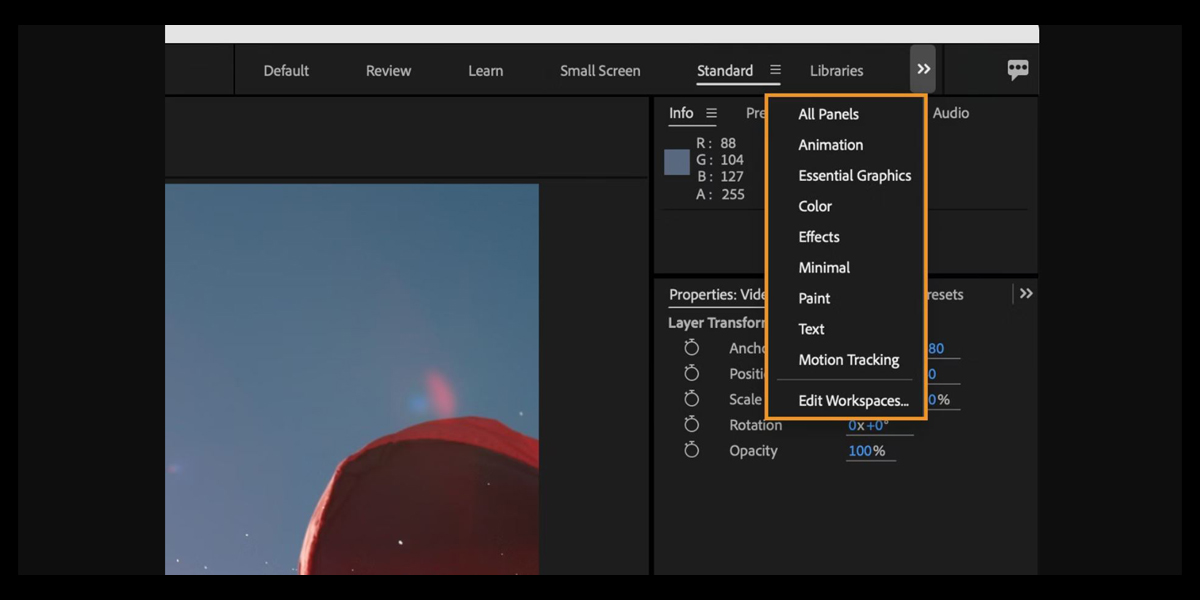Workflows in Adobe After Effects are the repeatable steps and choices you apply from setup to polish so every animation feels consistent and purposeful. A good workflow reduces hesitation, reveals problems early, and speeds iteration because you know exactly what to adjust next. Easing workflows focus on the way motion accelerates and decelerates so changes in speed feel expressive rather than mechanical. By breaking tasks into planning, blocking, shaping, and refining, you guide attention with intention while working efficiently. This guide presents the Top 10 Easing Workflows in Adobe After Effects so beginners and advanced editors can adopt structured habits that deliver smooth, believable movement.
I. Easy Ease and Velocity Tuning
Easy Ease is the launchpad for most easing plans. Apply Easy Ease to selected keys, then open Keyframe Velocity to tune precise influence and incoming or outgoing speed. Use asymmetry when you need character. A quick start with a gentle finish pairs higher outgoing influence on the first key with moderate incoming influence on the last. Scrub while watching speed, not only value. Adjust influence in five point steps and preview in real time. If motion still feels stiff, add a middle key and soften its tangents so acceleration peaks earlier and fades sooner, which reads as confident and natural.
II. Value Graph vs Speed Graph Selection
Choosing between the Value Graph and the Speed Graph shapes how you think. The Value Graph displays property values over time, perfect for crafting overshoot, undershoot, or precise destinations like scale settling to one hundred. The Speed Graph shows change per second, ideal for sculpting acceleration and pacing without altering final values. Duplicate the layer and test both so you can compare feel. If you need even pacing with brief accents, start in the Speed Graph. If numeric accuracy matters, prefer the Value Graph. Commit to one view per shot to maintain clarity, then refine handles until spacing looks musical.
III. Custom Bezier Curves for Character
Custom Bezier curves in the Graph Editor unlock nuance. Convert linear keys to Bezier, then drag handles to design how momentum ramps in and out. Keep short handles near moments that should snap and longer handles where you want elegant drift. Aim for clean S shapes rather than sharp corners because kinks cause pops. Offset the mid section so acceleration transitions earlier than position changes, which adds life. Preview at full, half, and quarter speed to catch artifacts. When it feels right, copy the curve to other properties so position, scale, and rotation share the same easing voice.
IV. Roving Keyframes for Long Moves
Roving keyframes produce fluid speed through many checkpoints without disturbing values. Set intermediate keys to rove so only the first and last keys lock timing. After Effects distributes temporal spacing automatically based on the surrounding curve, yielding steady acceleration across waypoints. Block the path with linear keys first, then set the middle keys to rove and shape the Speed Graph on the boundaries. Nudge the outgoing influence of the first key to speed departures and raise incoming influence on the last key to ease arrivals. Use this for long camera moves that must pass marks yet glide cleanly.
V. Per Axis Easing with Separate Dimensions
Separate Dimensions lets you ease per axis for motion that feels grounded. Split Position into X, Y, and Z if available, then craft different influences per channel. For example, allow horizontal drift to stay steady while vertical lift launches quickly and settles early. Lead with one axis and let another follow to create parallax rich depth. Tweak rotation to echo the dominant axis so the object appears to pivot into movement. If timing becomes messy, solo channels and balance their peaks in the Speed Graph. Per axis easing turns simple moves into layered performances without extra effects.
VI. Spatial Interpolation and Path Easing
Spatial interpolation defines how an object travels between points in space. Select motion paths and manipulate Bezier handles to shape direction changes. Short incoming handles create firm turns. Long outgoing handles promote glide. Convert critical corners to Auto Bezier to remove unintended kinks, then fine tune by hand. Inspect frame by frame with motion blur off to judge spacing cleanly, then enable blur to preview realism. Pair spatial decisions with temporal easing so the path and the speed agree. Add a small arc before or after straight segments to suggest weight. When both align, arcs look purposeful, impacts land clean, and the animation breathes.
VII. Time Remapping with Eased Holds
Time remapping with eased holds lets you control storytelling beats. Enable Time Remap, add keys where moments should linger, and apply Easy Ease to timing keys rather than content keys. Flatten tangents where you want a pause, then increase outgoing influence to drop into the next action with intent. For impact beats, place a tiny ease in just before, and a longer ease out after, so reactions feel human. Sync to audio by sliding timing keys without changing their influences. Keep the key count low to avoid noise. The result is elastic timing that supports emotion and clarity.
VIII. Expression Driven Easing Controls
Expression driven easing scales well across complex scenes. Use the ease and linear families to remap a zero to one driver into curved motion without adding keys. Connect properties to a Controller Null slider, then write an expression that eases early, accelerates, and finishes softly. Add another slider for overshoot so you can tune taste per shot. Because the expression interprets progress, you can swap sources while keeping the feel. Save the rig as a preset for reuse. This approach reduces manual curve edits, aligns many layers under one control, and speeds global retiming later.
IX. Anticipation, Overshoot, and Settle
Anticipation, overshoot, and settle are timeless easing patterns that add credibility. Build a small reverse move before the main move to prime attention. Push past the destination briefly for overshoot, then return with diminishing amplitude for settle. In the Value Graph, shape the first return fast and the second slower to suggest friction. Time the overshoot to be shorter than the approach so the move reads decisive, not wobbly. Drive sharpness with influence rather than extra keys when possible. Mirror the pattern on scale and rotation so the whole object agrees rhythmically. Resist looping too many cycles, since two settles usually feel natural.
X. Build a Reusable Easing Library
Reusable easing libraries save time and keep a consistent voice across a team. Collect favorite curves as animation presets and reference compositions labeled by intent such as snap, drift, elastic, and weighty. Document recommended influence ranges and typical durations for common frame rates so teammates can apply them confidently. When starting a shot, audition two options quickly rather than inventing from nothing. Commit, then adapt handles to context. Store both Speed Graph and Value Graph examples and keep a visual index in a guide comp. Over time, this library becomes a reliable toolkit that accelerates creative decisions.