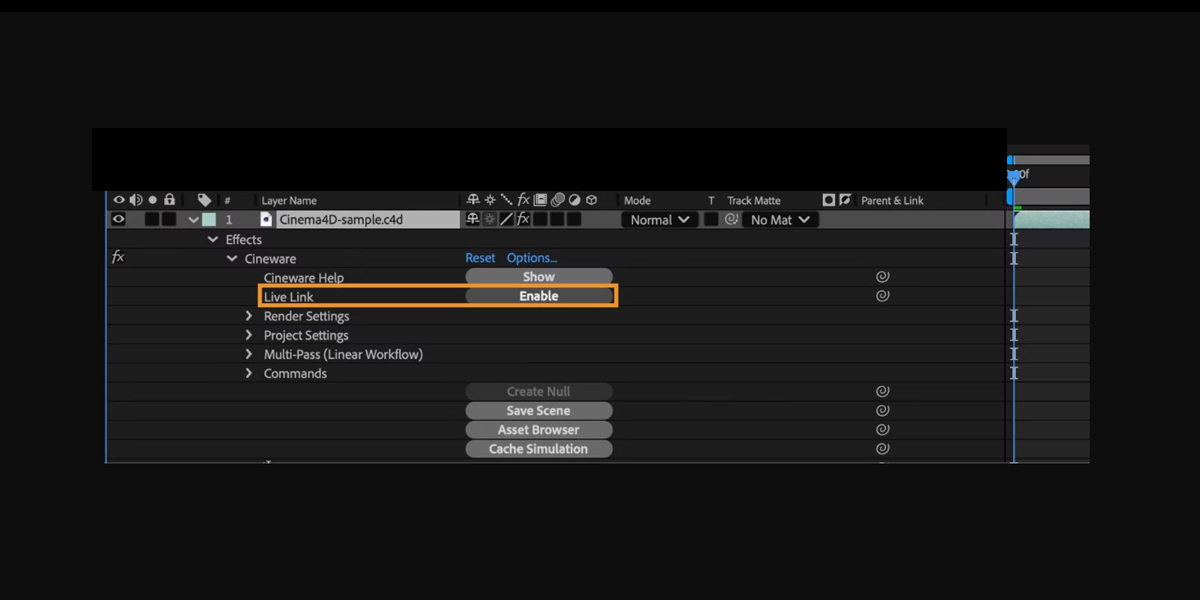Integrating Cinema 4D Lite with Adobe After Effects Workflows means building a smooth bridge between 3D scene creation and 2D compositing so artists can stay inside familiar timelines while adding true depth, lighting, and camera control. Using the Cineware layer and a linked C4D document, you can iterate rapidly, send cameras, lights, and nulls across, and render passes that grade cleanly in the comp. This guide lists Top 10 Integrating Cinema 4D Lite with Adobe After Effects Workflows that help beginners and advanced users plan projects, avoid common pitfalls, and deliver consistent results with thoughtful naming, linear color, predictable scale, and render ready settings.
I. Create a live Cineware pipeline and organized project structure
Start by creating a new Cinema 4D file from the After Effects menu, which stores the scene in your project folder and links it through the Cineware effect. Keep a single master composition that holds the C4D layer, adjustment layers, and color management. Mirror that structure in the C4D file using clear layer names and takes for alternates. Set project frame rate, resolution, and start frame to match the After Effects composition. Save both files with version numbers. This disciplined structure prevents offline media, broken references, and mismatched timing during revisions while still letting you duplicate comps for tests.
II. Manage scale, units, and coordinate alignment
Cinema 4D uses centimeters by default, while After Effects works in pixels and comp space. Choose a practical scene scale, such as one unit equaling one meter, then keep camera focal length and distance values within comfortable ranges. In Cineware, enable the comp camera, and verify that camera movement feels natural inside After Effects. Align world orientation by making a null called Origin and placing key assets near it. Avoid extreme sizes that force clipping or depth precision errors. When importing 2D plates, match aspect ratio and gate so that overlays, type, and tracked elements land exactly where expected.
III. Synchronize cameras, lights, and nulls through extraction
Use the Cineware effect to extract scene data into After Effects. With the C4D layer selected, choose extract for cameras, lights, and external compositing nulls, which appear as native layers you can animate or parent. Keep one master camera and make any additional cameras clearly named for shots. For lights, match types and falloff so that glows and grades respond consistently. When you update the C4D file, the extracted layers follow the scene automatically. If alignment drifts, reset by extracting again from the latest save. This workflow reduces guesswork when adding titles, flares, and screen space effects.
IV. Tune materials and renderer settings that suit compositing
Cinema 4D Lite includes the standard renderer, material color, luminance, reflectance, and basic transparency. Plan looks that grade well in After Effects rather than heavy global illumination. Enable linear workflow in both applications for consistent blending. Use modest blurs, ambient occlusion, and shadow quality to avoid long renders. Keep textures in the project folder and use relative paths. Bake procedural noise or displacement when timing must stay locked to the edit. Test short frame ranges in the render queue, then switch back to Live in Cineware for layout. Consistent settings produce repeatable lighting and color across shots.
V. Leverage multipass output and object buffers with Cineware
Even with Lite, you can output essential passes through Cineware such as reflection, ambient occlusion, and material color. Use object buffers by assigning compositing tags to key meshes, then add matching set matte or track matte layers in After Effects. Separate lights into diffuse and specular where possible so you can tint or reduce highlights without rerendering. Export a depth pass for atmospheric haze and selective focus. Keep eight bit previews for speed, then switch comps to higher bit depth for final grading. Label passes with a shared prefix so they stack in a predictable order inside timelines.
VI. Drive screen inserts and titles using external compositing
Add an external compositing tag to objects that need alignment with 2D layers, such as screens, logos, or tracking markers. Extract those nulls in After Effects, then parent solids, titles, or precomps to them for perfect placement through the shot. Use a safety solid to verify parallax and orientation before committing to design. If the null orientation is not ideal, insert an intermediary null and zero out transforms so animation remains readable. Maintain consistent naming between both applications. This technique makes lower thirds, screen inserts, and labels lock to the 3D scene while remaining editable in the timeline.
VII. Roundtrip camera tracking for believable live action blends
For live action integration, solve the shot in After Effects or a preferred tracker, then export the camera and solids. In Cinema 4D Lite, align the imported camera to ground and set a reference scale using a measured object. Place proxy geometry that matches large surfaces and apply simple materials for believable lighting. Use external compositing tags on proxy faces to receive graphic inserts back in After Effects. When timing or lens data changes, update the tracker and refresh the Cineware link. Careful roundtripping preserves parallax, making graphics sit naturally on floors, walls, or handheld screens.
VIII. Build looks with linear color and controlled grading
Work in a linear color pipeline. In After Effects set working space to a wide gamut profile and enable linearize. In Cinema 4D Lite use linear gamma for textures and lights. Build looks with adjustment layers, blending modes, and selective grading that target the passes you output. Reserve heavy glow and bloom for After Effects where it is faster to iterate. Use a viewer LUT for client previews and bypass it before final render. Keep reference stills in the comp for consistent comparison across shots. This approach preserves headroom, reduces banding, and keeps highlights flexible during delivery.
IX. Optimize performance with smart proxies and preview tactics
Keep interaction snappy by caching common previews and limiting heavy features to hero frames. In Cinema 4D Lite reduce subdivision levels, disable generators during layout, and use display modes that favor speed. In After Effects treat the C4D layer as a proxy by prerendering low resolution plates for editorial while keeping a high resolution source for finals. Limit antialiasing until approval. Organize caps and bevels only where the camera sees them. Use region renders to test shadows and reflections. Small, intentional compromises maintain creative flow while protecting schedules and keeping client reviews responsive and productive.
X. Lock versions, render safely, and package deliverables
When final looks are approved, lock versions in both applications and render the Cinema 4D layer to image sequences with stable naming. Confirm frame handles, frame rate, and color depth, then replace the Cineware live link with the rendered sequence for safe final grading. Deliver layered After Effects templates containing extracted cameras, lights, and nulls so teams can localize text or swap footage. Save a readme that lists plugins, fonts, and render settings. Archive both the project and the assets folder together. This endgame workflow preserves flexibility while ensuring deliveries remain stable long after the last revision.