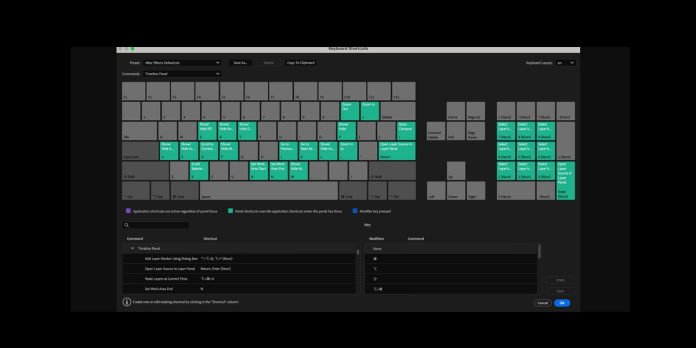Key shortcuts in Adobe After Effects are fast keyboard commands that trigger tools, views, and property reveals without opening menus. By mapping frequent actions to memorable keys, you reduce mouse travel, improve timing decisions, and keep creative momentum while animating. From revealing animated properties to trimming layers, easing motion, and previewing sound, shortcuts convert repetitive steps into smooth, reliable actions. In this guide, we focus on Top 10 Key Shortcuts to Master in Adobe After Effects so that beginners and working professionals can move with confidence, avoid slow menu hunts, and build clean, consistent projects that render predictably and communicate intent clearly.
I. Reveal keyframe activity with U and double U
Reveal keyframe activity fast with the U shortcut. Selecting a layer and pressing U exposes only the properties that have keyframes, which focuses your attention on the animated parameters that matter. Press U twice in quick succession to reveal every modified property, even those without keyframes, so you can audit expressions, switches, and values at a glance. This saves time when inheriting complex timelines or debugging unexpected behavior. Combine this with collapsing other layers and locking what you do not need, and you will keep your comp readable while staying ready to adjust timing with real precision.
II. Hit P S R T to access core transforms instantly
Memorize the core transform hotkeys to reach exact values instantly. P reveals Position for spatial adjustments, S reveals Scale for size changes, R reveals Rotation for orientation, and T reveals Opacity for transparency. Tap one to isolate a property, then drag numbers or enter values for precise control. Add Shift plus another letter to show multiple properties together on the same layer, which helps when coordinating Position with Opacity fades or Scale overshoots. This habit eliminates panel hunting, encourages numeric accuracy, and lets you establish clean baselines before adding easing, overshoot, or follow through to refine motion.
III. Set B and N, then preview with Numpad 0 or spacebar
Control the work area to iterate quickly. Press B to set the beginning of the work area at the playhead and N to set the end, isolating a region for focused playback and rendering. Use Numpad 0 for a cached preview that respects audio and effects, and use the spacebar for a lighter standard preview when testing timing without waiting. Tap the period key on the numeric keypad for audio only, which is ideal for syncing dialogue and beats. Shaping and previewing short loops lets you solve timing and spacing early, saving render time and reducing guesswork later.
IV. Jump between cues with J and K
Navigate animation precisely with J and K. K jumps forward to the next visible keyframe, layer marker, or comp marker, while J jumps backward to the previous one. This behavior works across selected layers, so you can step through complex timings without dragging the playhead. Pair this with Shift to select ranges or with snapping to line up cuts and accents cleanly. When tuning lip sync, overshoots, or impact moments, J and K provide repeatable reference points that reduce sliding errors. The habit of jumping directly to meaningful frames ensures cleaner edits and helps you keep velocity changes intentional.
V. Align and trim layers using brackets and Alt or Option
Use bracket shortcuts to align and trim layers without menus. Press left bracket to move a selected layer so its in point snaps to the playhead. Press right bracket to move the out point to the playhead, aligning layer ends precisely with cues. Hold Alt on Windows or Option on macOS with left bracket to trim the in point to the playhead, and use Alt or Option with right bracket to trim the out point. These edits are fast, destructive where intended, and perfectly repeatable. They prevent tiny gaps, maintain sync with markers, and keep timings tight during rapid iterations.
VI. Land exactly on layer boundaries with I and O
Jump to layer boundaries with I and O to understand timing context instantly. With a layer selected, press I to move the playhead to the layer in point and O to move to the layer out point. This makes it easy to confirm entry and exit beats, verify trims, and identify accidental gaps. In dense composites, I and O reduce scrolling and eliminate guesswork when layers start off screen or are very short. Combine I and O with U to reveal animated properties right at those boundaries, helping you check whether a fade, move, or mask aligns with the intended cut.
VII. Duplicate and split for safe exploration
Speed up exploration with duplication and splitting. Press Control D on Windows or Command D on macOS to duplicate the selected layer, creating a safe variation you can test without risk. Press Control Shift D on Windows or Command Shift D on macOS to split a layer at the playhead, producing two trimmed segments that preserve effects and keyframes. Splitting is perfect for changing blending modes mid shot, swapping effects after a beat, or applying different time remapping sections. This combination supports non destructive iteration and encourages bold experiments while keeping a reversible path back to your original idea.
VIII. Apply clean easing with F9, Shift F9, and variants
Shape motion quickly with easing shortcuts. Press F9 to apply Easy Ease to selected keyframes for smooth acceleration and deceleration. Use Shift F9 for Ease In and Control Shift F9 on Windows or Command Shift F9 on macOS for Ease Out, which helps when an object needs to settle or launch cleanly. After applying easing, open the Graph Editor to refine influence and speed values for polished, natural arcs. Making easing a reflex reduces mechanical motion and minimizes later cleanup. It also standardizes your timing language across shots, which is valuable when multiple artists share a project.
IX. Step with precision using Page Up and Page Down
Step with confidence using Page Up and Page Down. Page Up moves one frame backward and Page Down moves one frame forward, perfect for checking spacing and contact frames. Hold Shift with either key to move ten frames at a time when blocking rough timing. This frame stepping is more precise than dragging and avoids zooming in and out constantly to land on exact frames. It is particularly useful for aligning masks to edges, checking motion blur thresholds, and verifying whether easing drifts over too many frames. Adopting frame steps keeps revisions purposeful and prevents accidental subframe edits.
X. Control pivots with A and the Pan Behind tool Y
Master the anchor point to control rotation and scaling pivots. Press A to reveal the Anchor Point property and adjust values numerically for precision. Switch to the Pan Behind tool with Y to reposition the anchor point directly in the viewer without moving the layer content. Use snapping to align the anchor to corners, edges, or guides for consistent pivots across elements. Setting the pivot early stabilizes motion paths, prevents drifting arcs, and produces predictable easing when combined with Rotation or Scale. This habit yields more believable mechanics and keeps transforms tidy across complex precomps and null driven rigs.