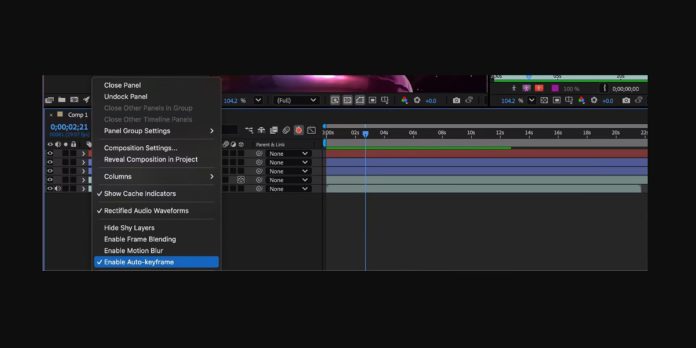Keyframing techniques in Adobe After Effects are the core skills that turn static layers into convincing motion. Keyframes define timing and spacing, shape acceleration, and tell the audience where to look. This guide explains foundations and refinements you can use every day, from blocking movement to sculpting velocity in the Graph Editor. You will learn how to build arcs, use overshoot, and control interpolation so animations feel intentional. It is written for beginners and advanced artists who want a practical roadmap. Here we unpack the Top 10 Keyframing Techniques in Adobe After Effects with simple language, structure, and examples you can adapt to any style.
I. Block With Hold Keyframes First
Start by blocking motion with hold keyframes to define strong poses and timings before you add easing. Use hold frames to place beginning, middle, and end positions, then preview rhythm without interpolation smoothing. This separates planning from polish and keeps decisions clear. Once the beats read well, convert holds to linear or Bezier keys and refine spacing. Blocking also reveals missing accents, like anticipations or settles, that you can insert early. With a solid pose to pose pass, you avoid messy tweaks later, reduce guesswork, and build animations that feel deliberate and readable from the first pass.
II. Shape Velocity With Easy Ease and the Graph Editor
Master easing with Easy Ease and the Graph Editor to shape believable acceleration and deceleration. Begin by applying Ease In, Ease Out, or Easy Ease to remove robotic movement. Then open the Speed Graph to adjust influence and peak velocity so spacing spreads near the middle and compresses at the ends. Use slower outs for weight and faster ins for snappy impacts. Avoid perfectly symmetrical curves unless the motion demands it. Match ease to intention, like a gentle UI reveal or a brisk whip. Consistent, purposeful easing gives animations character while keeping control clear and repeatable across shots.
III. Refine Spatial Interpolation and Draw Clean Arcs
Spatial interpolation controls the path between keyframes, so refine it with Bezier handles to draw clean arcs. Switch the spatial interpolation from linear to Bezier, then pull handles to guide motion through natural curves. Arcs keep movement organic, reduce pops, and lead the eye smoothly. Use Convert Vertex to break handles when you need a sharp direction change without ripples. Toggle Auto Bezier for soft paths, and disable it when precision matters. View motion paths in the Composition panel, place intermediate keys to stabilize turns, and keep spacing even so the object neither drifts nor snaps unexpectedly.
IV. Add Overshoot and Settle for Lively Stops
Create overshoot and settle to add life to stops. After the main arrival keyframe, place a small overshoot key past the target, then a settle key that returns to rest. Use higher outgoing velocity into the overshoot and lower incoming velocity into the settle. Adjust influence so the overshoot is quick and the settle is slower. This contrast communicates weight and elasticity without simulations. For rotation and scale, keep overshoot percentages modest to avoid wobble. Combine with subtle easing on secondary controls so the stop breathes, then fade residual motion to zero for a confident, finished result.
V. Use Anticipation, Overlap, and Layer Offsets
Build anticipation and follow through by offsetting keys before and after the main action. Add a small move opposite the intended direction to prepare the eye, then push through the primary motion. Afterward, let parts with inertia continue briefly while the leading element settles. Offset layers or properties by a few frames to create overlap, like hair trailing a head turn. Keep anticipations short and readable. Use the Dope Sheet to nudge keys and test timing quickly. These staging techniques clarify intent, increase energy, and prevent stiff results while staying fully inside standard keyframing workflows.
VI. Maintain Even Spacing With Rove Across Time
Rove Across Time maintains even spacing on a motion path while allowing timing to flex between fixed keys. Set clear start and end keys, add middle keys to shape the path, then enable roving on the intermediate keys. After Effects will distribute spacing along the path as you adjust timing, preserving smooth travel without constant Graph Editor tweaks. This is powerful for logo flies, UI drifts, and camera moves that must glide. Lock important beats as non roving keys so accents remain. Use motion path dots as a visual check that spacing remains even where you want consistency.
VII. Separate Dimensions for Precise Axis Timing
Separate Dimensions on position to gain independent X and Y curves for precise timing. With each axis isolated, you can apply unique eases and holds that would be impossible on a combined path. Use this for clean bounces, banking turns, or chart animations where vertical and horizontal motion differ. Combine with the Speed Graph to set distinct peak velocities per axis. When needed, rejoin values through parenting to a null so controls stay manageable. Keep curves simple and readable, avoid noise from too many keys, and rely on a few well placed extremes to communicate intent with clarity.
VIII. Craft Speed Ramps With Time Remapping
Time Remapping lets you keyframe playback time, which enables elegant speed ramps and reverses. Enable it on precomps or footage, set keys at narrative beats, then shape the Speed Graph so acceleration into fast sections feels natural. Keep holds on important frames for emphasis. Avoid abrupt changes by easing the time keys, not just the original motion keys. For a cinematic ramp, start with a gentle slow in, rise to a clear peak speed, then ease out into normal time. Mix ramps with motion blur where appropriate so rapid sections feel smooth rather than stepped.
IX. Tune Motion Blur, Shutter, and Frame Rate
Add motion blur to sell speed and weight, then tune shutter angle and shutter phase on the composition for the desired look. Higher shutter angles yield longer blur trails and a softer feel, while lower angles keep edges crisp. Match blur intensity to velocity so detail remains legible. Test at the final frame rate early, since spacing that feels fine at 24 frames per second can read different at 30 or 60. Use preview caching, region of interest, and proxies to judge blur quickly, and disable blur on UI elements where clarity matters most. Always check for strobing on thin lines.
X. Organize, Parent, and Reuse Animation
Organize and reuse animation so complex timelines stay maintainable. Parent animated layers to nulls to create single controls for position, rotation, or scale. Offset children with small keyframe nudges to add depth without extra rigs. Set layer markers at narrative beats and name them clearly. Color label related layers, precompose dense sections, and save successful curves as reusable presets. Use the Graph Editor to copy and paste velocity across properties for consistency. With tidy structure, you can iterate faster, find problems quickly, and deliver polished motion that stays flexible when clients request changes late. Document choices in comments when needed.