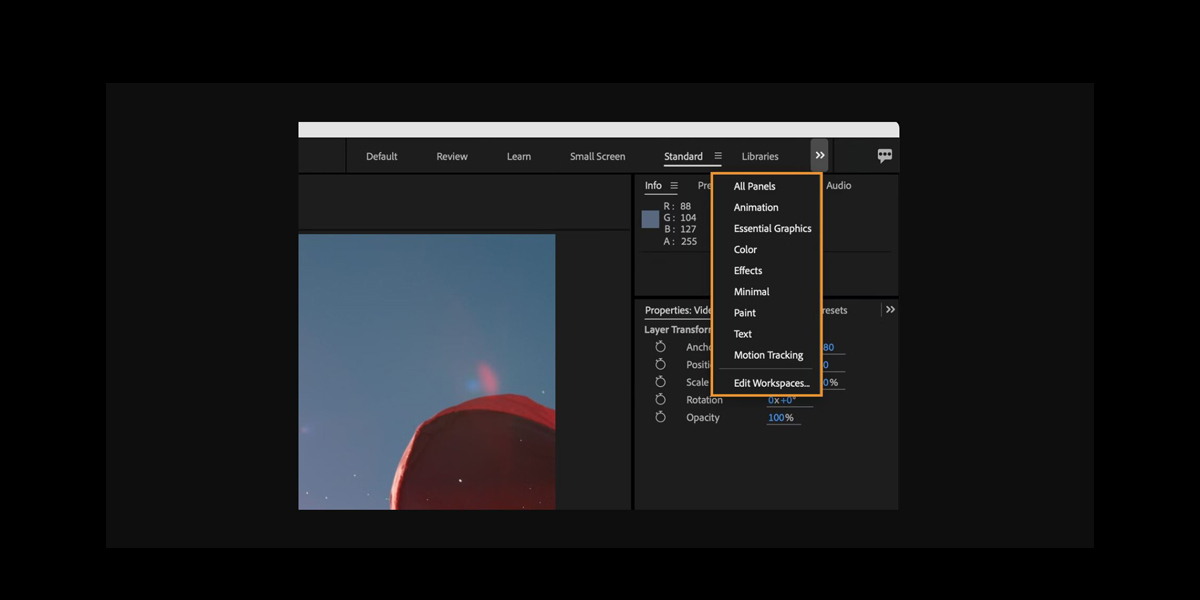Keying and green screen workflows in Adobe After Effects are the set of steps that remove a colored background and blend a subject into a new scene. A strong workflow covers plate preparation, clean matte extraction, spill control, edge treatment, color management, and final integration so the composite looks natural. Artists balance automation with manual controls, often combining multiple effects for the best result. In this guide, we explain practical approaches that work for beginners and advanced users alike. You will learn proven steps, clear settings, and smart checks inside Top 10 Keying and Green Screen Workflows in Adobe After Effects.
I. Keylight essentials and single pass setup
Keylight is a robust chroma keyer that can deliver a clean result with careful sampling. Start by setting the project to 16 bit or 32 bit float for smoother gradients. Use the Screen Color eyedropper on the mid green, not the brightest or darkest area. View the Screen Matte and adjust Clip Black until the background is fully black without crushing hair or motion blur, then raise Clip White until the subject is solid. Use Screen Gain sparingly to avoid noisy edges. Finish with Screen Shrink Grow and Softness for gentle edge tightening.
II. Dual Keylight pass for core and edges
A single key often struggles with hair and semi transparency. Use two Keylight layers in a core and edge setup. First duplicate the plate. On the top plate, pull a soft key that preserves wispy edges. On the bottom plate, pull a strong core key that removes green from inside the subject. Create an Inside Mask on the bottom plate to reveal only the core. Invert that mask on the top plate to reveal only edges. Feather the mask intersection so the two keys blend invisibly. This split isolates noise to edges while keeping the interior perfectly solid.
III. Key Cleaner with Advanced Spill Suppressor finishing
After extracting a matte, fine edges can look crunchy. Apply Key Cleaner to your keyed layer to reconstruct edge detail and recover semi transparent strands. Begin with Reduce Chatter at low values, then adjust Additional Edge Radius to balance detail and smoothness. Follow it with Advanced Spill Suppressor on the same layer. Choose Ultra mode for stronger desaturation around green reflections. Tweak Range and Amount until skin tones look natural without pushing toward magenta. This pair is designed to work together, stabilizing fine edges and cleaning color contamination while preserving subtle alpha variations along hair and fabric.
IV. Garbage mattes and holdout mattes for cleaner plates
Even strong keyers fail when the frame includes boom shadows, stands, or creases. Before keying, draw simple masks that exclude problem areas. Use rectangular and pen masks to create a garbage matte that tightly surrounds the actor’s movement. Animate a few keyframes or track the mask points to follow action. For foreground props that must stay opaque, use holdout mattes with Set Matte to protect them from key erosion. Precompose your masked plate so Keylight never sees distractions. This reduces spill, boosts matte contrast, and speeds renders since the keyer processes only the necessary region of interest.
V. Roto Brush 2 assisted keying for tricky edges
When the screen is uneven or the subject blends with green, Roto Brush 2 can guide the key. Propagate a clean subject matte with Roto Brush at a low feather. Freeze the propagation. Then apply a gentle chroma key to the same shot, and use the Roto Brush alpha as a base. You can combine the two with Refine Edge for hair detail. The chroma key handles semi transparent areas that rotoscoping alone would smear, while the roto base enforces a stable silhouette. This hybrid method reduces chatter on motion blur and preserves delicate edges under fast movement.
VI. Channel and luma based keys for non standard plates
Not every background is perfect green. Some plates key better by isolating a channel rather than a hue. Use Channel Combiner or Shift Channels to examine each color channel and the luminance. If the green channel gives the strongest separation, duplicate the plate and crush it with Levels to form a matte. Use Set Matte to drive transparency from that custom channel. For uneven backgrounds, try Difference Matte using a clean still of the empty screen, then refine with Simple Choker and Matte Choker. This approach can outperform a hue key when lighting or wardrobe complicates color separation.
VII. Pre processing the screen for higher contrast keys
You can improve any key by first enhancing the background separation. Precompose the plate and apply Curves to raise the green channel in the background while protecting the subject with a tracked mask. Reduce noise with Remove Grain or a gentle denoise so the keyer sees smoother gradients. Use White Balance to neutralize color shifts and Exposure to normalize midtones. If the plate is log encoded, convert to a linearizing LUT before keying to avoid flat edges. Feed this cleaned precomp into your keyer. By shaping the screen first, you reduce edge chatter and matte pinholes.
VIII. Manual despill with color controls for natural skin
Automatic spill suppression can push skin tones too far. For precise control, use a duplicate of the keyed layer. Limit the duplicate to edges with a Refine or Channel driven matte. On that duplicate, use Hue Saturation to reduce green in a narrow range. Add Curves on the red and blue channels to restore warmth without oversaturating shadows. A small Fast Box Blur spreads the adjusted color inward, creating a subtle light wrap feel. This manual approach balances spill removal with tonal accuracy. Compare against a skin reference, and avoid overcorrecting highlights which should remain neutral.
IX. Edge integration with light wrap and defocus matching
Even a perfect matte can look pasted if edges do not match scene optics. Create a light wrap by blurring the background behind the subject and compositing that blur over the subject edges using an edge matte. Keep the wrap radius small so it reads as bounce light, not glow. Match depth of field by measuring subject sharpness and adding a slight Camera Lens Blur if the background is softer. Enable motion blur on keyed layers to match shutter. Add a subtle edge noise or grain overlay so edges share texture with the plate, reducing banding and halos.
X. Final compositing checks, grain, and color continuity
Finish with integration passes that sell realism. Add Match Grain or a grain plate to the keyed subject so the texture matches the background. Use Lumetri Color or Curves to align contrast, white point, and saturation across both elements. Check edges on a gray and on a black and white background to catch contamination. Toggle premultiplied versus straight alpha handling with Remove Color Matting where needed to avoid tinted halos. Review the composite at 100 percent and during motion. Small tweaks in gamma, black level, and edge softness can remove the last hints of fringing and mismatch.