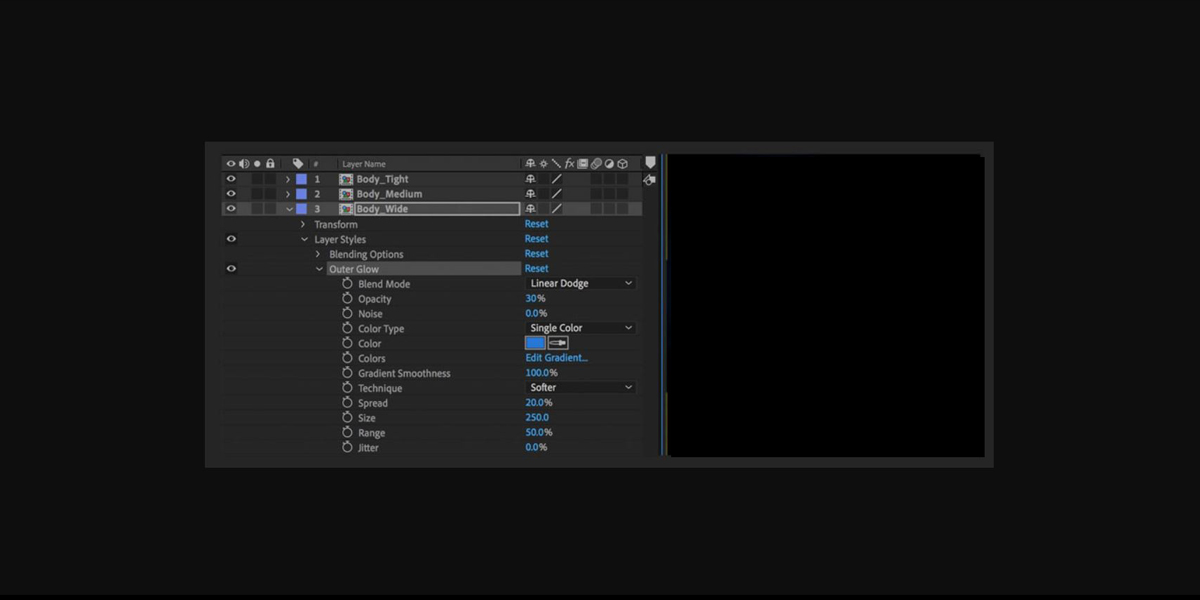Light and glow techniques in Adobe After Effects help you shape mood, guide the viewer’s eye, and add cinematic polish to titles, logos, and live action footage. From soft blooms around highlights to stylized streaks and neon strokes, these methods transform flat scenes into immersive visuals with depth and character. In this guide, we explore the Top 10 Light and Glow Techniques in Adobe After Effects with clear steps, pro settings, and practical tips. You will learn how to combine effects, blend modes, and 3D lights to build depth that reads well on every screen, while keeping renders efficient and controllable.
I. Classic Glow and Threshold Control
Start with the standard Glow effect on an adjustment layer, then isolate what should glow using Threshold and Glow Based On settings. Keep Radius modest at first, raise it in stages, and balance Intensity so highlights bloom without washing midtones. Switch to Color A and B for custom tints, or use Color Loop for subtle variability. Enable 16 or 32 bits per channel for smoother gradients and brighter falloffs. If edges halo, precompose the subject and apply Glow inside the precomp. Finish by blending with Add or Screen, then fine tune with Levels to retain contrast and detail at the glow boundary.
II. Luma Matte Gated Glow
Create selective glow using a luma matte. Duplicate your layer, add Levels or Extract to isolate highlights, then precompose and name it Highlights. Place an adjustment layer above the original footage with Glow, and set its Track Matte to Luma using the Highlights precomp. Only bright regions will bloom, protecting shadows and midtones. Refine the matte by feathering and blurring inside the Highlights precomp to avoid crunchy edges. This method keeps text sharp, preserves skin texture, and prevents color shifts. Animate thresholds across shots to react to changing lighting, ensuring the glow feels motivated by real luminance.
III. Light Rays with CC Radial Fast Blur
Generate convincing light rays by combining CC Radial Fast Blur with a high contrast source. Duplicate the layer, crush blacks and whites using Levels, and set the ray center to a practical light or window. Increase Amount until streaks feel present but not smeary, then add a gentle Fast Box Blur to soften. Blend with Add for bright scenes, or Screen for darker plates. Animate the center subtly to mimic air movement, and introduce noise at low levels to prevent banding. Color correct the rays warmer or cooler than the plate to match practical bulbs and sell depth convincingly.
IV. Volumetric Burst with CC Light Burst 2.5
For volumetric punch, use CC Light Burst 2.5 on a duplicate precomp that contains only emissive elements like windows, logos, or particle sprites. Increase Ray Length carefully, and set Burst to Centered or Directional depending on framing. Stack a subtle Glow after the burst to merge streaks with the plate. Drive animation with slight Exposure or Opacity flicker, making rays breathe with the scene. Clamp blacks using Levels to keep shadows crisp. If highlights clip, switch to 32 bits per channel and reduce overall Exposure, then rebuild brightness with Add blending for clean, HDR friendly falloff.
V. Neon Stroke with Shape Layers
Build neon looks with shape layers and strokes. Use a bright base fill, then add a thicker duplicate stroke beneath as the bloom source. Precompose the neon group, apply Glow twice with different Radiuses, and slightly offset colors for realistic gas tube warmth. Add a low value Fast Box Blur before Glow to unify edges. Layer small internal shadows using Inner Glow set to Multiply to ground the tube against the background. Animate an Exposure flicker at irregular intervals for life. Finish with a faint reflection on nearby surfaces using a soft mask that follows perspective lines.
VI. Photographic Bloom from HDR Highlights
Create photographic bloom by extracting only overbrights. Duplicate footage, apply Extract or a steep Levels curve to isolate the hottest highlights, then blur significantly with Fast Box Blur. Blend the blurred layer back using Add so energy accumulates only where it is already bright. This protects contrast while producing a filmic glow that respects exposure. Add a second, larger blur pass for expanded halos, then temper with Curves. Keep an eye on skin, where too much bloom can look waxy, and restore micro contrast with an Unsharp Mask set very low. If needed, animate the threshold to respond to flickering practicals for a natural feel.
VII. Anamorphic Flare and Streaks
Craft stylized anamorphic flares using Lens Flare plus streak shaping. Place Lens Flare on a black solid, set blending to Add, and position at the light source. Duplicate the solid, add Directional Blur horizontally for long streaks, and lower Opacity. Use Fractal Noise on another solid as a luma matte to break up the streak and add texture. Color shift with Tint or Curves to introduce cyan and amber notes common to cinema glass. Subtle camera shake and tiny scale animations keep artifacts alive. Avoid covering faces, and mask aggressively so flares feel motivated, not pasted.
VIII. Edge Light and Light Wrap for Separation
Enhance subject separation using edge light and wrap. Duplicate the foreground, apply Simple Choker to tighten the matte, then blur slightly. Set the duplicate to Add and shift its hue toward the background color for believable spill. Optionally enable Layer Styles and use Inner Glow set to Screen to sculpt a thin rim, adjusting choke and size to taste. Drive the effect with a luminance matte so only bright backgrounds contribute. This technique gives portraits a gentle halo that reads as lighting, not effect, and is especially helpful after keying or heavy color work. Feather masks widely to avoid visible contours on motion.
IX. Realistic Flicker with Controllers
Add believable flicker by driving Exposure or Intensity with a noisy control. Place an adjustment layer with Exposure above your stack, and animate Exposure using the wiggle function or a looping noise effect. Use low frequency with small amplitude for tube lights, and higher frequency with pauses for faulty bulbs. Tie the glow intensity to the same controller so bloom rises and falls with the light. Cut the flicker during dialogue by keyframing the amplitude to near zero. Finally, add tiny color temperature shifts with Curves on a second adjustment layer to simulate real electrical variance.
X. Native 3D Lights with Physical Falloff
Leverage native 3D lights for interactive glow and depth. Convert key layers to 3D, add Point or Spot lights, and enable Casts Shadows on subjects. Use Inverse Square Clamped falloff so brightness decays naturally with distance. Adjust Shadow Diffusion for soft edges and raise Shadow Darkness carefully to retain detail. Place a subtle ambient light at low intensity to lift blacks without flattening contrast. Animate light position on bezier paths for light sweeps, then add a restrained Glow on an adjustment layer to catch peaks. This ties lighting, highlights, and bloom into a single, believable system.