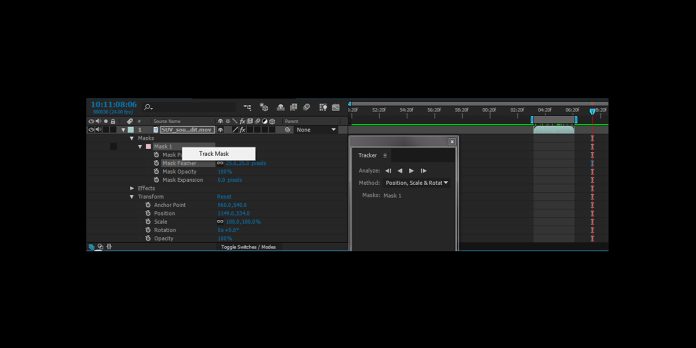Masking and feathering in Adobe After Effects are essential compositing skills that let you reveal, hide, or refine parts of a layer with control. A mask defines a region, while feathering softens its edge to blend with surrounding pixels. Together they guide attention, shape transitions, and integrate elements convincingly into a scene. This guide presents the Top 10 Masking and Feathering Techniques in Adobe After Effects for beginners and advanced users. You will learn practical steps, creative workflows, and troubleshooting insights that build from fundamentals to expert tips. Study each technique, practice on small shots, and apply the methods to real projects for professional results.
I. Building Clean Mask Paths With the Pen Tool
Start by drawing precise mask paths with the Pen tool, focusing on minimal points and clean Bezier handles. Fewer points create smoother animation and easier edits later. Toggle between corner and smooth vertices to match the subject contours. Zoom in to place points at natural inflection areas, not on every texture change. Press G to cycle handle states, and hold Alt or Option while dragging to adjust a single handle independently. Close the path only when needed, and name masks clearly. Solid path foundations give you predictable feathering, reliable tracking, and stable deformations across long shots.
II. Controlling Feather and Feather Falloff
Feather controls the softness of the mask edge. Use the Mask Feather property to dial a radius that matches scene scale and lens characteristics. For close subjects, small feathers preserve detail, while wide shots can tolerate larger values. Adjust Mask Path first, then feather to avoid smearing. Explore Feather Falloff in the Mask properties to control how quickly the blur fades toward the outside or inside. Combine this with Mask Expansion to shift the transition band without changing the path. Preview over different backgrounds to ensure edges neither halo nor clip under varying luminance. Always judge at 100 percent zoom.
III. Variable Feathering With Per Vertex Controls
Variable feathering lets you control softness differently along the same mask. Select the Mask Feather tool to create per vertex feather handles and drag them to increase or decrease edge width locally. Use this on faces, clothing, or objects whose depth or focus changes across the frame. Keep transitions gradual by distributing several subtle adjustments rather than one extreme change. If the subject moves, keyframe per vertex feather to follow perspective and lighting shifts. Combine with slight Mask Expansion animation to stabilize thickness. This approach yields natural composites where highlight edges soften while contact areas stay crisp.
IV. Animating Mask Paths And Feather Over Time
Most shots require animated masks. Set Mask Path keyframes at broad intervals, then refine in between using Add Keyframe Next Frame and Previous Frame shortcuts. Animate feather only when the apparent edge softness changes due to focus or motion blur. Avoid over keyframing; instead rely on interpolation and adjust handles for smooth arcs. When edges drift, enable motion blur at the layer level and preview at full resolution. Maintain consistent point order to prevent flips. For complex deformation, split a single mask into several logical parts that are easier to animate and feather independently. Name and color code masks to stay organized.
V. Combining Masks With Add, Subtract, Intersect, And Difference
Combine modes let multiple masks work together. Use Add to reveal regions, Subtract to carve holes, and Intersect to keep only overlapping areas. Difference can isolate edge rings useful for transitions. Invert a mask when it is easier to define what you want to hide. Build complex shapes by stacking several simple masks rather than one tangled path. Order matters; rearrange mask stacking to change the outcome. Animate individual opacities to stage reveals in steps. Test combinations over motion to ensure edges do not double feather or collapse, and keep labels consistent to speed revisions.
VI. Motion Tracking To Attach Masks To Movement
Moving footage benefits from tracking. Use Mask Path tracking to have After Effects follow contrast edges automatically, then fix drift by adding manual keys on problem frames. For planar surfaces, launch Mocha AE and track a plane, then paste the tracking data to a null and parent the masked layer for stable motion. When tracking faces or irregular forms, create a loose mask for the body, then add smaller subtract masks for details. Turn on Continuous Rasterization for vector sources to avoid softening. Always precompose complex masked layers to keep transforms clean before tracking. Verify alignment at cuts and camera bumps.
VII. Blending With Mask Expansion And Mask Opacity
Mask Expansion and Mask Opacity are powerful for blending. Expansion moves the edge inward or outward without altering the path, which is ideal for compensating lens breathing or scale changes. Animate a few keyframes to keep the transition band consistent as the subject size changes. Mask Opacity lets you stage partial reveals, create ghosted edges, or ease the viewer into a composite before the cut. Pair small expansion adjustments with subtle feather tweaks to prevent halos. Use high resolution previews to check fine detail, and clamp values to avoid swallowing thin features like hair or wires.
VIII. Pairing Roto Brush With Clean Up Masks
Roto Brush accelerates isolation of complex subjects such as hair. After refining the propagation, add traditional masks to clean remaining artifacts and shape transitions. Use Roto Brush for broad selection and a subtract mask to remove chatter near edges. Refine Edge Matte improves fine strands; render it to a precomp before adding additional masks to keep performance responsive. Feather the clean up masks differently from the Roto Brush edge so that the composite does not look uniformly soft. When frames misbehave, freeze the Roto Brush and patch single frames with a tracked mask. Preview against dark and light solids to judge transparency.
IX. Targeted Adjustments With Effect Masks
Effects can have their own masks, letting you restrict color correction, blurs, or glows to specific regions. Twirl open the effect and add an effect mask instead of masking the layer, which preserves the original pixels for future use. Feather the effect mask to create gradual falloff and avoid visible seams. Stack multiple effect masks with different modes to build complex corrections, such as warming skin while cooling background shadows. Animate effect mask properties independently from the main masks to keep tools decoupled. This separation simplifies revisions and allows the same mask to drive several effects.
X. Advanced Softness Using Mattes, Blurs, And Expressions
Mattes complement masks when feathering must respond to image tone or alpha. Use a Luma Matte to fade edges based on brightness, or an Alpha Matte to borrow transparency from another layer. Add a subtle Fast Box Blur or Gaussian Blur to the matte to simulate realistic feather spread. Link mask points to tracked nulls with expressions only when necessary; often it is cleaner to parent the layer while animating the mask locally. For reusable setups, precompose the matte source and reference it with Set Matte. This pipeline keeps edges consistent across shots. Always preview at final color space to verify edge behavior.