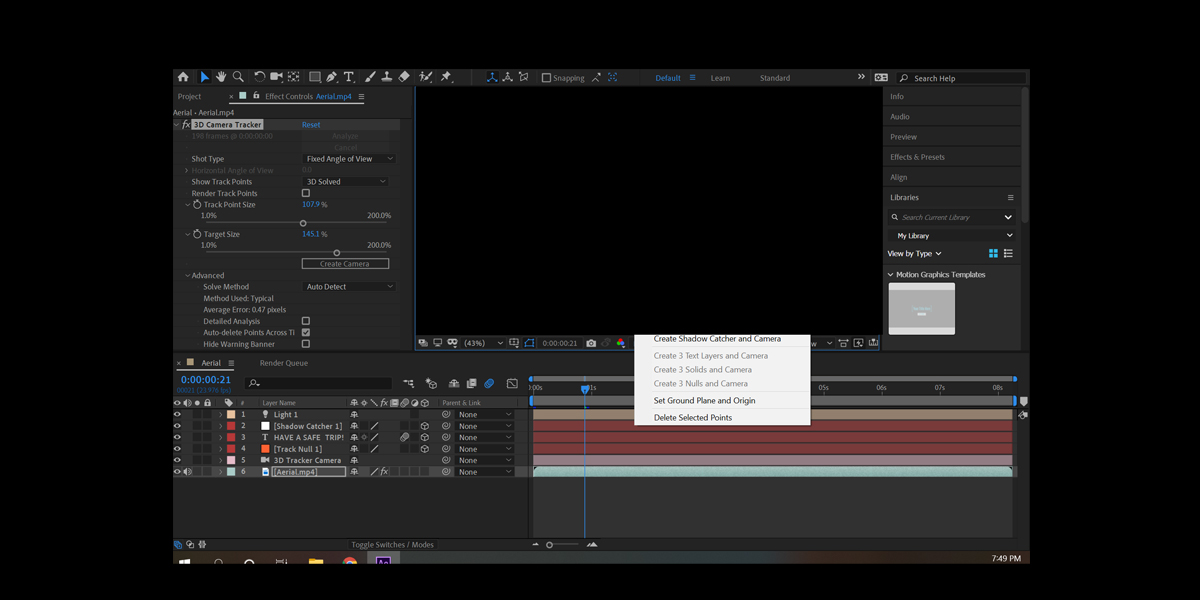Mocha AE is the planar tracking assistant inside After Effects that helps you attach graphics, replace screens, and stabilize shots with accuracy. It builds tracks from flat surfaces rather than single points, which makes it resilient to blur, noise, and soft focus. In this guide, you will learn proven habits that improve track reliability, reduce drift, and speed up cleanup. We will cover planning, shape drawing, layer order, motion settings, verification, and data export so your composites look solid. This introduction anchors the workflow for Top 10 Mocha AE Tips for Rock-Solid Tracks in Adobe After Effects, from setup to delivery.
I. Plan footage and pre process for clean signal
Start by checking frame rate, shutter, and compression to avoid surprises later. Convert heavily compressed clips to an intraframe codec for smoother scrubbing. Add gentle denoise and normalize exposure if the scene flickers. In Mocha AE, you can set the clip to the most stable channel using the Channel menu, often luminance for noisy footage. Choose trackable planes such as device bezels, wall tiles, or cardboard stickers and avoid glossy highlights. Create a short test track on a few frames to validate that the area carries consistent texture and contrast.
II. Draw tight splines that represent a single plane
Keep shapes tight around genuinely planar features. Do not include objects lying on different planes, such as a frame plus moving background. Use multiple layers for different planes rather than one oversized spline. Fewer, cleaner points are easier to maintain, so delete unnecessary vertices. Feathering is not needed for tracking, so keep edges crisp. If an area loses detail, extend the shape only into regions that share the same plane. Turn on the surface and grid to confirm that the planar assumption holds through the shot before a long track.
III. Use layer order for occlusions and holdouts
Mocha AE respects layer order. Upper layers act as holdouts that protect lower layers from occluders. Create a simple garbage mask over hands, hair, or props that cross the tracking area and place those layers above your tracking layer. Track the occluders if their motion is significant so the holdout stays aligned. This approach reduces false motion when the subject crosses the region. When a foreground object covers the surface, pause tracking, extend the occluder, then continue. Clean occlusions now so you spend less time fixing slips after export in After Effects.
IV. Match motion settings to the shot
In the Track module, enable only the motion components the shot truly exhibits. Start with translation, scale, and rotation. Add shear and perspective only when the surface changes shape across frames. Fewer components often produce steadier tracks, especially with noise. Increase minimum percentage of pixels used when you have rich texture and decrease it when the surface is small. Lower smoothing for quick direction changes and raise it for jittery footage. Test on a short range first, then track forward and backward from a stable midpoint to reduce long range drift.
V. Track in sections and refine with AdjustTrack
Complex shots benefit from sectional tracking. Start at a stable frame, track twenty to fifty frames, stop when the surface changes, and set a new keyframe. Use AdjustTrack to correct perspective alignment with the four corner crosshairs when slips appear. Small, frequent corrections are better than one large fix. If a region deforms or reflections dominate, switch to a different planar patch nearby and continue. Tracking in logical chunks limits error accumulation and makes later edits predictable, saving time when you export corner pin or transform data to After Effects.
VI. Verify quality with the surface and grid before export
Turn on the surface and grid and scrub the shot. The blue surface should remain locked to real world features without sliding or wobbling. Edges of the grid should match straight lines on the object. If the surface drifts, examine which part of the spline is causing instability and redraw the shape around more reliable texture. Check at 100 percent zoom and at fast playback to reveal small errors. Only export once the surface passes these visual tests so the composite matches lighting and perspective convincingly.
VII. Choose the right export for the task
For screen inserts, export corner pin with support for motion blur in After Effects. For stickers or logos moving with a body, export transform data and parent a precomp. Normalize aspect ratio between the insert comp and the target surface to avoid warping. When exporting multiple layers, name tracks clearly and keep start frames consistent. If the insert is very small, precompose at a higher pixel density to preserve detail. Always paste exported data onto a null or solid in a clean comp to keep revisions predictable and tidy.
VIII. Use reference frames and match optics
Capture a reference frame when the surface is front facing and well lit. Use it to line up design, shadows, and corner placement before animation begins. If the shot has lens distortion, undistort before tracking or keep the insert inside the same distorted space. Match motion blur by setting the composition shutter angle similar to camera settings. Add grain to the insert so texture and noise feel consistent with the plate. Balance exposure and white balance to the surrounding pixels. These optical matches reduce the uncanny separation that often reveals tracked graphics as fake elements.
IX. Build stable cleanup with the stabilize workflow
Instead of tracking for an insert, you can stabilize a plane to paint or clone with less warping. In Mocha AE, choose the stabilize option for the tracked layer and render a stabilized view, or export transform data and apply it to a precomp. Lock the plane, then do your cleanup on the stabilized timeline using simple brushes or patch techniques. When finished, invert the transform back to the original motion. This round trip lets you remove glares, dead pixels, or seams while preserving the camera movement, which keeps edits invisible across the full shot.
X. Troubleshoot drift with smart restarts and splits
When you see drift, set a new keyframe on a stable frame and retrack forward, then backward to meet in the middle. Change the search area by drawing a secondary shape on a nearby planar patch and link it to the same track. Reduce motion components to the minimum that still explains the movement. If highlights or shadows corrupt the signal, avoid them and favor matte texture. Use manual keyframes to guide difficult transitions such as focus pulls or motion blur. Always retest with the surface and grid before final export to After Effects.