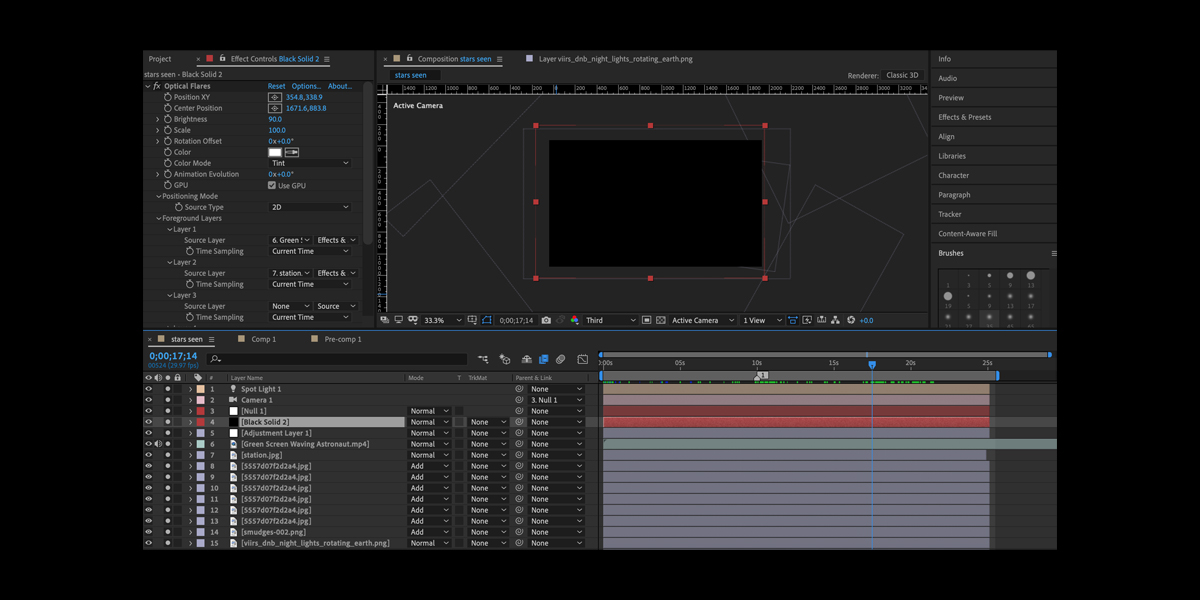Optical flares and lighting effects in Adobe After Effects transform ordinary layers into cinematic moments by simulating how real lenses scatter bright sources across an image. Using plugin controls and native lights, you can place flare elements in 2D or 3D space, link them to animated objects, and composite them with passes for depth, atmosphere, and reflections. Artists use them for stylized sci fi glows, subtle sun glints, and expressive transitions that guide the eye. This guide breaks down practical setups, blending choices, and rigging ideas for control and realism. It explains Top 10 Optical Flares and Lighting Effects in Adobe After Effects clearly.
I. Design the lens signature and preset strategy
Build a convincing lens signature before you keyframe anything. Start by choosing a base flare type that matches the source such as sun, practical bulb, or LED panel, then customize elements like iris, glint, ring, spike, and reflection ghosts. Calibrate core size, hotspot falloff, and global scale to fit focal length and frame brightness. Slightly randomize element rotation and brightness with a seed so repeats never look copied. Keep the hotspot under clipping and lean on secondary ghosts for richness. Save the preset with naming that encodes project, lens mood, and color so teams can reuse it consistently.
II. 3D placement and camera linked flares
Attach flares to believable positions in depth so they parallax with the camera. Create a 3D null where the light exists in scene space, parent the flare layer to that null, and enable a tracked or animated camera. Use look at expressions to maintain orientation and slightly offset the flare on the optical axis for breathing. If the light emits from moving geometry, pick whip the null to that object or solve a 3D track. Animate distance based brightness with an expression that attenuates intensity as the camera moves away to mimic real inverse square behavior.
III. Occlusion with depth and masks
Sell presence by letting objects block the flare. Use built in occlusion by sampling a luminance matte, or generate a depth pass from your 3D render and feed it through a levels control to isolate foreground. As the occluder crosses, animate a short exposure spike then a soft dip to avoid a hard switch. For hand shot plates, pull rough masks with roto shapes and feathered edges, then precompose as an occlusion pass. Add a subtle halo that lingers behind silhouettes to suggest diffraction. Test silhouettes at multiple scales to prevent flicker during rapid camera moves.
IV. Volumetric shafts and light wrap
Simulate air and atmosphere so light feels part of the volume. Create volumetric shafts by blurring a duplicate of the flare, stretching it with a directional blur, and masking it within a cone that matches the practical beam. Add animated noise to the mask for drifting dust. Light wrap the subject by duplicating the plate, blurring it, setting it to add or screen, and revealing it only on edges that face the source. Balance ray intensity against the flare hotspot, avoiding a flat glow that floods the frame. Tie ray visibility to depth or fog for cohesion.
V. Chromatic aberration and sensor bloom finesse
Introduce slight spectral separation to echo how lenses disperse energy. Duplicate the flare, shift one copy a few pixels horizontally for red and the other for blue, then reduce opacity so the look stays elegant. Combine with a very gentle vertical blur to emulate sensor bloom. If your plugin offers aberration controls, keep values restrained and consider limiting aberration to ghosts rather than the central hotspot. For a dynamic accent, animate the separation when the source crosses the frame center. Use masked vignettes to keep color edges away from skin and neutral brand elements. Preview at full resolution to judge fine color fringing accurately.
VI. Blending and luminance constrained integration
Blend mode choices define how light energy adds to your plate. Try screen for gentle lifting of midtones and highlights, and add for punchy intensity that can clip brighter areas. For better control, place the flare in linear color and tone map with exposure and curves rather than opacity. Use a luma matte from the plate to keep the flare inside bright regions like windows or metals, which helps integration. When stacking multiple flares, balance their contribution using a top level adjustment that normalizes cumulative brightness so the grade downstream stays predictable in varied shots.
VII. Particle, reflection, and practical interactions
Integrate flares with particles, reflections, and practical glows to sell scale. Emit small spark particles from the same 3D point as the flare and time their life to intensity peaks. Mirror a dim flare in reflective floors or metals using a masked and blurred duplicate that tracks surface perspective. Where props already glow, add a very low frequency flicker to both the prop and the flare to join them. Create a faint planar reflection pass under glassy logos. Keep interaction subtle so the audience reads one believable source rather than stacked synthetic highlights fighting each other.
VIII. Global rigging, expressions, and audio driven intensity
Build a master control null that drives intensity, scale, and color for multiple flares across a sequence. Use expressions to link flare brightness to null sliders, and add a curve that eases in and out to mimic natural exposure response. For music driven motion graphics, sample audio amplitude to modulate intensity within safe bounds, then clamp peaks so frames stay artifact free. Tie color temperature to scene time of day with a simple linear interpolation. Expose only three or four global controls for operators, and lock everything else to presets so the look is consistent.
IX. Narrative lighting setups across environments
Use lighting effects to enrich storytelling rather than decoration. For a night exterior, layer a cool key flare for the moon, a warmer secondary for street lamps, and a faint micro flare that flickers on metal edges. For a day interior, employ a narrow beam near windows and a soft ghost that drifts when the camera tilts. If rain is present, streak the volumetric layer downward with directional blur and add tiny specular glints on puddles. Keep movement slow so each cue supports blocking and reveals form. Shape influence with graded masks across depth and keep white balance consistent.
X. Optimization, proxies, and delivery reliability
Efficient projects make great flares usable. Precompose complex flare rigs into a single layer with guide controls, and collapse transformations only when needed. Cache heavy blurs and glow stages with frame hold segments during design. Switch to a lower resolution proxy while timing beats, then enable full resolution for final tweaks. Consider linearized working space for predictable additive behavior. Use region of interest and solo to monitor hotspots while grading. Label and color code all flare layers, nulls, and mattes. Before delivery, bake critical flares to image sequences so downstream teams see identical results. Archive presets with thumbnails.