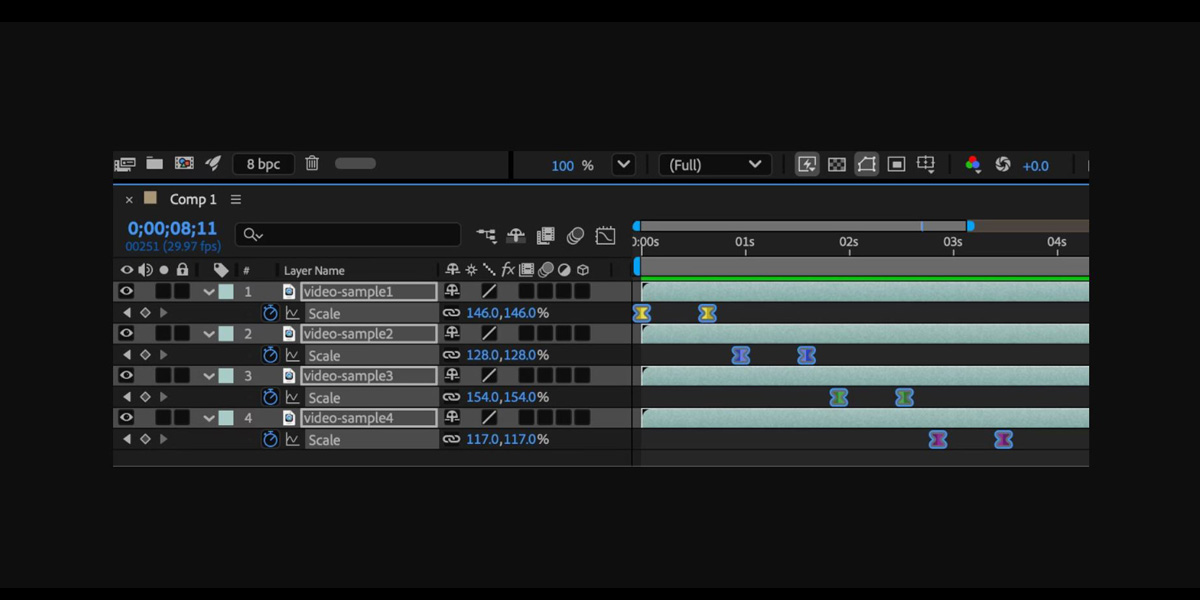Parenting and Null Object features in Adobe After Effects give you precise, non destructive control over how layers relate and move together. Parenting links a child layer to a parent so position, rotation, and scale inherit cleanly. A Null Object is an invisible layer you animate to steer many layers at once. Combined, they unlock cleaner rigs, faster iteration, and fewer keyframes regardless of project size. This guide shares Top 10 Parenting and Null Object Tricks in Adobe After Effects to help beginners and advanced artists build modular setups, refine timing, and troubleshoot with confidence while keeping scenes organized, flexible, and easy to maintain.
I. Master Control Null for Global Animation
Create a top level Null as the master control for a shot, then parent major groups to it such as character, foreground, and background clusters. Animate the master for broad timing, camera like drifts, and shot wide ease adjustments without touching individual layers. This centralizes scale tweaks, gentle rotations, and position offsets when directors change framing late. Name it clearly and zero its transforms at the start so downstream offsets remain readable. With one curve you can nudge motion beats, add anticipation, or calm jitter, while every child inherits consistently for predictable, art directable results.
II. Nested Hierarchies and Order of Operations
Plan parenting from coarse to fine so transforms flow logically. Start with a root Null for the whole rig, then mid level Nulls for body, props, or sets, ending with child layers that render on screen. This structure preserves clean curves and makes retiming fast because higher parents deliver broad motion while children handle detail. Freeze or lock parents you should not accidentally edit. Keep anchor points centered for parents and placed purposefully for children to avoid drifting arcs. When the order is intentional, you gain tidy graphs, easier selection, and precise isolation for polishing secondary animation.
III. Offset Null for Anchor Point Neutralization
When a layer anchor point is unsuitable for rotation or scale, insert an Offset Null. Reset the problematic layer transform, parent it to the Offset Null, then position the Null where the true pivot should live, such as a door hinge or elbow. Animate the Null while the child remains clean and readable at zeroed values. This separates visual pivot from layer geometry and keeps motion math simple for reuse. You can duplicate the setup to test alternate pivots quickly, compare arcs, and commit only when satisfied without rewriting keys or introducing compound offsets that are hard to debug later.
IV. Camera Rig with Nulls for Orbit and Dolly
Switch the camera parent to a 3D Null to separate orbit from tilt and pan. Place the Null at the point of interest, parent the camera to it, and animate the Null for orbits or dolly style moves while keeping camera local rotation for aim and roll. Add a secondary Null for vertical lifts so arcs remain elegant and editable. This avoids gimbal like tangles and keeps keyframes simple when directors request last minute parallax. Because the camera follows the parent, you can scale distance, ease arcs, and time beats without disturbing focus pulls or expression driven depth of field controls on the camera layer.
V. FK Limb Controls with Segment Nulls
For simple character animation, create a chain of Nulls at shoulder, elbow, and wrist, then parent geometry layers to the nearest control. Animate the Nulls in forward kinematics so rotation flows naturally down the chain. Keep a separate root Null for the torso and another for global placement, which lets you adjust posing late without corrupting limb arcs. Use parenting to attach props to hands quickly by parenting the prop to the wrist control. With clear naming and color labels, this approach stays light, avoids plugin complexity, and delivers reliable arcs that render fast while remaining easy for teammates to read and adjust.
VI. Track To Null Then Attach Graphics
When adding labels, screens, or stickers, track the footage first and apply the track data to a Null, not the artwork. Parent the graphic layers to the tracked Null so you can swap art, refine easing, or adjust offsets without retracking. For planar shots, use corner pin to Null workflows or a 3D camera solve with a dedicated control Null near the surface. This isolates the solve from design iterations and makes handoffs safe. If the track drifts, you can split the solve across multiple Nulls and blend motion, keeping each child layer tidy while maintaining consistent attachment and believable perspective across the edit.
VII. Create Nulls From Paths For Shape Control
Use the Create Nulls From Paths tool to convert shape vertices into controllable Nulls, then parent decorative layers to those Nulls for precise attachment. Animate the Nulls to bend banners, articulate mechanical arms, or drive motion graphics flourishes while the original path deforms smoothly. Because the Nulls are controllers, you can add easing, overlap, and constraints with expressions without touching the path keys. Parent secondary details like highlights and shadows to the same controllers so parallax and spacing stay coherent. This method delivers accurate deformations, repeatable setups, and fast revisions on complex vector designs that need art directable points of control.
VIII. 3D Origin Null For Depth Layout
In 3D comps, place an origin Null at world zero and parent major sets and props to it. This gives you a stable point for distance calculations, camera targets, and parallax testing. You can slide entire environments, rotate the world for sun studies, or offset scale uniformly when client aspect ratios shift. Keep the camera and character roots separate so you can nudge world position without breaking animation. With a consistent origin, expressions that reference world space remain predictable, and depth of field decisions become easier to judge. The result is cleaner staging, faster layout changes, and fewer surprises when scenes grow in complexity.
IX. Control Hub Null With Expressions
Build a dedicated Control Null that stores Slider, Angle, Checkbox, and Color Controls, then wire key properties to it with the pick whip. Parent related elements to the Control Null for global timing offsets while expressions handle detailed relationships. One control can scale strokes, fade a group, or rotate icons consistently across multiple comps. Because the Null carries both parenting and parameter links, you gain a single source of truth that is easy to animate and to hand off. Lock the Null after setup to prevent accidental edits, and document control names in the label to speed collaboration across departments.
X. Precomp And Replace Parent For Asset Swaps
Precompose complex artwork and parent the precomp to the rig so replacements never break animation. Keep an internal registration Null at the precomp center, and align new art to that reference before dropping it into the shot. When art direction changes, you swap the precomp contents while the parented relationships and timing stay intact. This protects animation from late design edits and lets you version multiple looks without duplicating keyframes. Document the expected precomp size and anchor conventions to avoid slides. The technique scales from logos to full characters and keeps pipelines stable across teams and delivery schedules.