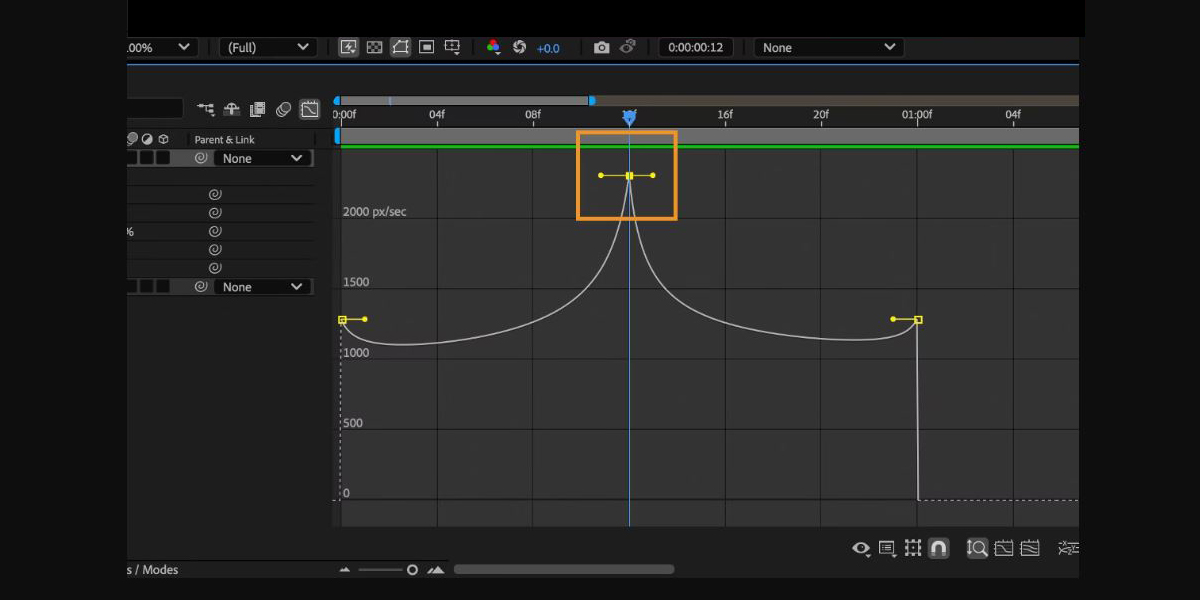Performance optimization in Adobe After Effects means configuring hardware, software, and workflow so previews render quickly and exports complete efficiently. It covers how you organise projects, prepare media, tune cache, allocate memory, and choose the right render pipeline for each delivery. These steps help beginners avoid slowdowns and give advanced users a checklist to squeeze the most speed from existing machines. This guide presents the Top 10 Performance Optimization Steps for Faster Adobe After Effects with practical actions you can apply today. Follow them in order or focus on the bottlenecks that match your tasks to get reliable and repeatable speed.
I. Profile compositions and preview resolution
Start with an audit of composition size, frame rate, and preview resolution. Match comp settings to final delivery instead of using higher values by default. Use half or quarter resolution previews when blocking animation, and toggle fast draft or wireframe when layout is the priority. Set region of interest to limit redraw to what matters. Disable motion blur and depth of field during iteration, then enable for final checks. Keep frame rates consistent across precomps to avoid expensive resampling. Right sized comps reduce pixel processing, lower RAM demand, and cut GPU load, resulting in smoother timeline scrubbing and faster renders.
II. Configure disk cache and memory allocation
Configure disk cache to a fast NVMe drive, allocate 70 to 80 percent of RAM to After Effects, and leave headroom for the OS and other apps. Regularly empty cache when space gets low or after major codec changes. Set a sensible cache size based on project scale, for example 50 to 100 GB for small teams and more for heavy comps. Avoid placing cache on external USB drives. Purge image cache if previews become inconsistent. Enable multiframe rendering and watch the CPU meter to ensure cores stay active. Healthy cache and memory settings keep previews responsive and reduce re renders.
III. Proxies and pre renders for heavy media
Transcode high bitrate or long GOP camera files to edit friendly mezzanine codecs such as ProRes or DNxHD for smoother decoding. Generate low resolution proxies for 4K and 6K plates, and toggle proxies during animation while keeping full res for final render. Pre render heavy precomps such as particle systems or complex 3D passes to lossless intermediates, then replace with footage to avoid repeated calculations. Use smart naming so relinking is simple. Proxies and pre renders shift CPU and GPU effort from every preview to a one time bake, which greatly speeds interaction across the entire timeline.
IV. Optimize effect stacks and adjustment layers
Identify effects that are computationally heavy, including blurs, glows, temporal denoise, and third party particles. Stack order matters, so place transforms and masks before expensive effects when possible. Precompose repeated effect stacks so they render once and reuse the result. Use adjustment layers to apply a single effect to many layers rather than duplicating it, but trim them to the smallest span. Switch effects to draft modes during layout. Reduce sub sampling and turn off unnecessary 3D properties. Replace CPU based effects with GPU accelerated alternatives where available. These choices lower per frame cost and keep previews responsive.
V. Organize projects and conform assets
Clean project structure improves speed because it reduces search time and prevents broken links that trigger rescans. Use clear folder hierarchies for footage, precomps, renders, and assets. Conform frame rates and color management at ingest to avoid on the fly conversions. Trim media to needed handles using Adobe Media Encoder, so files load faster and occupy less cache. Relink missing items immediately to avoid repeated warnings. Consolidate and remove unused footage before archiving. Keep fonts and plugins consistent across team machines. Good hygiene in the project file lowers I O overhead, keeps the cache valid, and avoids needless recompute.
VI. Enable and tune GPU acceleration
Ensure the project uses the correct hardware acceleration mode in preferences, typically Metal on macOS and CUDA or DirectX on Windows. Keep GPU drivers stable and current based on vendor guidance. Enable hardware accelerated decoding for compatible codecs to reduce CPU load. Use accelerated effects and avoid mixing color bit depths that force software paths. Set linearize working space only when required to avoid additional conversions. Monitor VRAM usage with system tools and keep textures, 3D layers, and large comps within limits. A properly configured GPU can deliver significant gains for previews, effects, and encoders that support acceleration.
VII. Manage expressions and precomps prudently
Expressions are powerful but can slow layers when they reference many properties or evaluate on every frame. Replace complex expressions with baked keyframes once the motion is final. Use expression controls to avoid duplication and to centralize values. Minimize layer dependencies that create long evaluation chains. Collapse transformations only when it helps and test its effect on render time. Precompose logically to reduce layer count inside master comps. Where possible, use native motion graphics templates for repetitive builds. These practices reduce per frame calculations and improve both timeline interactivity and final render throughput on all kinds of projects.
VIII. Match render pipeline to delivery
Pick the render pipeline that matches delivery and machine resources. Use multiframe rendering to spread work across CPU cores, and set a reasonable simultaneous frames limit so memory is not exhausted. For intermediate passes, output image sequences so failed frames can be resumed without re rendering the entire clip. For final delivery, queue to Adobe Media Encoder to access modern hardware encoders. Avoid stacking heavy post processing in the same pass if it can be baked earlier. Keep network and antivirus activity minimal during renders. A measured pipeline eliminates stalls and maximizes throughput from ingest to final export.
IX. Optimize operating system and storage
Fast storage is critical for cache and footage. Use SSD or NVMe drives for project files and set scratch to the fastest volume. Keep at least twenty percent free space to avoid fragmentation and throttling. Exclude cache folders from real time antivirus scans. Close background apps that consume CPU, RAM, or disk bandwidth. Enable high performance power plans so turbo clocks remain available. On laptops, prefer plug in power for sustained performance. Keep operating system updates controlled and drivers validated. Balanced I O and a quiet background keep After Effects focused on frames, not on fighting the system.
X. Measure, benchmark, and iterate
What gets measured gets faster. Use the composition profiler and render logs to identify heavy layers and effects, then focus optimizations where time is actually spent. Save template projects with proven cache, color, and render defaults so new work starts fast. Maintain a hardware baseline document with driver versions and known stable plugin sets. After each major change, run a short benchmark comp and compare render times to confirm gains. Share findings with your team and keep a simple checklist. Continuous measurement prevents regressions and ensures that every project benefits from what you learned on the last one.