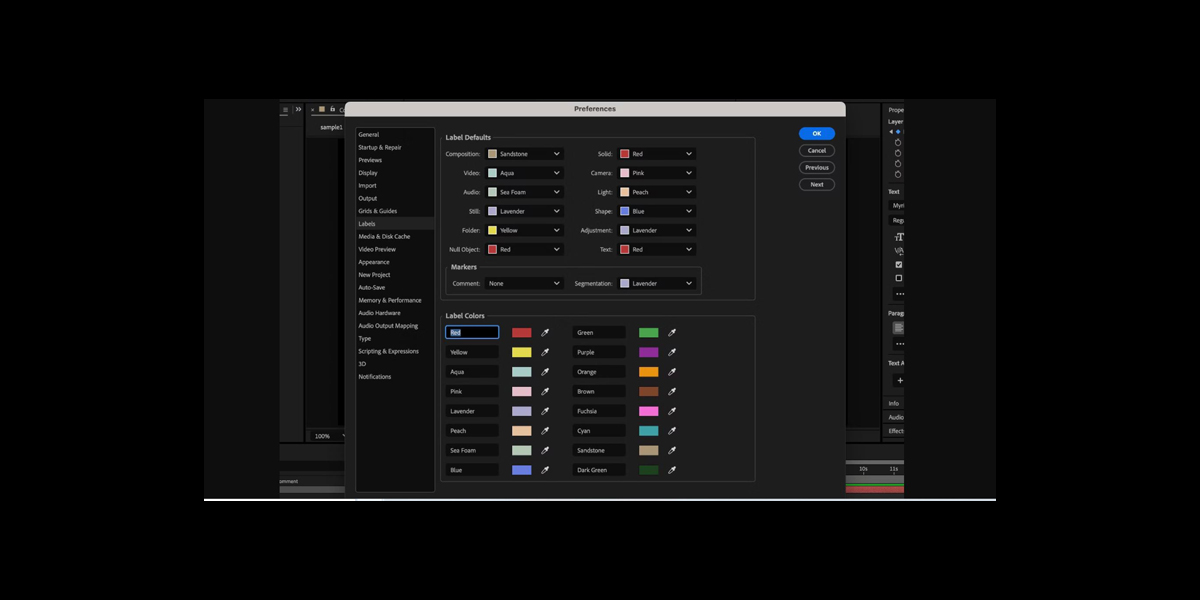Preferences and hidden settings in Adobe After Effects are the switches, limits, and behaviors that shape how the application performs, previews, saves, and renders. They live in menus that many users ignore, yet they control memory use, caching, color, and the feel of the interface. Knowing them turns slow projects into smooth projects and helps you avoid crashes and surprises. This guide highlights the Top 10 Preferences and Hidden Settings in Adobe After Effects in a practical way. Each section explains what the option does, why it matters, and how to set it for dependable results, so beginners and experts can work with confidence.
I. Memory and Performance
This panel decides how much RAM After Effects can use and how it shares memory with other apps. Reserve a few gigabytes for the system so background tools remain responsive. Enable multi frame rendering to let many CPU cores render multiple frames at once. Set thread or core limits only after simple repeatable tests on your machine. Allow hardware accelerated composition, layer, and footage panels if your GPU is stable. Use reduce cache when idle to free memory during pauses. These choices make previews start faster and keep interactions smooth on demanding timelines. Restart the app after preference changes to keep behavior consistent.
II. Media Cache and Conformed Media
The media cache stores analysis and decoded frames so playback feels instant on repeat. Point the cache to a fast internal SSD and keep it off slow external drives. Set automatic cache size limits so the disk does not fill during large jobs. Clean the database and cache when footage is offline or thumbnails look wrong. Disable cache on exit only when you must reclaim space every session. Conform audio once by avoiding duplicate imports. Healthy cache rules remove stutters, prevent mysterious color mismatches, and keep load times predictable. Keep cache folders inside a dedicated directory for easier housekeeping.
III. Preview and Playback Behavior
Preview settings govern how quickly you reach real time. Choose adaptive resolution for smooth scrubbing on heavy compositions. Set skip at one or two on complex scenes to focus on timing while ignoring some frames. Disable cache before playback only when testing raw speed. Set preview frame rate to the composition value to judge motion correctly. Turn off audio during layout passes to save CPU cycles. Enable preserve playback when switching apps if you monitor on another display. Thoughtful preview tuning lets you iterate faster without sacrificing motion accuracy. Use region of interest to limit redraw to a small area.
IV. Auto Save and Versioning Strategy
Auto Save protects you from mistakes and power issues. Use a short interval such as five minutes during design sprints, then lengthen it for stable phases. Keep multiple versions so you can roll back without fear. Store backups on a different drive when possible. Name templates with project, date, and stage so folders stay readable. Enable warning on project close to avoid losing changes. Combine Auto Save with manual milestone saves before large edits. Safe versioning keeps experiments fun, supports teamwork, and reduces recovery time after unexpected crashes safely. Review autosave retention monthly so archives do not grow without control.
V. Color Management and Project Bit Depth
Color settings decide how pixels combine, blur, and render. Set a working space that matches delivery or matches the dominant footage. Use sixteen bits per channel for gradients without banding, and thirty two bits per channel when you need strong glows, high dynamic range, or precise compositing. Enable linearize working space for believable light behavior when stacking effects. Enable display color management so previews match calibrated monitors. Confirm export color profiles in the output module. Accurate color management prevents washed highlights, dull shadows, and mismatch between preview and final files. Test renders on gradient ramps to confirm banding is actually gone.
VI. GPU Acceleration and Hardware Decoding
GPU choices affect previews and final renders. Select the current graphics backend and enable hardware accelerated effects where supported. Turn on hardware decoding for H.264 and HEVC footage if your drivers are stable. Keep drivers updated from the vendor, not from random tools. Test heavy projects with and without GPU acceleration to measure real gains during production. Disable problem effects when artifacts appear and log what you changed. Use the composition profiler to locate the slowest layers and confirm improvements. Balanced GPU and decode settings shorten iterations and reduce surprise slowdowns during delivery. Measure render times and record results in notes.
VII. Expressions, Scripting, and Project Automation
Preferences for expressions and scripts decide how smart your project can be. Enable allow scripts to write files and access network only when you trust the source. Turn on expression error highlighting to catch mistakes early. Use the compact expression editor if you prefer focus, or expand it for full line numbers and search. Raise expression cache size on big rigs so driven animations stay responsive. Save custom script panels and dock them into a consistent workspace. Good automation habits remove repetitive chores and make complex motion easy to maintain. Document key expressions in comments so teammates understand the intent quickly.
VIII. Default Import and Footage Interpretation
Footage interpretation decides frame rate, field order, alpha handling, and color assumptions for new files. Set default still image duration to match your editing style and workflow expectations. Match sequence and camera frame rates during import to avoid drift. Set alpha to straight by default and switch to premultiplied only for legacy assets. Use preserve RGB when footage arrives in the final delivery space. Create interpretation rules for image sequences so ranges do not break or overlap. Correct defaults stop flicker, prevent audio desync, and remove tedious fixes later. Set default color management for imports to match project rules.
IX. Secret Menu and Purge Controls
There is a hidden preferences page often called the Secret menu that appears when you open Preferences while holding a special modifier key. It provides options like purge cache every set number of frames, disable layer cache, and force effect recompute. Use these carefully and only on problem projects. Purge all memory and disk cache when you see persistent artifacts after many edits. Confirm that purging does not break your next preview or test render. These controls solve rare stutters, stuck frames, and ghosting that normal settings do not touch reliably. Document any secret tweaks so future you understands the choice.
X. Timeline and Interface Display Tweaks
Small interface settings change daily speed. Show layer switches, shy layers, and transfer controls by default so key tools are one click away. Reduce or hide thumbnails on complex compositions to speed scrolling. Enable snapping and smart guides for precise layout work. Use label colors consistently to mark states like approved, needs work, and waiting for assets. Set default spatial and temporal interpolation to linear if you prefer direct control. Save workspaces for design, animation, and rendering phases. These tweaks reduce hunting through menus and help you stay in flow. Trim the project panel columns to essentials to simplify asset management.