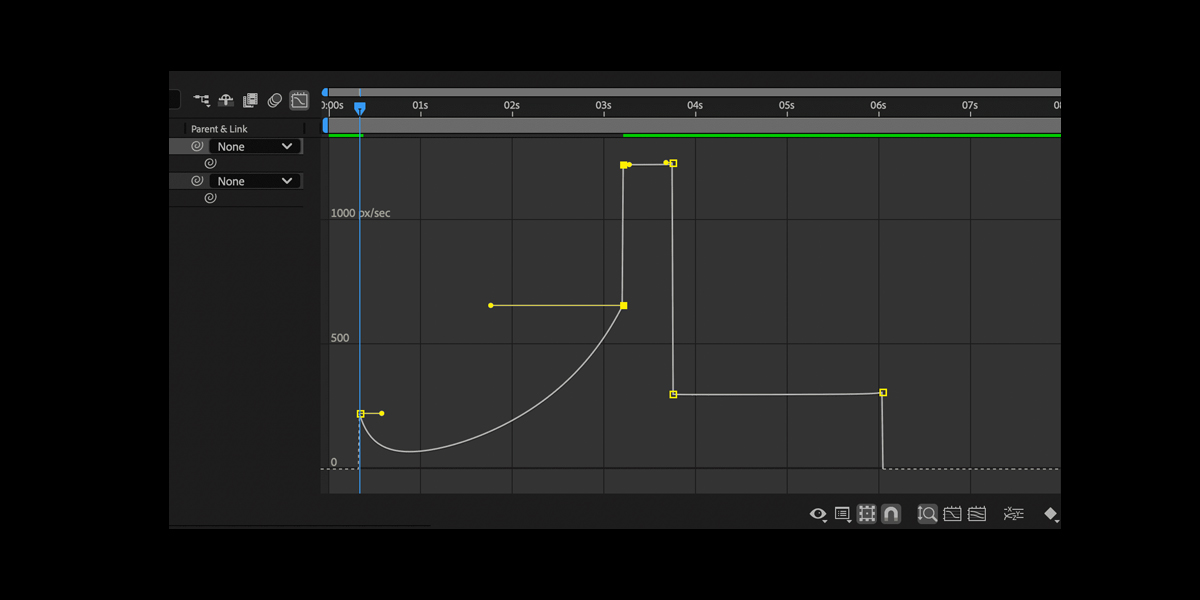Time remapping and speed effects in Adobe After Effects let you change how footage plays over time so you can slow, speed up, freeze, or reverse motion with precision. Editors use these tools to build dramatic speed ramps, smooth slow motion, punchy montages, and stylized stutter looks. By combining keyframes, interpolation, and effects that synthesize frames, you can keep smooth detail during slow motion or add intense energy during speed ups. This guide explains core techniques and creative tips for beginners and advanced users. It maps the Top 10 Time Remapping and Speed Effects in Adobe After Effects you will use daily.
I. Time Remapping Setup and Keyframes
Enable Time Remapping to take explicit control of clip timing. Select a layer, choose Layer, Time, Enable Time Remapping, and After Effects adds start and end keyframes. Move the last keyframe later to slow the whole shot, or earlier to speed it up. Add intermediate keyframes where you want a change, then use Easy Ease to smooth acceleration into and out of each change. Open the Graph Editor and switch to the Speed Graph to sculpt a natural ramp. Keep temporal sampling clean by avoiding tiny, crowded keyframes, and precompose when stacking other time effects or complex masks.
II. Speed Ramping with the Speed Graph
Speed ramping builds cinematic energy by accelerating into action and easing out to settle on detail. Create Time Remapping keyframes around the moment you want to highlight, then pull adjacent keyframes closer for a rapid section and push them apart for slow motion. In the Graph Editor, switch to the Speed Graph so you can visualize peaks and valleys in playback rate. Adjust Bezier handles to keep a smooth S curve that avoids sudden jumps. Anchor ramps on action beats such as a jump or whip pan, and match them to music cues for rhythm that feels intentional and polished.
III. Optical Flow Slow Motion with Pixel Motion and Timewarp
For smooth slow motion from normal frame rate footage, use optical flow methods that synthesize in between frames. Enable Frame Blending for the composition, then set the layer to Pixel Motion to let After Effects interpolate motion vectors. For more control, apply the Timewarp effect and choose Pixel Motion as the method. Tune Vector Detail to capture fine movement, Lower Threshold to reduce warping, and Filtering to stabilize edges. Avoid extreme stretches on footage with heavy motion blur, water, hair, or confetti. When artifacts appear, mask tricky zones, track them into a separate comp, and blend results to protect critical subjects.
IV. Frame Blending Strategies
Frame blending offers two useful modes for retiming without full optical flow analysis. Frame Mix crossfades neighboring frames, which softens judder during modest slowdowns and can create dreamy motion for stylized looks. Pixel Motion analyzes movement to synthesize new frames and is better for deeper slow motion when artifacts remain manageable. Toggle frame blending at the comp and layer switches so it actually renders. For speed ups, try disabling blending to keep sharp detail, or add directional blur to hide stepping. Compare results at full resolution and high preview quality, since low sampling often hides issues that will appear on export.
V. Freeze Frames and Holds
Freeze frames help you pause action for emphasis or graphics callouts. Enable Time Remapping, move the playhead to the desired frame, and set a keyframe. Right click and choose Hold Keyframe so the value stays constant until the next keyframe, or use Layer, Time, Freeze Frame to split the layer at that position. Combine a freeze with a quick speed ramp into the stop for impact. Add scale, outline, or tint on the frozen section to separate it from live motion. When returning to normal speed, ease out of the hold to avoid a jarring jump back into motion.
VI. Reverse and Ping Pong Loops
Reverse playback and ping pong loops expand short shots into compelling sequences. To reverse, enable Time Remapping and swap the first and last keyframe values so time runs backward. For back and forth motion, duplicate the keyframes and reflect their values around the moment you want to pivot, or apply a loopOut set to pingpong on the Time Remap property. This creates continuous forward then reverse playback without manual duplication. Trim the work area to an exact loop length and enable motion blur for moving elements so the seam stays hidden. Match cuts at the loop pivot improve continuity and reduce visual hiccups.
VII. Posterize Time Styling
Posterize Time is ideal for a choppy, animated look that suggests hand drawn timing or a camera shooting at low frame rate. Apply the effect to a layer or an adjustment layer and set a new frame rate such as 12 or 8 frames per second. Because frames repeat, motion feels punchy and stylized. Pair with strong motion blur or echo to soften stutter while keeping the stepped cadence. Use it selectively on foreground elements while leaving the background at full frame rate to keep readability. Animate the posterized rate so the scene ramps from crisp motion into a stylized cadence on cue.
VIII. Time Stretch and Precomposition
Time Stretch changes a layer duration uniformly without adding extra keyframes. Right click a layer, choose Time Stretch, and enter a percentage above 100 to slow down or below 100 to speed up. It adjusts in and out points together, which is great for sound effects, motion graphics precomps, or background plates that need consistent tempo changes. When combining with Time Remapping, precompose the layer so you can stretch the precomp and remap inside for layered control. Check audio pitch if the source has sound, and consider separating audio to keep natural tone or to redesign the soundscape deliberately.
IX. Time Displacement and Echo Effects
Creative time effects let you bend perception beyond simple fast and slow. Time Displacement offsets pixels in time based on a luminance map, which can smear highlights and reveal hidden motion paths. Use a blurred map for silky ribbons or a sharp map for fractured slices. Echo repeats prior frames and accumulates them, great for trail streaks on dance, sports, or light moves. Adjust Echo Time and Number of Echoes to balance clarity and persistence, and set Decay to control fading. Precompose complex composites so the effects read the final image rather than raw layers that may not match your intent.
X. Pro Workflow and Quality Tips
Professional retiming depends on smart workflow choices that protect image quality. Work at full resolution when evaluating slow motion, preview at high quality, and switch the project to 32 bits per channel for smoother gradients. Enable layer motion blur and match shutter settings to your camera or creative intent so ramps feel natural. Cache heavy optical flow sections to avoid stutter while editing. Stabilize and denoise before optical flow to improve vector analysis, then sharpen and grade after retiming. Use markers to plan ramps on beats, and mask faces or fine textures that break under analysis so you can blend protected regions later.